Attendance reports: Student Absences report
The Student Absences report shows the periods when your selected students were absent. Students marked as Unexplained Absence, or with any attendance type that is set up at your school to be treated as an unexplained absence, or with the Explanation required checkbox ticked in the attendance types table will be shown in this report.
From the same menu, an attendance absence message can be sent to parents as a XUNO internal message or SMS.
- Go to Administration > Attendance > Student Absences Report.
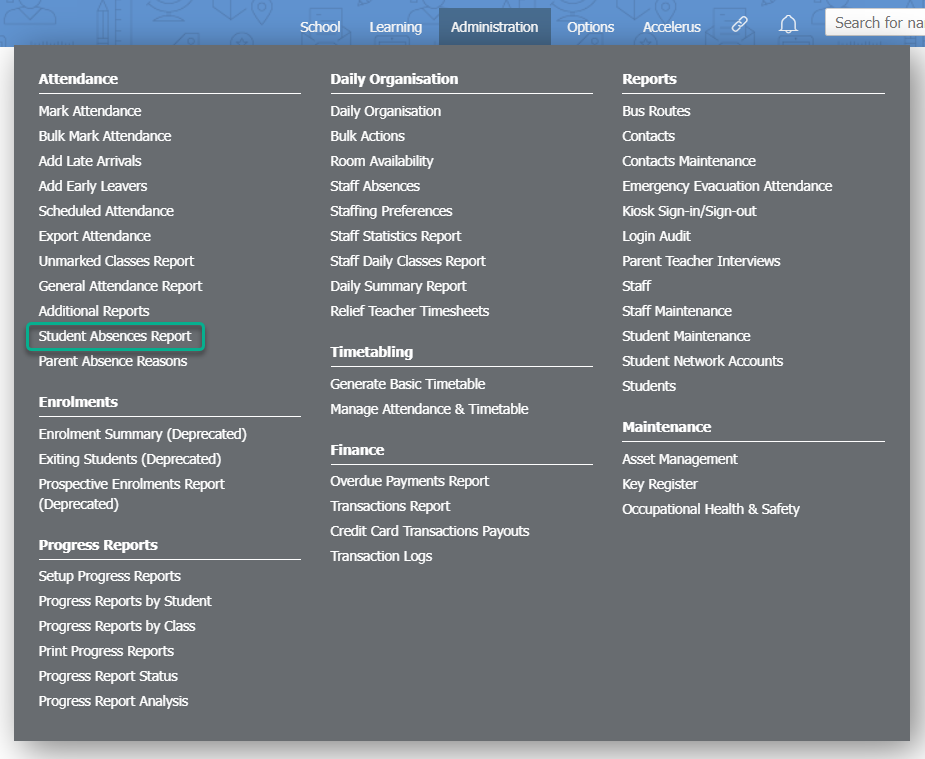
- By default, today's absences will be shown. Use the Date filters at the top of the page to specify the date range for your report.
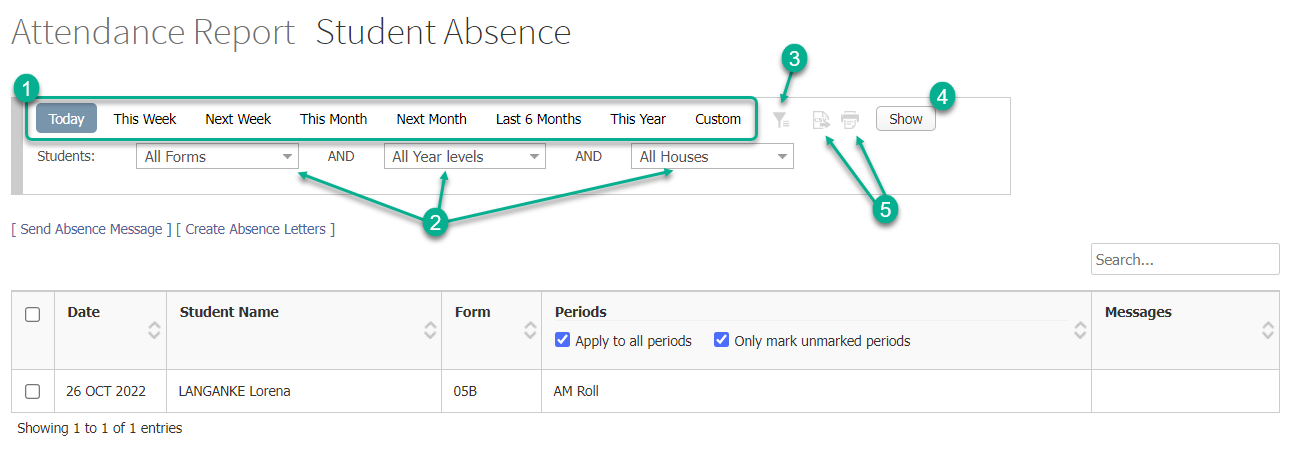
- To filter by form, year level or house, use the dropdown lists at the top of the page.
- For additional filtering options, click the Filter icon.
- Click on the Show button to generate your Student Absences report.
- To print or export this report to CSV, click on the corresponding Print or Export to CSV icons at the top of the page.
Note: To learn how to send an attendance absence SMS or XUNO internal message, read the article: Send an attendance absence message to parents or carers.