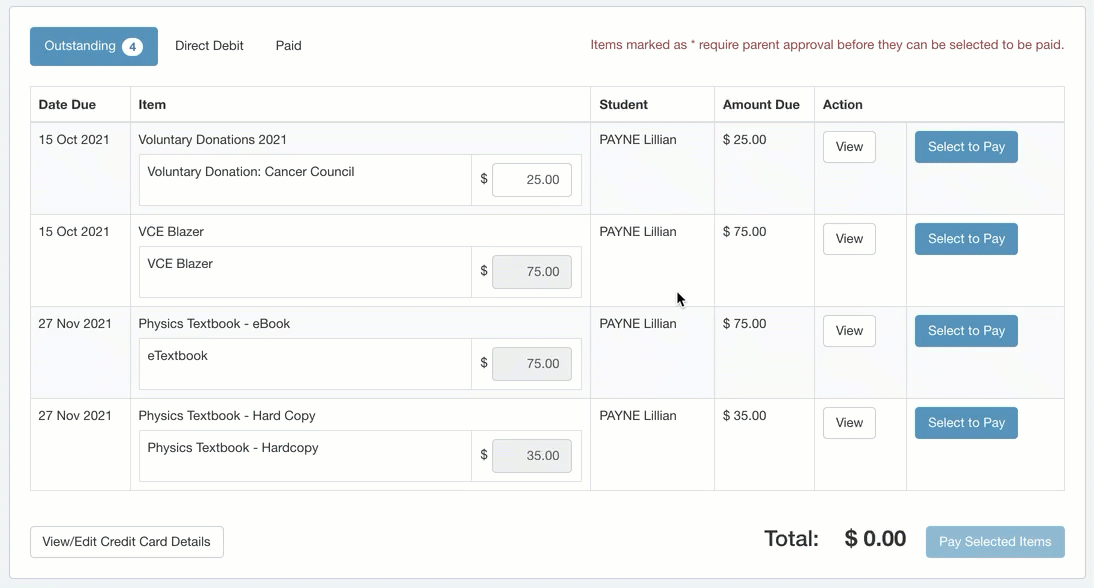Voluntary payments now available
This article is for parents and carers at schools using XUNO to accept payments for school events and contributions.
Voluntary payments
When viewing a fee or event in XUNO, you will see a Voluntary tag next to any amounts that are voluntary.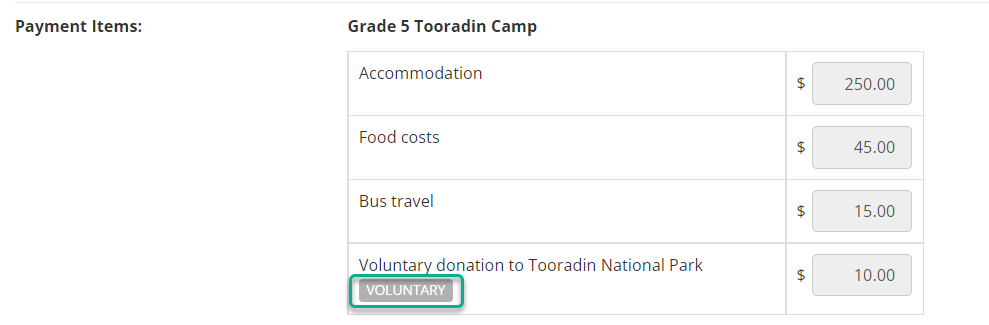
Once you are on the payment screen, you won't see this tag, however you will notice that the field where the amount is displayed is white (see 1 in screenshot below) and if clicked, it is editable. If the field is grey (see 2 in screenshot below), then this is not a voluntary amount.
Nominate the amount you will pay in the field, and once payment has been processed, this item is marked as paid in full. XUNO does not allow you to pay the balance later. If you wish to contribute more, you may contact the school and request a new voluntary payment be added for your account, so that you can repeat the process.
This means that parents can now manage their own voluntary contributions without needing to call the school. You may nominate an amount below or above the suggested amount.
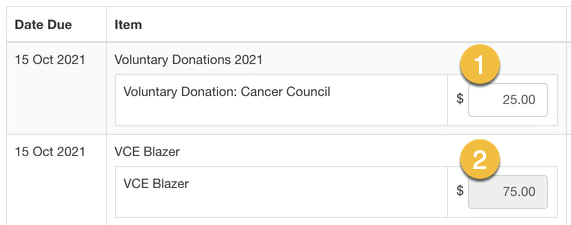
In the portal: How to nominate the amount to be paid
These instructions apply to parents/carers logging into the portal. You can see an animation showing the process below the written steps.
- Log in to XUNO.
- Click the School menu and then click Payments Due & Pay Now, or for a faster way to go straight to the payment portal, click Pay Now on your payments widget on the dashboard.
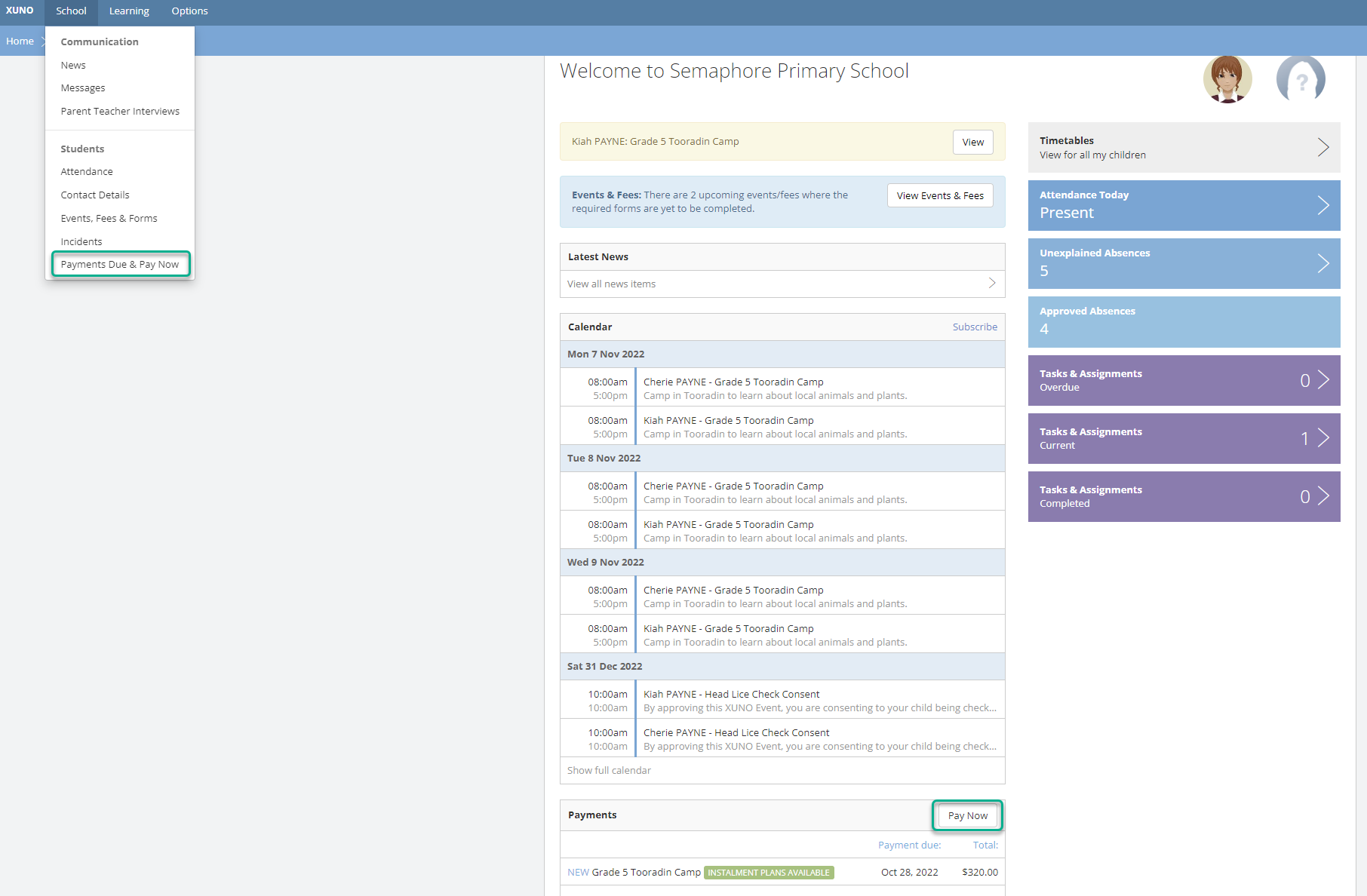
- Find the voluntary items as described above.
- Enter the nominated amount in the cost field, ensuring the amount is next to the item you wish the amount to be paid for. You may do this for one or multiple items if you wish.
You can enter any amount between $0 up to $6,000.
If $0 is entered, this item is marked as paid, and you will not be charged. - Click Pay selected items, and proceed through the standard checkout process.