Viewing student academic reports
Staff, parents and students have access to view and print student reports either through the staff interface or Parent and Student Portal. Permission to view reports can be adjusted by your school's XUNO Administrator for each of these groups.
XUNO provides you with a centralised place to access and print current and previous student reports. While reports can be stored in any electronic format (e.g. .docx and PDF), we recommend that they are stored in Adobe PDF format, thus preventing anyone from changing the reports.
- Find a student using the search bar and click on their name to go to their student dashboard.
- Click on the Reports & Letters item in the left hand menu.
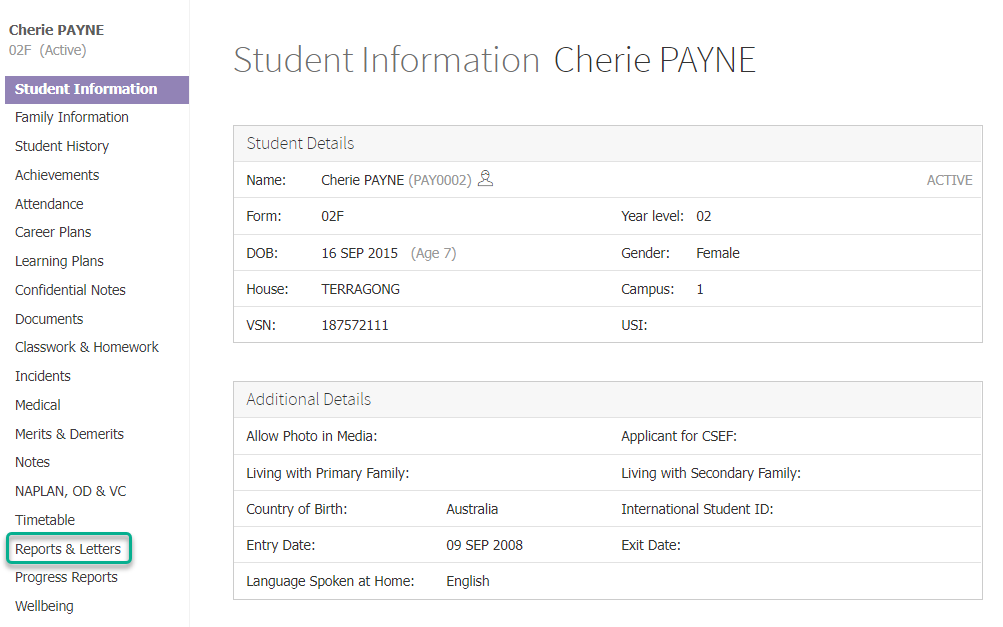
- Under the Academic Reports section, click on the report you would like to view or print.
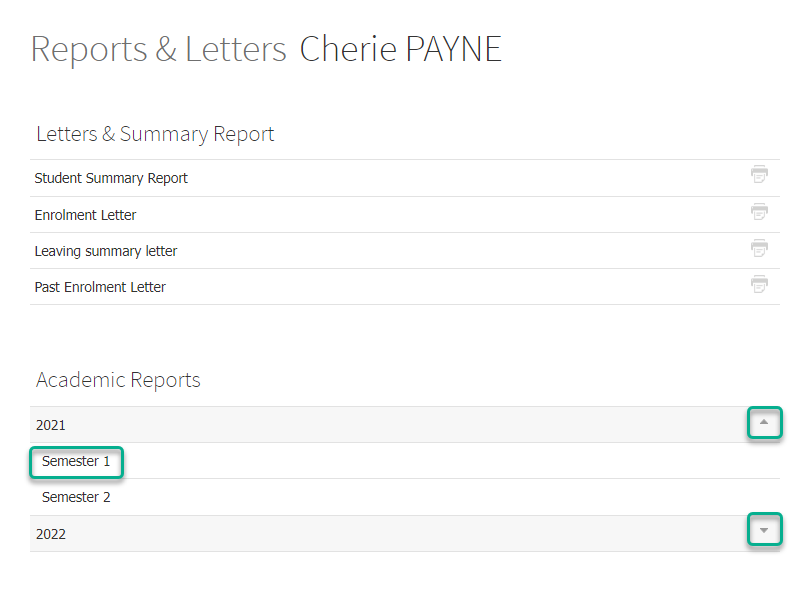
- You can expand or collapse the reports for each year using the up or down arrows at the end of the row containing the year.