Viewing and printing an individual student incident summary report
You can print a summary of data that has been entered about a student over a specific time period, including incidents, actions, notes, confidential notes and more. Users will only be able to view items that they have permissions to view.
- Select a student from the search bar and go to their student dashboard by clicking on their name.
- Click on the Incidents item in the left menu.
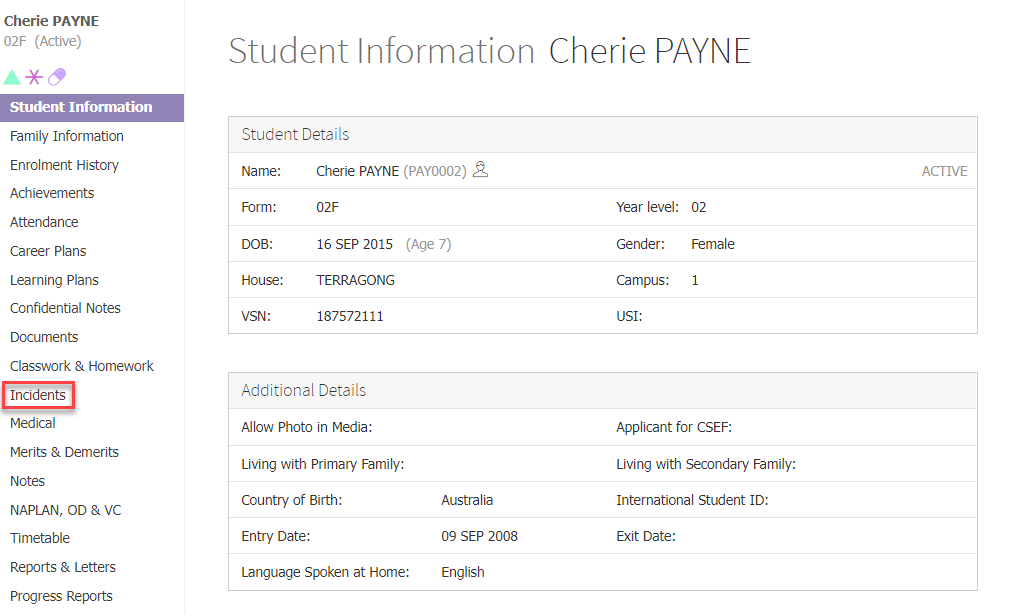
- Click on View summary report button located at the bottom of the page.
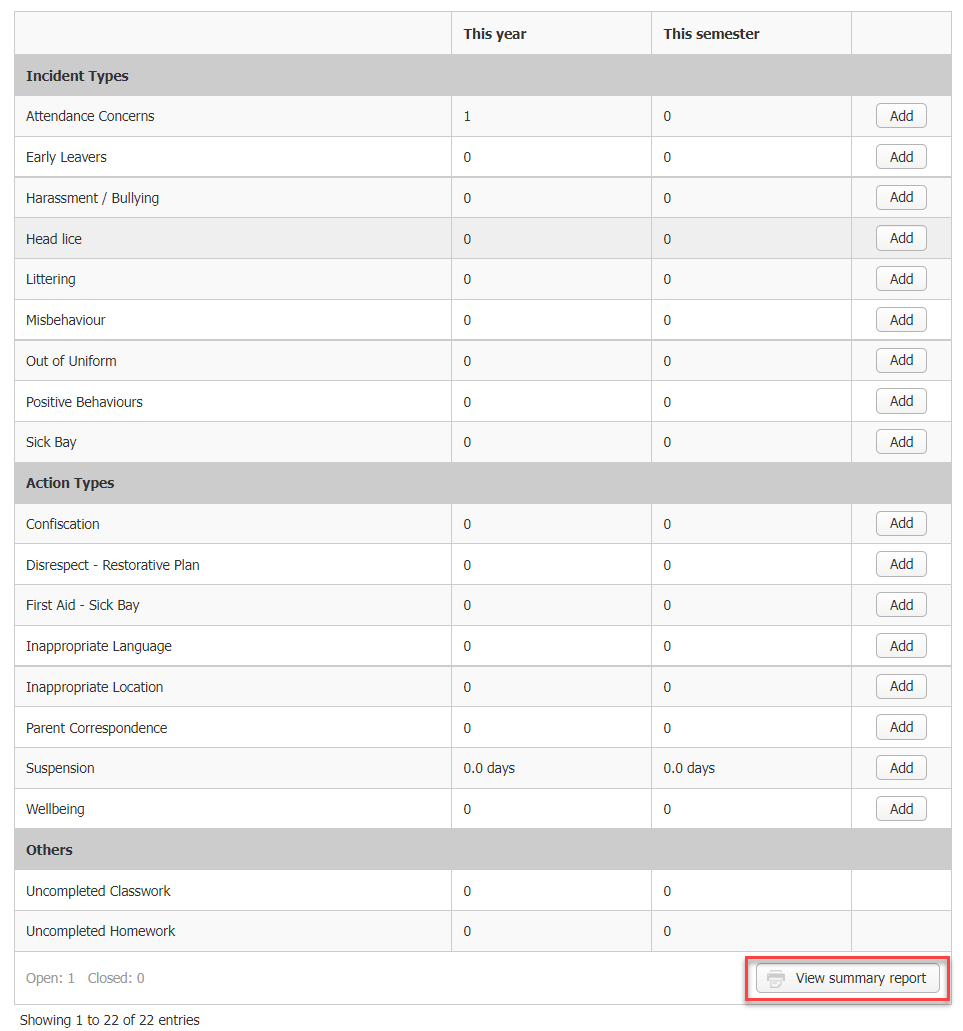
- Change the date range if you wish to create a report for a specific period.
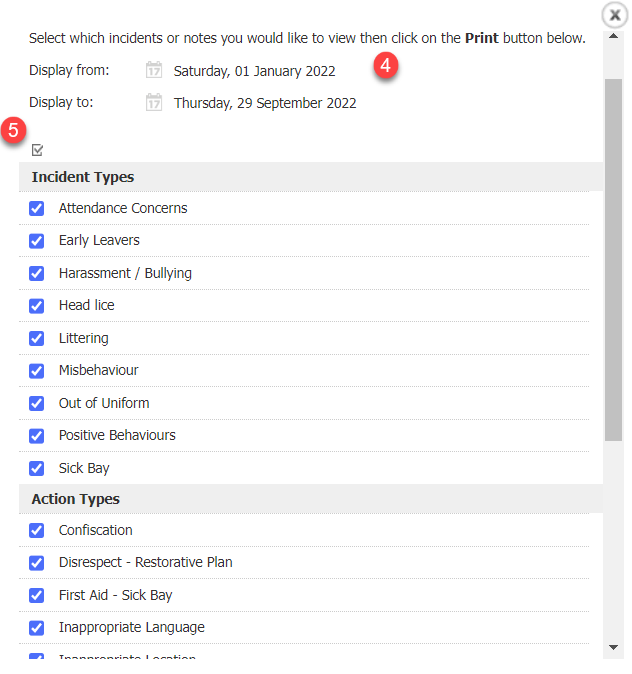
- By default, all items are selected to be included in the report. If you wish to include only selected items, you can click on the checkbox that is found on the top of all the item checkboxes and deselect all items. You can then tick the items you wish to view.
- Click on the Print button.
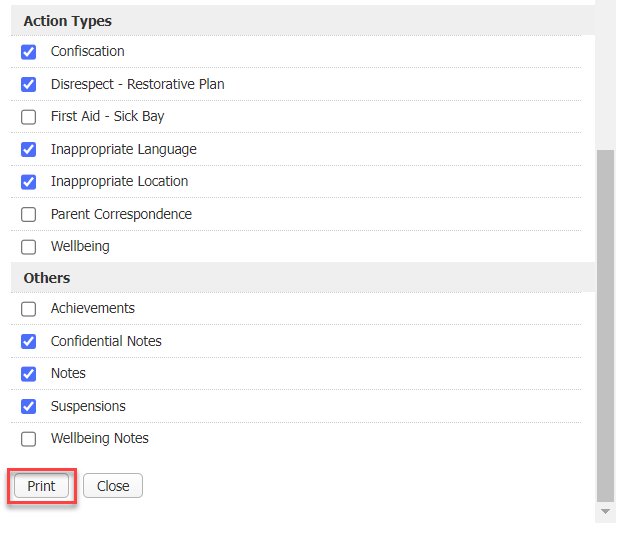
- Use your browser's print button to print the report.
Reminder & Tip!
You will only be able to view and print the items that you have permission to view.