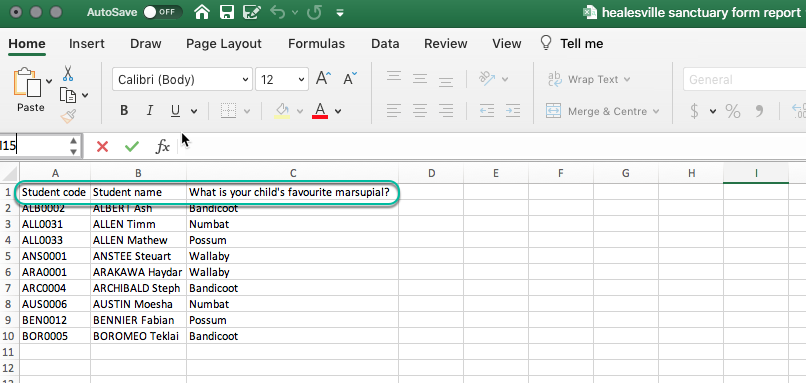Using Event Form Reports to extract answers to questions submitted by parents/carers
You can use this process to produce a list of all answers to any set of questions from an event form, so that you can compile information for all students on given questions.
To run a report in any event so that you can get a list of answers submitted in response to a particular question on your event form for each student, use the following steps:
- Click on the Printer icon in the top right of your event, and select Event Form Report.
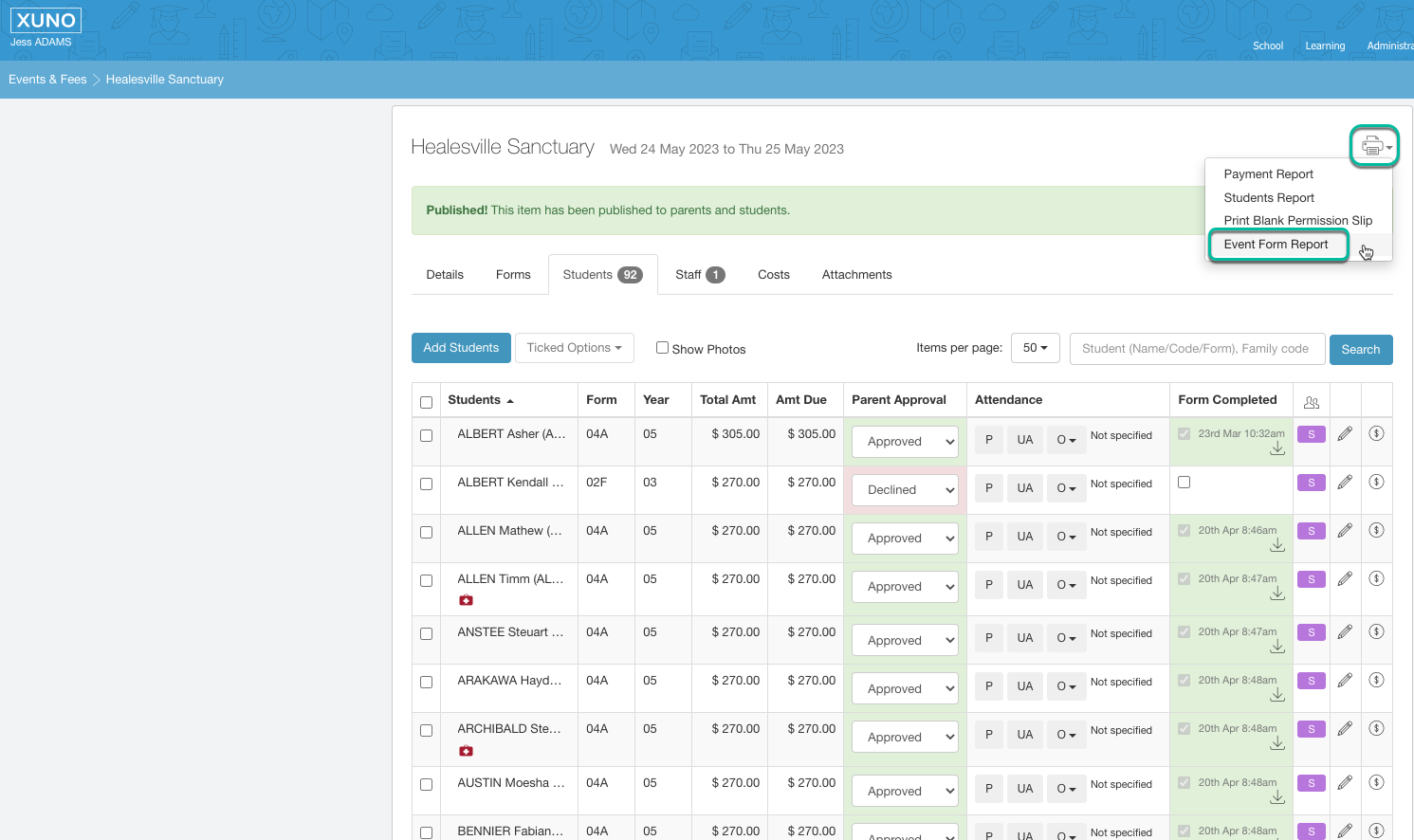
- Select the question or questions you would like to include answers for in your report using the checkboxes on the left hand side of the popup. You can also use the checkbox in the top left of the table header to select all questions.
Note: If you have a lot of students in your event, the popup shown may take some time to appear on screen, so give this step a couple of minutes to complete if your event is for a large number of students.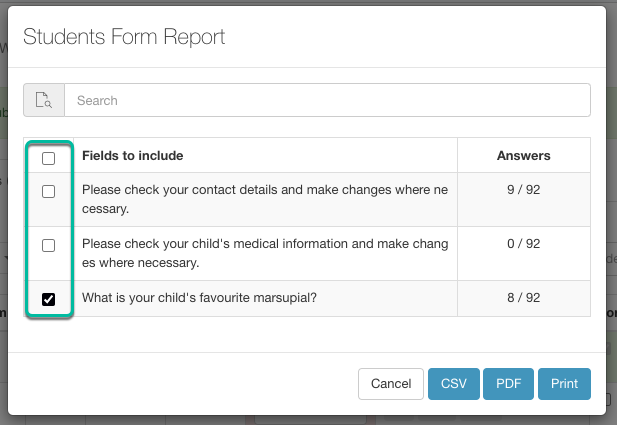
- Choose the output format you would like for your report - CSV, PDF or Print.
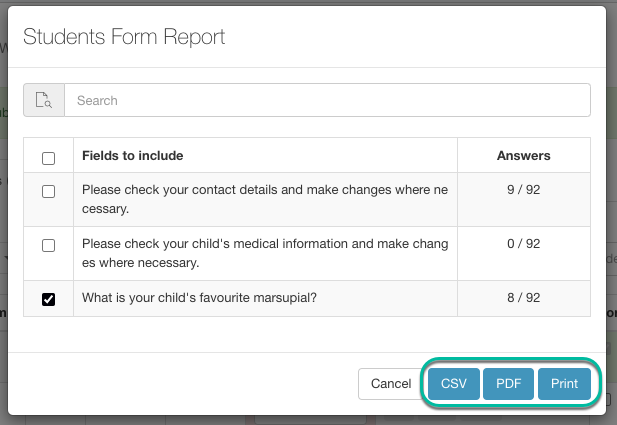
- Depending on your chosen output, your report will either be displayed on screen, or downloaded to your computer's chosen downloads location. In the example below, a CSV has been produced showing the student name, student code and the question responses as separate columns: