How to add and remove Parent Teacher Interview bookings
This article is for teachers and other school staff booking parent teacher interviews for their class and other students in XUNO.
Your school's XUNO Administrator can assign permissions to staff so that they can view/modify bookings, make bookings with their own students, and/or with any student. Staff should only book interviews when parents are unable to do so.
Adding or modifying your own bookings
- From your XUNO dashboard, click on Parent Interviews in the left menu.
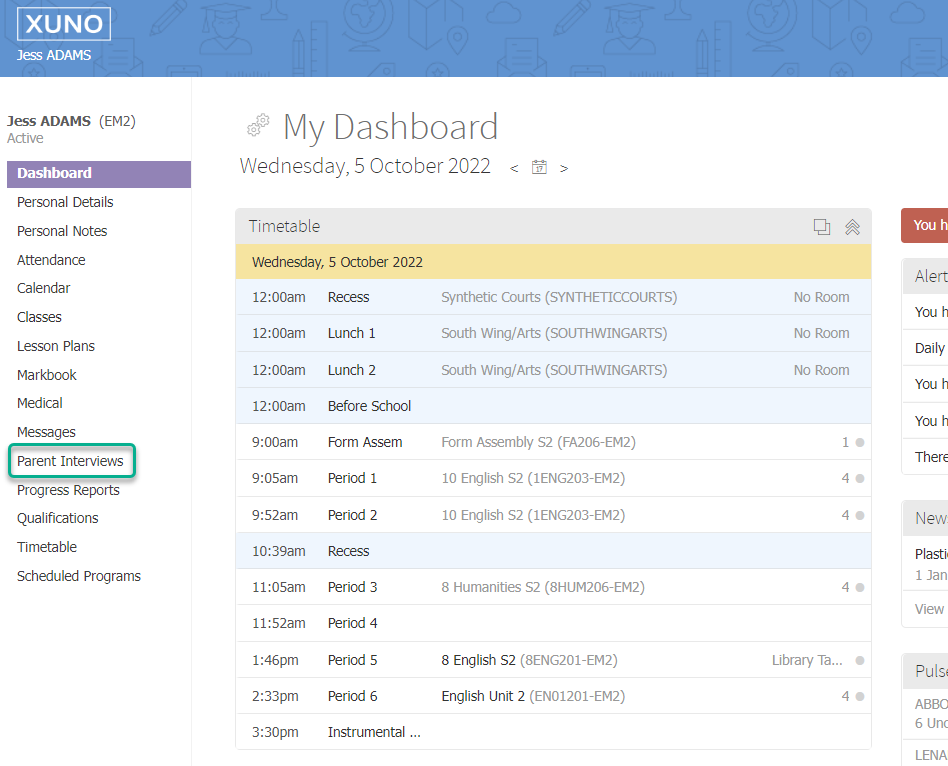
- Your parent interviews page shows Confirmed Bookings in the top table, and allows you to Make a Booking in the bottom table.
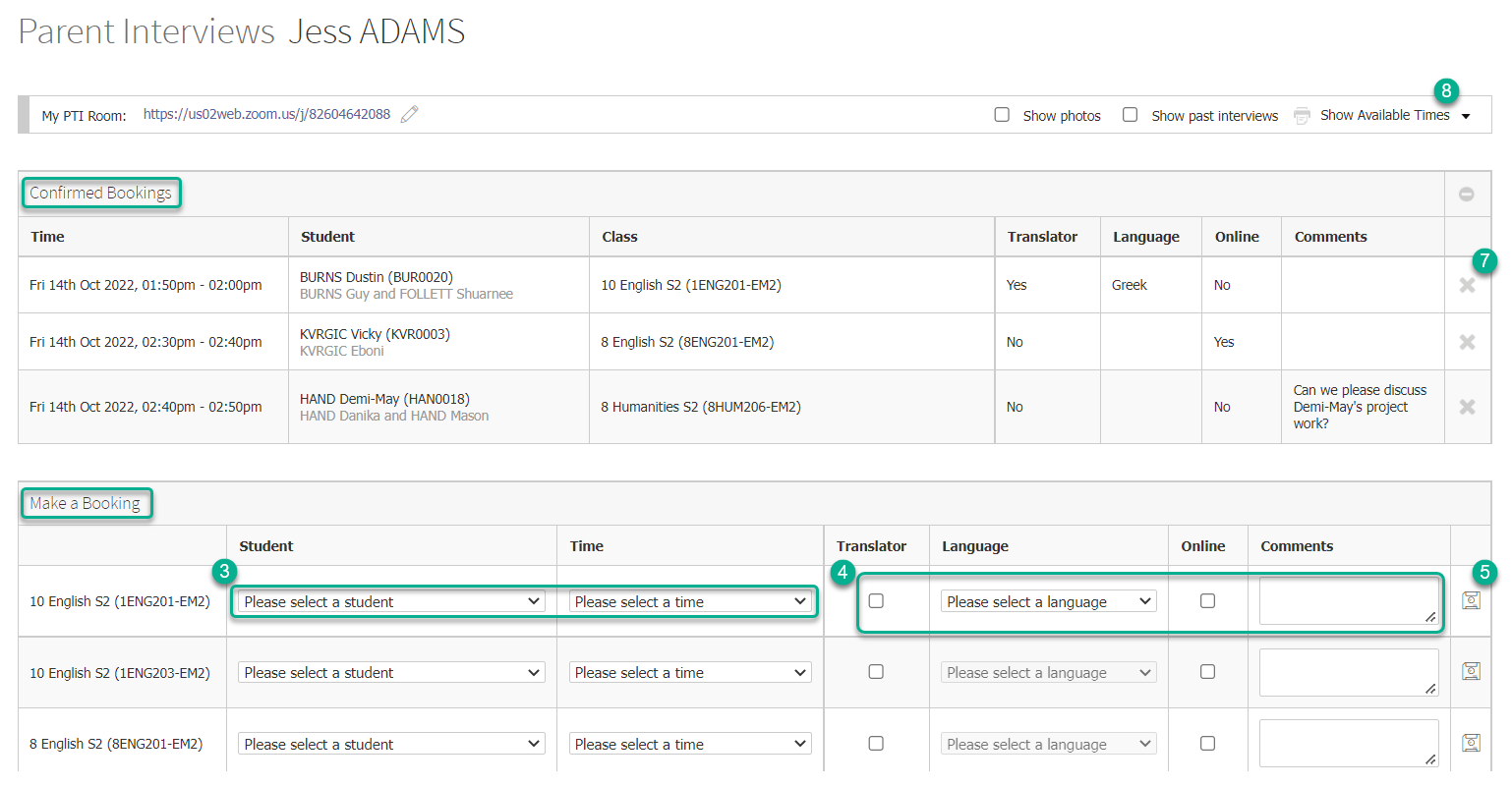
- To add a booking, select a Student and Time from the dropdown lists in the corresponding class row.
- Enter information or make selections as required in the Translator, Language, Online and Comments columns.
- Click the Save icon.
- The confirmed booking will appear as a new row in the Confirmed Bookings table. If parents entered data into the Translator, Language, Online and Comments fields when they booked, you will see this in the relevant cells.
- To delete a confirmed booking, click on the corresponding X icon.
- To block out a time slot (preventing any parents from making a booking at that time), click on Show Available Times, then click on the block icon for each corresponding session you would like to block out. Alternatively, you can click to block all unbooked sessions by clicking the block icon on the top right of the table and clicking OK. You may or may not have permission to block out interviews, depending on how the administrator has chosen to set these up.
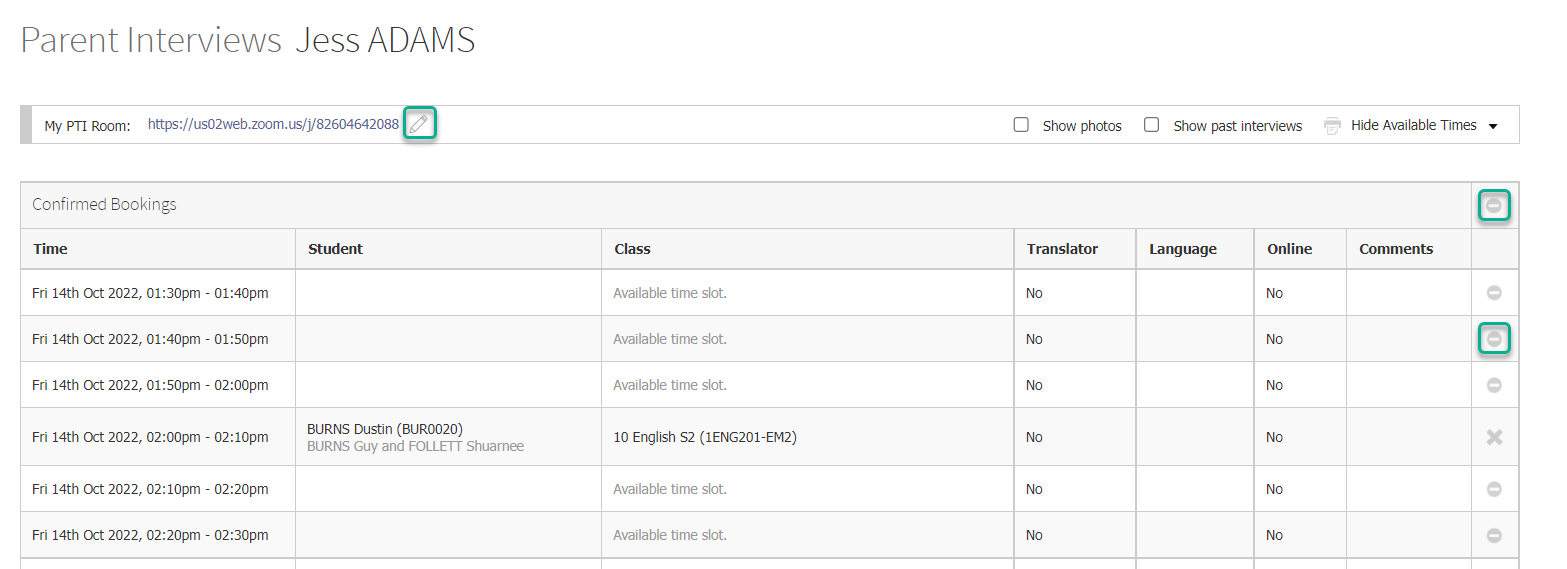
- You can also edit the PTI room displayed to parents by clicking the Pencil icon shown above. You can type in a room name, or copy and paste a Zoom link or other URL, then click the Save button to save your changes.
Adding or modifying another staff member's bookings
- Search for the relevant staff member in the search bar at the top right.
- Click on the Parent Interviews item in the left menu of their dashboard.
- Follow steps 3 to 8 above as required to make or delete bookings for this staff member.