Permissions in XUNO Purchase Order System
The configuration of the Purchase Order System ensures that the correct people have access to the right areas. Note: you must have Administrator permissions to use the Configuration menu.
Set up Permissions
1. Click Configuration > Permissions
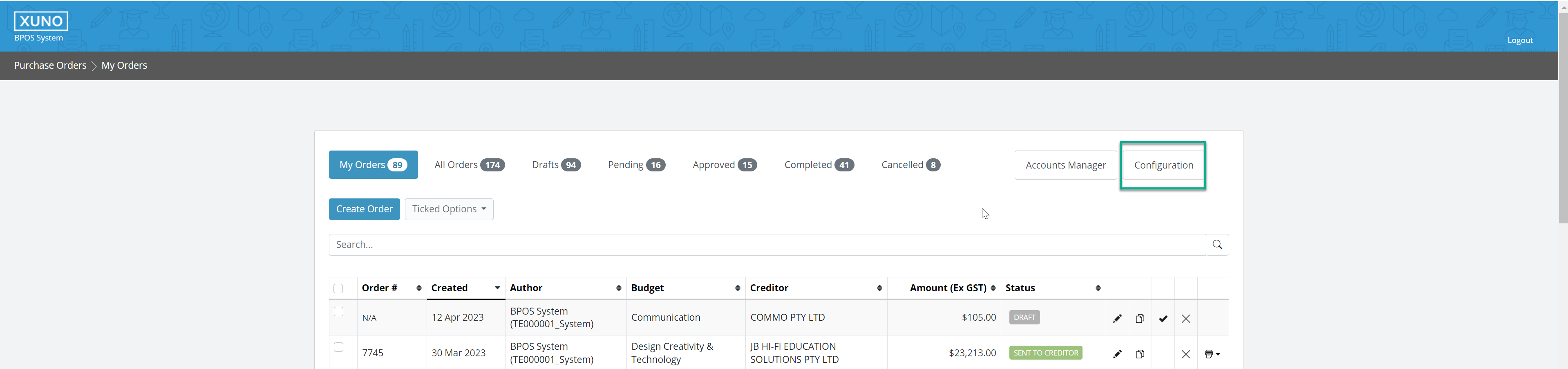
2. Search for the user and click View
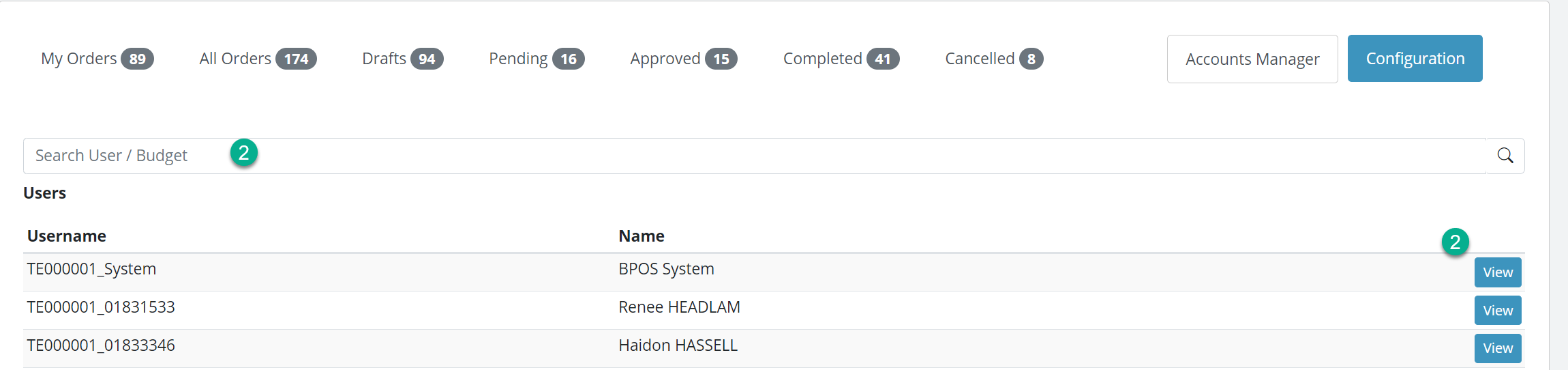
3. Toggle the Has Role switch to enable/disable permissions for that role
4. Toggle the Receives Notifications switch to enable/disable email notifications for that role

Explanation of Permissions
The following Permission types can be selected in the Purchase Order System and they apply across the whole system.
- Accounts Manager: Permission to Search and View users, orders, budgets and creditors in the system
- Signatory: Permission to sign off and finalise purchase orders
- Administrator: Full access to the system
- Approve Own Orders: Permission to approve own orders
- Multiple Budget Ordered: Permission to split an order across multiple budgets
Budget Access
Budget Access specifies what Budgets users have access to and are granted on a per budget basis.
Note: Users may have permission to more than one budget.
- Can Order From: Allows the user to order from this budget
- Budget Leader: Permission to approve, but not finalise purchase orders
- Receives Notifications: Allows the user to receive notifications regarding the budget