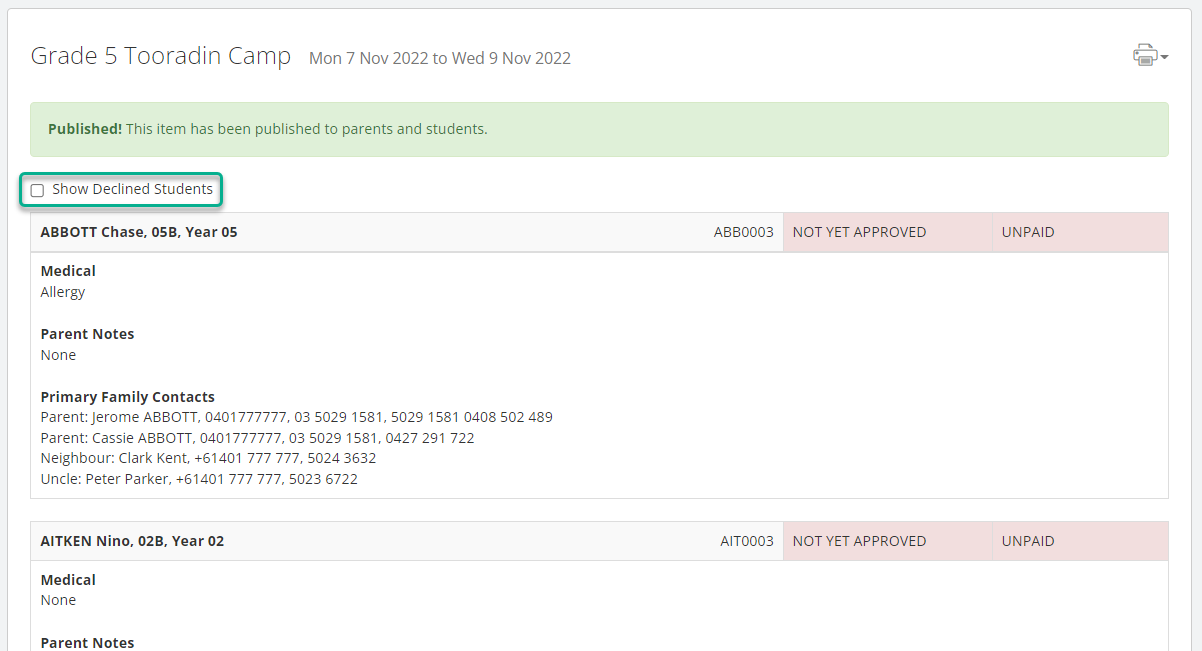Schools can now give parents the option to decline an event or fee in XUNO
You can optionally allow parents to decline their child's participation in an event or fee.
Who is this article for?
Schools using XUNO to create events and fees, including excursions, curriculum contributions, incursions or student permission forms. You will need to have the correct permissions to be able to create and/or approve and publish events and fees in XUNO.
For information on how parents and carers can decline events or fees, see the related article Declining an event in XUNO using the portal or XUNO Family app.
In this article
Overview
Schools use XUNO events & fees for a variety of reasons. Sometimes, schools would like to give parents the option to decline participation for their child in an event, permission, or a voluntary payment. This means that you can clearly see the reason why a parent has not yet completed their approval for a given event or fee. It also means that the event or fee won't clutter up the parent's dashboard or calendar, if they do not wish their child to attend.
Allowing parents to decline an event or fee
- When you are creating an event or fee, you will see a new option on the Details tab.
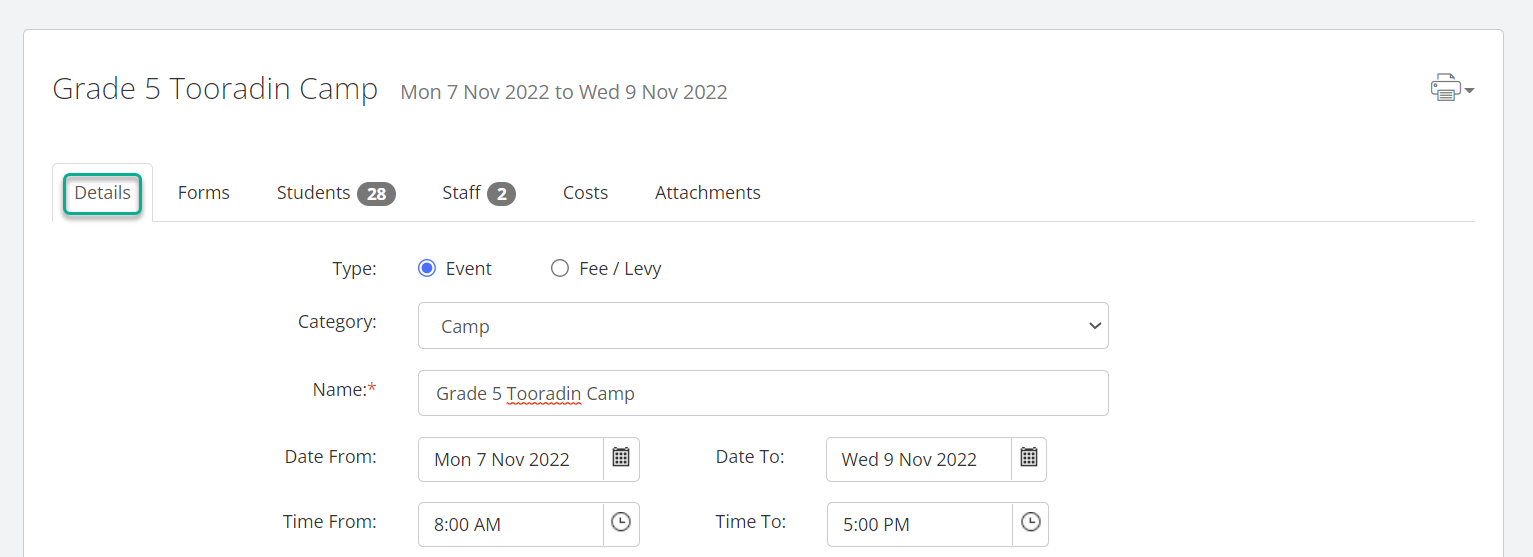
- Scroll down and tick the Yes radio button next to Allow Parent to Decline Event: to activate this option.
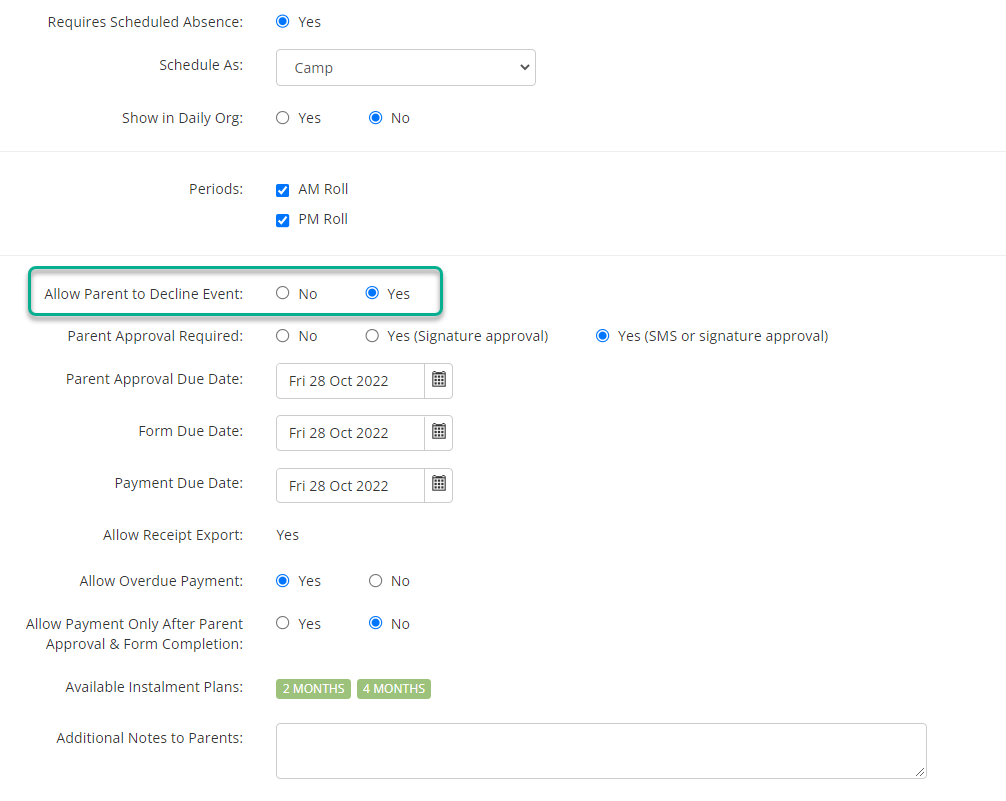
New options on the Students tab
- When you click on the Students tab in the event or fee, you will see that the Parent Approval column now has a dropdown list for each student.
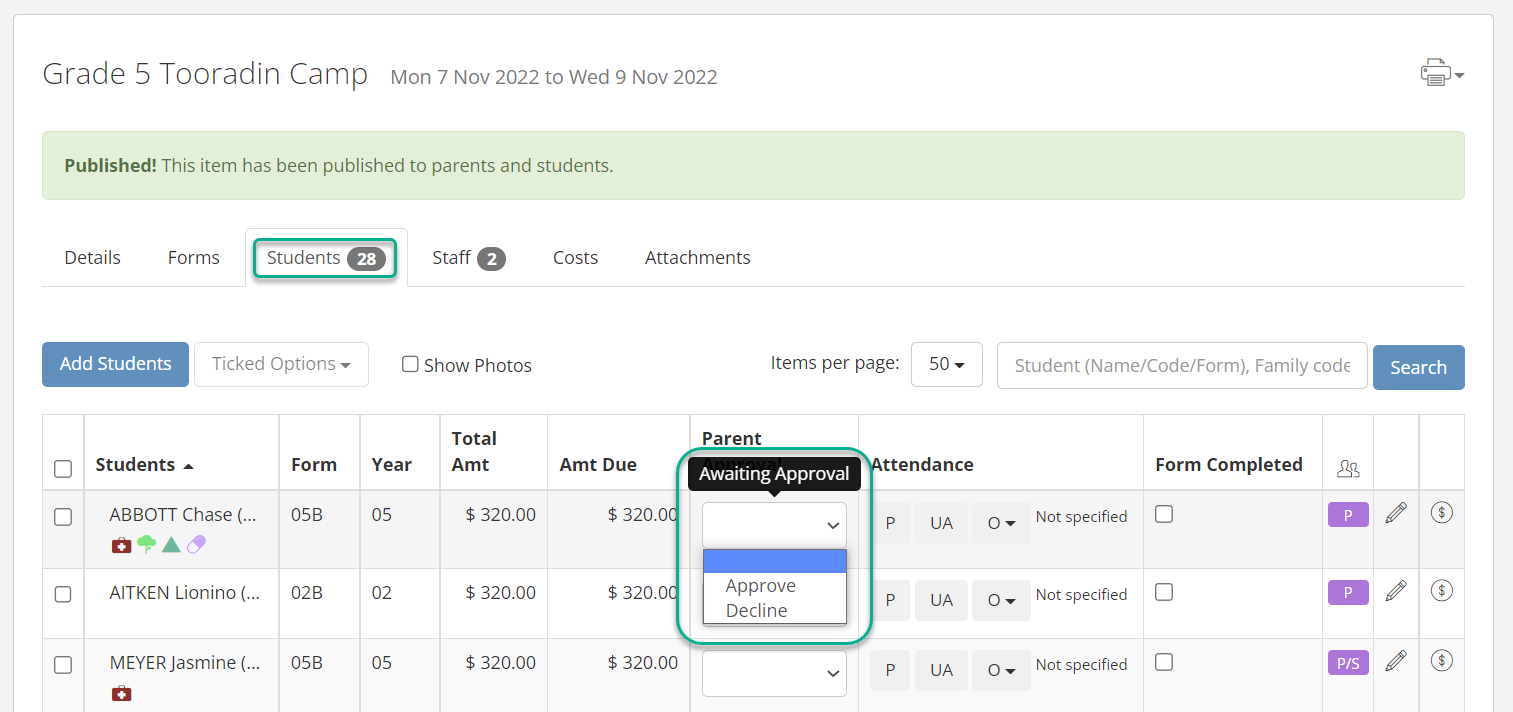
- You can use this dropdown to change the status between the three options - Awaiting Approval (blank), Approve, or Decline. (Note that Decline will only appear as an option if this has been enabled for this event or fee, as described in the previous section).
- Hovering your mouse over the cell will show you the details of who last changed the status of the approval, whether this was a parent/carer or a staff member.
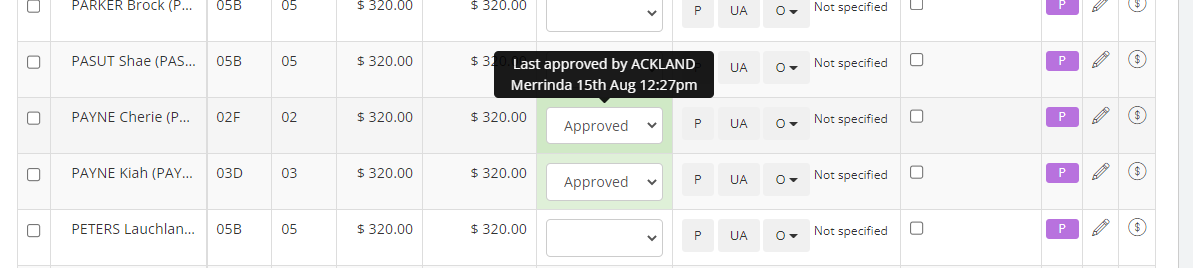
- If a parent has declined the event/fee and added a comment, this will also show up in the details.
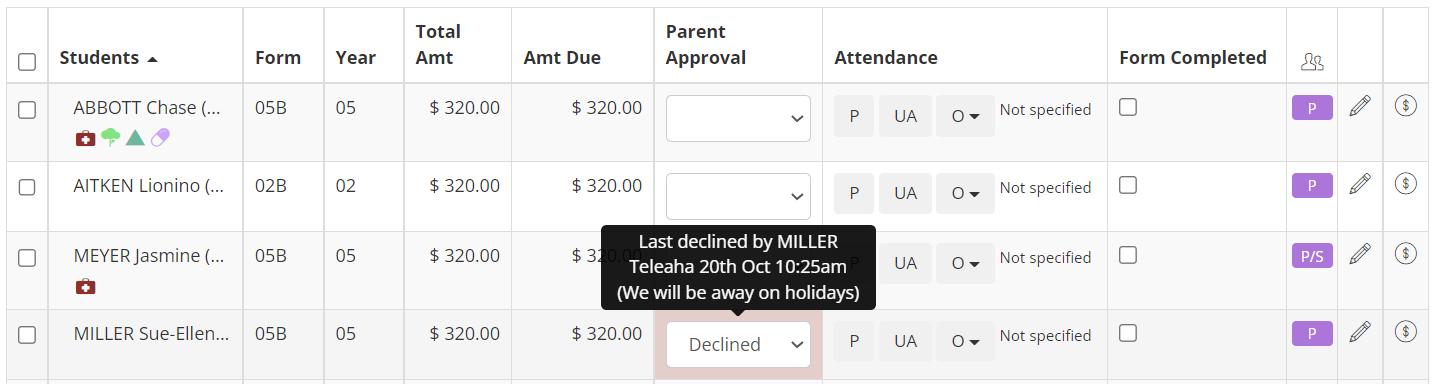
- Note that you can still sort by the Parent Approval column, and you will be able to see parents ordered by whether they have yet to approve, have approved, or have declined. Click on the column header to sort by a column's contents.
Viewing the students report
- You can decide whether or not to include students who have declined the event in the students report. To access this report, click on the Printer icon in the top left of the screen, and select Students Report.
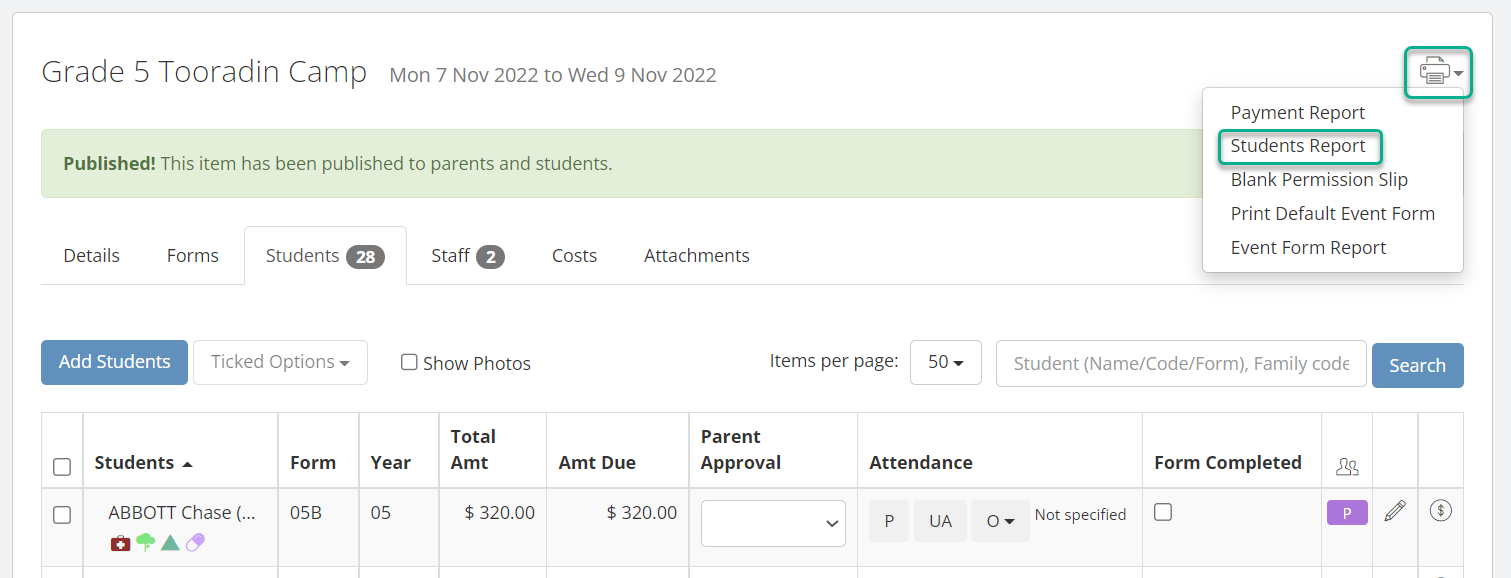
- In the report, you can tick the checkbox shown to Show Declined Students. The declined students are displayed in the report instantly - there is no need to save or refresh the page.