Reconciling event payments and transactions
This article is for Victorian government schools who wish to export payment details from XUNO for reconciliation in CASES21.
Transaction definition:
A transaction can consist of one or multiple payments, each for a different event or item. For example, a parent can choose to pay for two events in one go (the first for $50, the second for $30), making a total of $80 for the one transaction.
In this article
Transactions report
This report shows a chronologically ordered list of each transaction made (manual transactions that staff have added and online transactions made by a parent/carer).
- Go to Administration > Finance > Transactions Report.
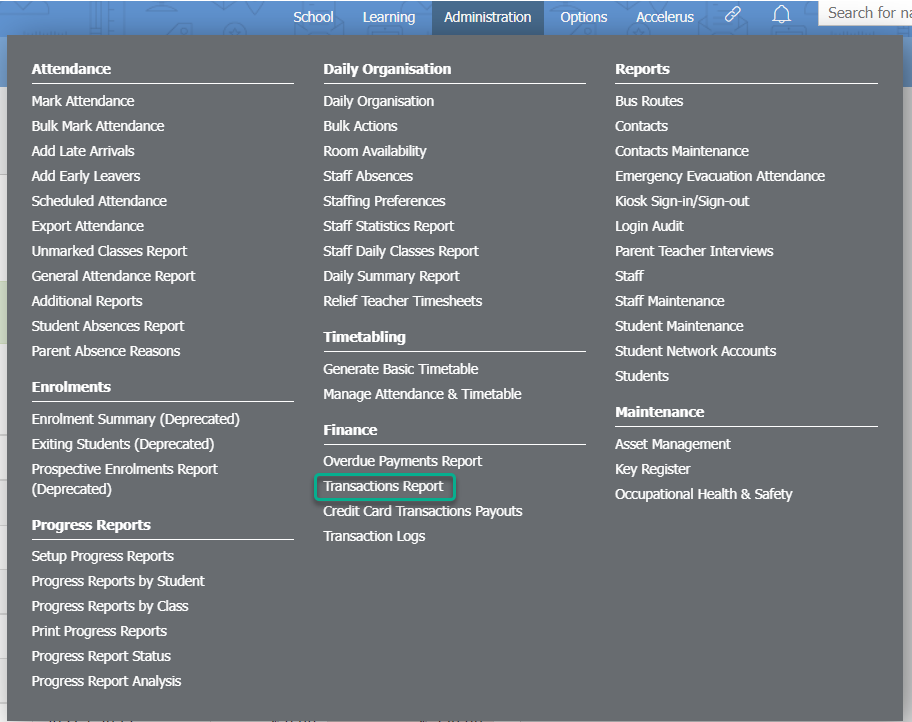
- The report displays the entire current month by default. Click on the date in the top right hand corner to change the date range of the report.
- Each transaction is shown in chronological order. Negative amounts indicate a manual reversal of a payment made and can only be made by staff.
- The Funds Disbursed column shows when the funds of each online transaction were settled and disbursed to your school's bank account. Typically this takes 1-2 business days after the transaction has occurred. Manual transactions added by the school will show N/A in this column.
- You can export the report by clicking on the Export to CSV button at the top of the page. This gives a generic CSV file that can be opened in Excel. This cannot be imported into CASES21.
Exporting receipts for importing into CASES21
- Go to Administration > Finance > Transactions Report.
- The report displays the entire current month by default. Click on the date in the top right corner to change the date range of the report. Ensure you only select the dates for which you'd like to export the payments.
- Each payment has a checkbox next to it, allowing receipt export. Check that the appropriate items are ticked - only untick items which never require importing into CASES21 as funds received, such as CSEF and Credit Note adjustments. These are usually unticked by default.
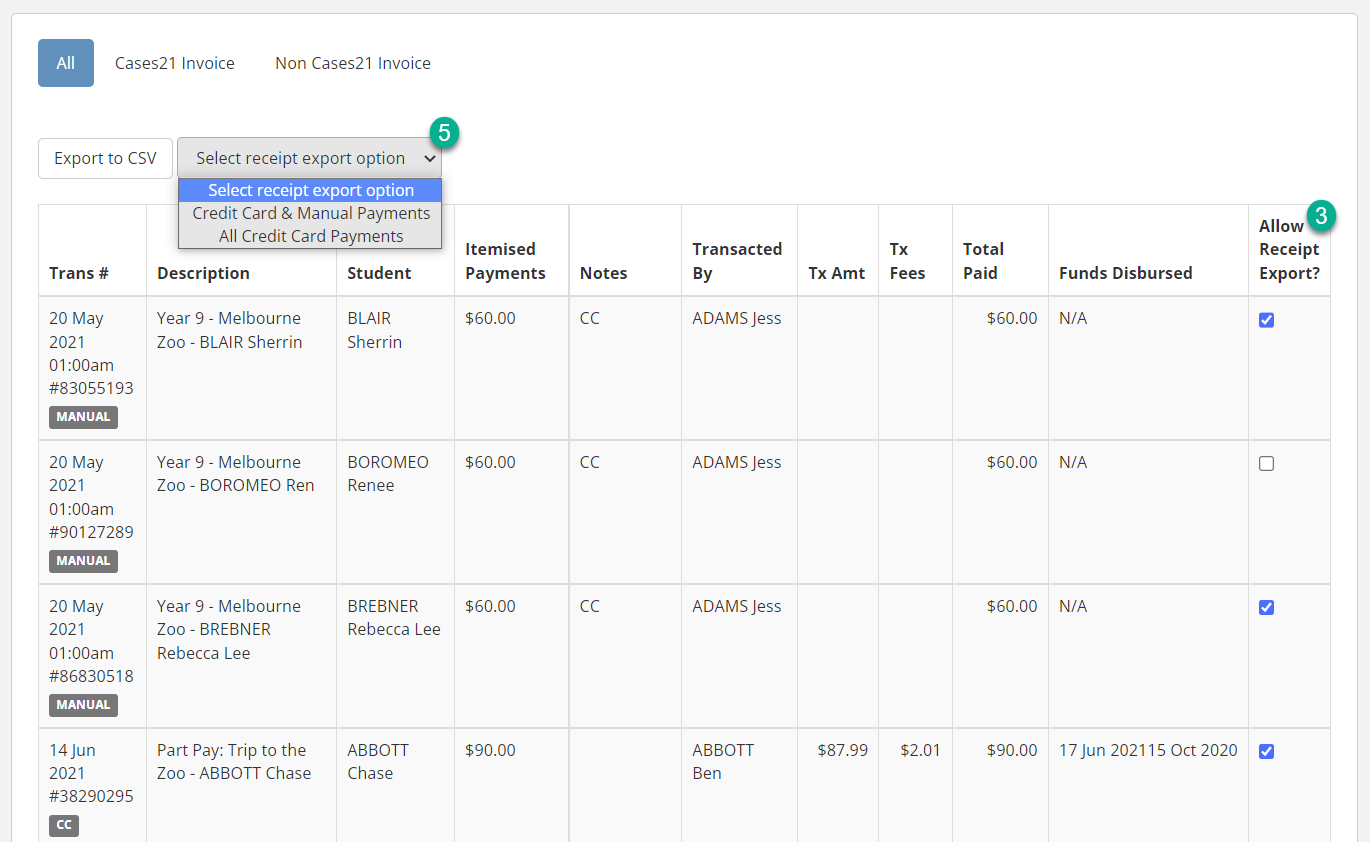
- All other payment types such as Manual payments via EFTPOS, Cash, and Credit Card payments made via Xuno should be ticked so that they can be exported.
- To export a receipt file for importing into Cases21, use the Select receipt export option dropdown list to download the file. Choose either Credit Card & Manual Payments, or All Credit Card Payments.
'CC' and 'Manual' labels: Each transaction no. will show the type of transaction made. 'CC' = Credit Card; 'Manual' = a transaction added manually by staff at your school.
Credit card transactions payouts report
Use this report to reconcile your bank statement to the online transactions made. The report shows which online transactions have been settled and disbursed into your bank account and what each payment was for. This report includes credit card refund transactions.
Disbursements:
Due to the nature of online banking and to enhance security, online transactions are processed and then typically take 1-2 business days for settlement to occur before the funds are automatically disbursed into your account. Each disbursement made will appear as a lump sum in your bank account and can consist of multiple transactions. For example: Your school processes 10x $100 transactions through a given day. Two business days later, a disbursement is made for total sum of $1000 into your school bank account, and will appear on your bank statement with an amount of $1000.
- Go to Administration > Finance > Credit Card Transactions Payouts Report.
- The report displays the entire current month by default. Click on the date in the top right hand corner to change the date range of the report.
- The report will only show funds that have been disbursed. It will not show pending disbursements. Each green row is one disbursement and will appear as one row on your bank statement. The green row will show a "Refunds Withheld" amount if there are refund transactions for that day. The total amount paid into the school's bank account (Amount Transferred) will be the total credit transactions amount (Credits) minus the total refund transactions amount (Refunds Withheld).

- The date shown for each green disbursement is the settlement date (the date we disburse the funds), and may not necessarily align with the date on your bank statement. For example, if the funds are settled and disbursed after 5pm on a given date, depending on your bank, they may not appear on your bank statement until one or two days later - this is dependant on how each bank processes their transfers.