How to use XUNO to inform your school about a student absence
XUNO allows you to inform the school that your child will be absent on a specific date or time, either today or for a date in the future, before or after the roll has been marked. This feature is also available through the XUNO Family mobile app.
Submitting an absence note
- Log in to your XUNO parent portal or XUNO Family app.
- Via the XUNO web portal: From the School menu click on Attendance, or on the dashboard, click the blue Attendance Today tile.
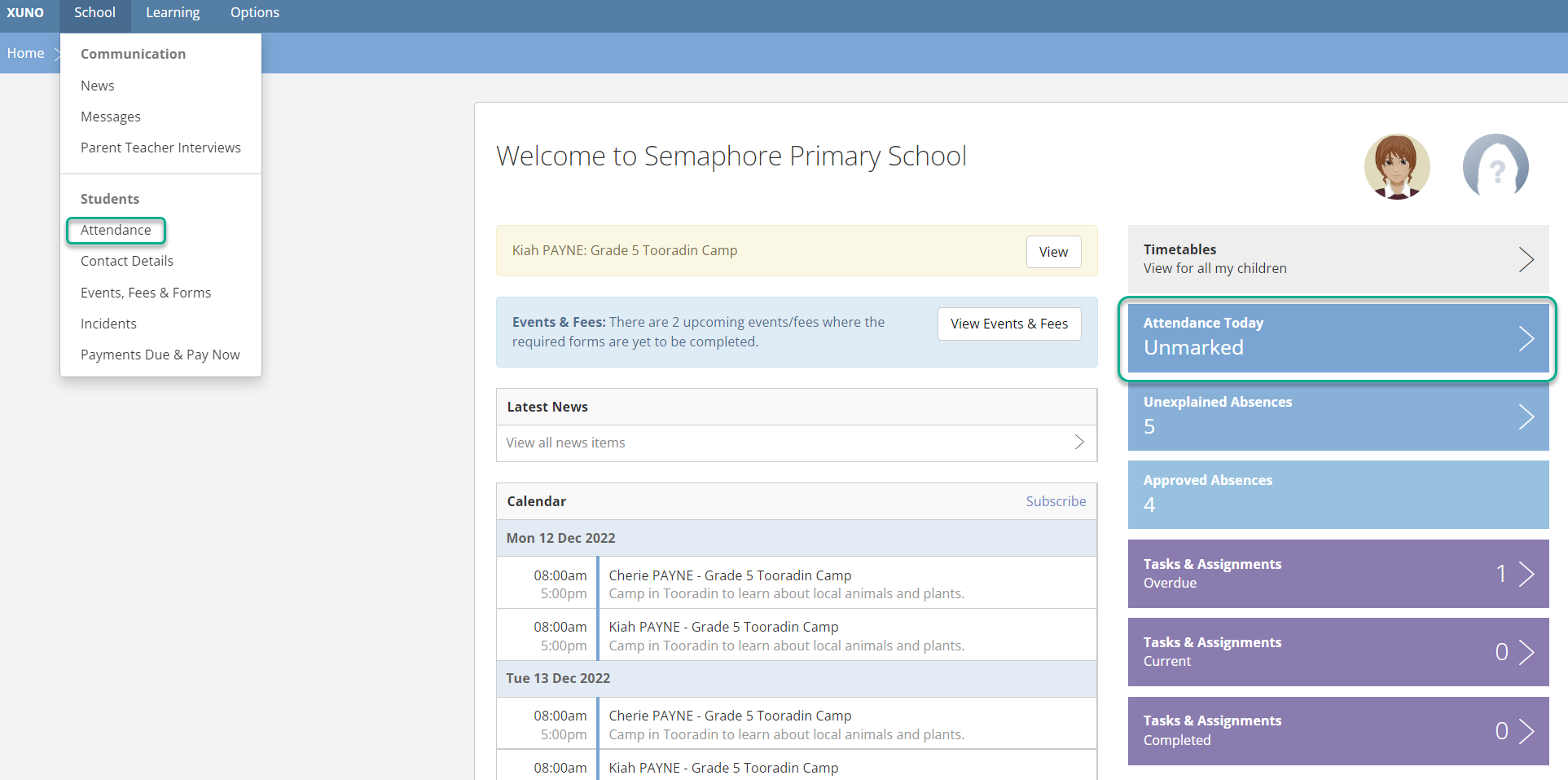
Via the XUNO Family app: From the main menu, tap Attendance, or tap the blue Attendance Today tile. - If you have more than one child at the school, select the name of the child you are reporting an absence for.
- Click/tap on the Send absence note button.
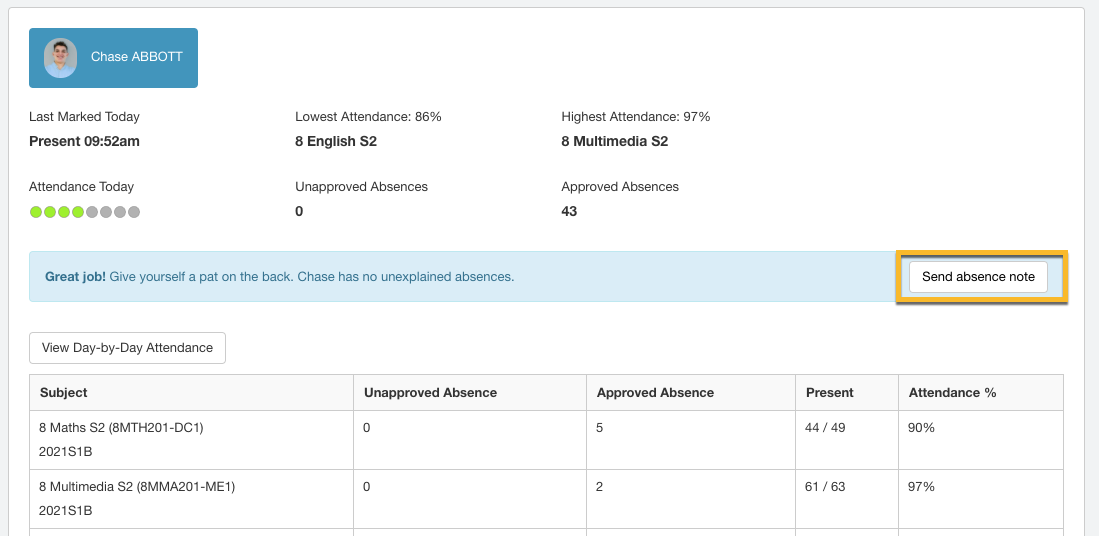
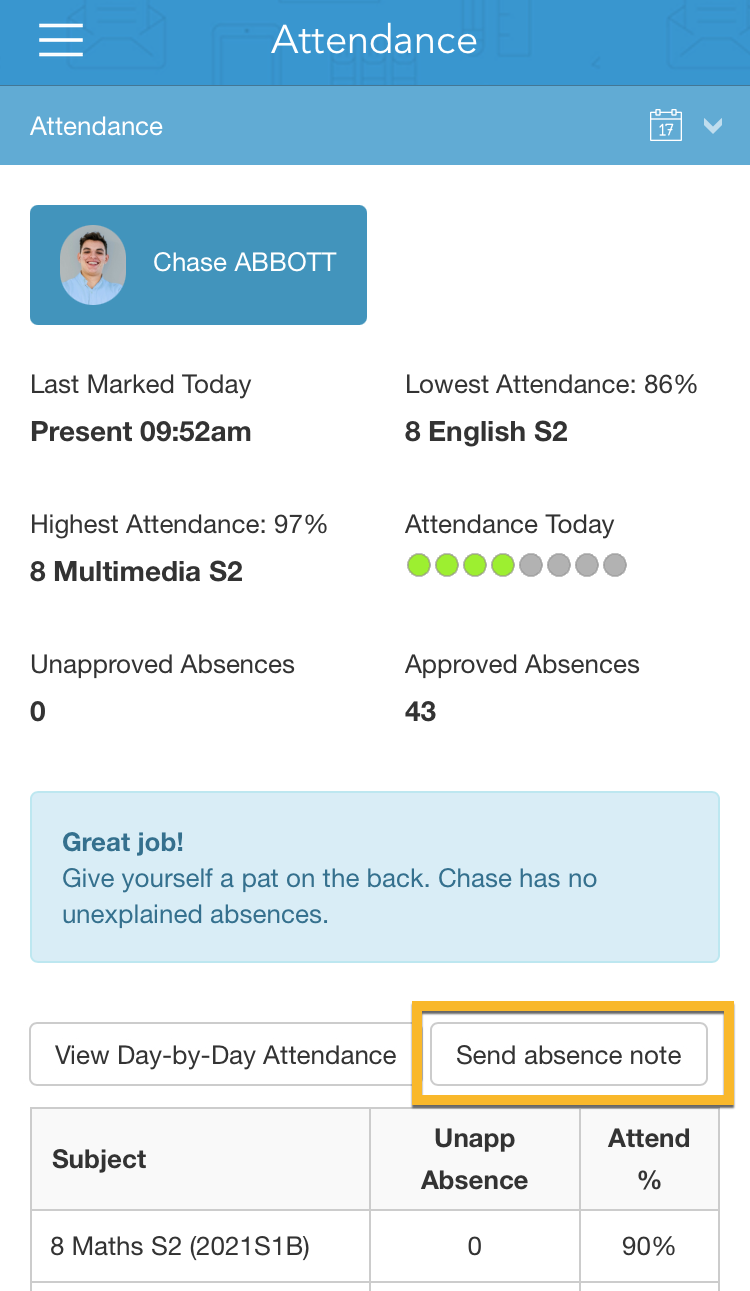
-
Then click Send a note for a future date
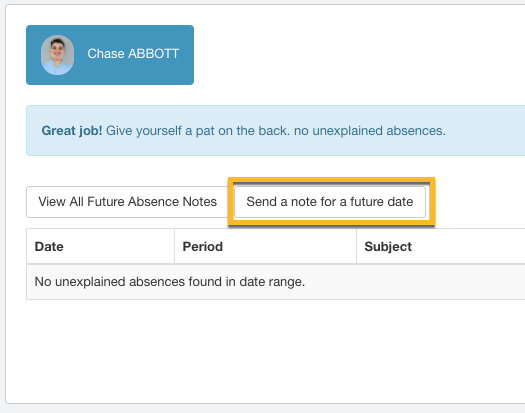
- Select the date and period/s that your child will be absent from school. If the child will be absent for the whole day, you can just select the All Day check box
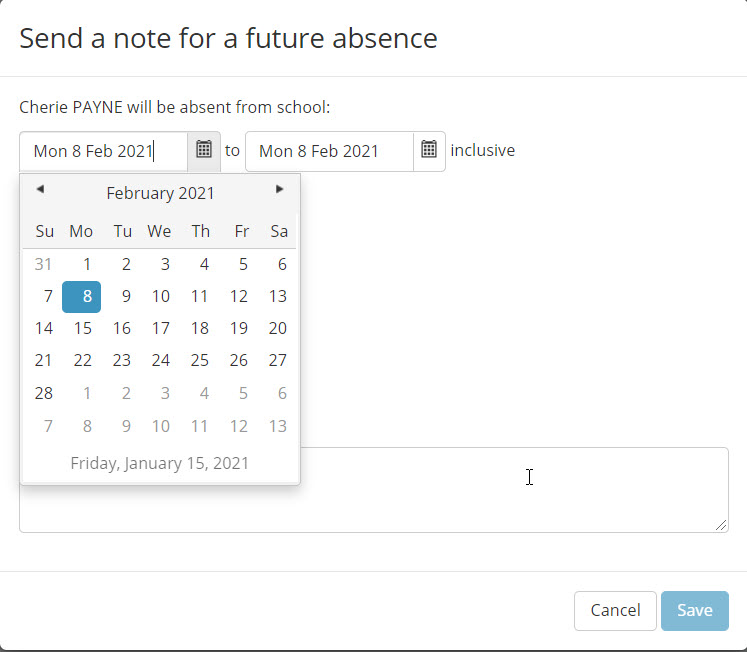
- In the Reason given section, type the reason why your child will be absent on that day or period. It is best to keep the note short and precise, so that the school can quickly and easily process the information.
- Click on Save. The school administration will be informed of your actions.
- If you click on View all future absence notes, it may be possible to view and edit the future absence note. In some circumstances, the note will not appear in the list - this is usually due to the way the school manages the timetable - but don't worry! The school will have been notified about the absence note via email and will action it accordingly.
Please note, it is not possible to delete the absence notes - if you wish to withdraw the absence, you'll need to contact the school directly.