Signing in to the XUNO Parent and Student Portal
This article is for parents, carers and students at schools using XUNO to explain how to sign in to XUNO's portal on your Web browser.
Every school has a different XUNO website address. Your school can tell you yours if you do not know the URL. It is usually something like "https://yourschool.xuno.com.au".
You can sign in to XUNO on any internet browser, but the best options are either Google Chrome or Microsoft Edge. You can also use a browser that you access with your mobile phone or tablet. Note that this is different to using the XUNO Family app.
To sign in to XUNO's Parent or Student Portal:
- Open your internet browser on your computer, mobile device or tablet, and navigate to the XUNO web address that your school has provided to you. If you do not have the web address, please contact your school.
- You will see this login screen:
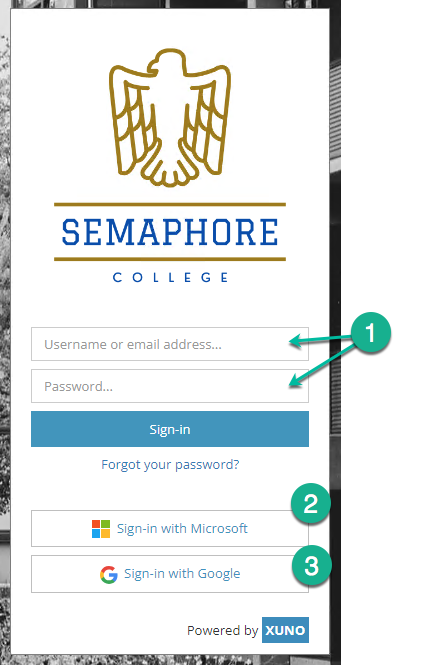
You can sign in using your XUNO username and password (1), or by using the Sign-in with Microsoft (2) or Sign-in with Google (3) button. These three options are explained below:- XUNO username and credentials
Your XUNO username can be either your user code or your email address. The user code will have been included in the welcome email sent to you when your school invited you to begin using XUNO. The email address must be the one that your school has recorded for you in their records. You can always use either your user code, or your email address, to log in to XUNO.
When you are first invited to XUNO by your school, the welcome email will guide you through the process of setting up a password.
Enter your username and password, then click the sign-in button.
If you have forgotten your username or password then please follow the steps in this article to recover your details. - Sign-in with Microsoft
If your school has Microsoft Single Sign-on (SSO) set up, you will see this button. You can click on the button and use your Microsoft username and password to log in. The Microsoft email address you use to sign in using this method must be the same email that the school has recorded for you in their records. - Sign-in with Google
If your school has Google Single Sign-on (SSO) set up, you will see this button. You can click on the button and use your Google username and password to log in. The Google email address you use to sign in using this method must be the same email that the school has recorded for you in their records.
- XUNO username and credentials
- You'll be taken through a brief introductory welcome tour when you first sign in. We recommend that you take the tour to familiarise yourself with the XUNO Portal. You can also retake the tour at any time by clicking on the Options menu then Take a Tour.