New Year Setup
These instructions will help you set up your Student Maps (using GradeXpert desktop application) for use in the new year. This setup should preferably be completed before the first day of school in the new year.
- Update teacher list for the new year
- Add school terms and public holidays
- Re-use Student Maps
- Import Assessment Data from previous year
Update teacher list for the new year
If any staff have left the school, or new staff have arrived who will need access to Student Maps, you can make these changes in the GradeXpert desktop application in Settings > Teachers.
Note: if you are using Xuno School Management System, this list of users will be updated automatically from Xuno, so there is no need to manually do this.
- To add a new Teacher, click the Add button below the list of users.
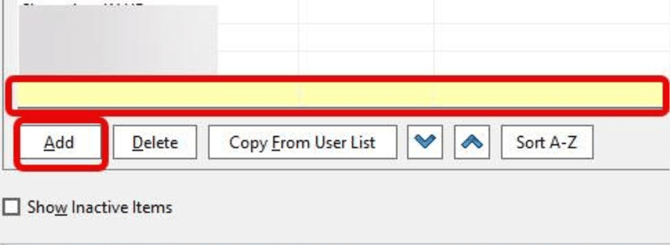
- Then type in their full name, username, password, access level (usually 1 for teachers) and email address, then click Save.
- If you need to copy staff from the User list to the Teachers list (used for student reporting), go to Settings > Teachers, then click on Copy from User List button and select the names you want to add and click OK.

Add school terms and public holidays
(Optional – only required if you are using Xuno for attendance)
To add the new school year’s term dates and public holidays, go to Settings > Attendance and click Get Term Dates.
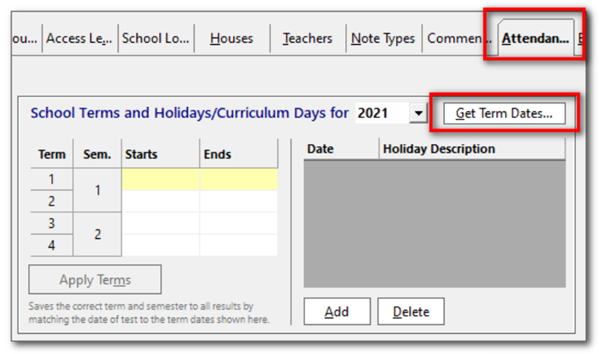
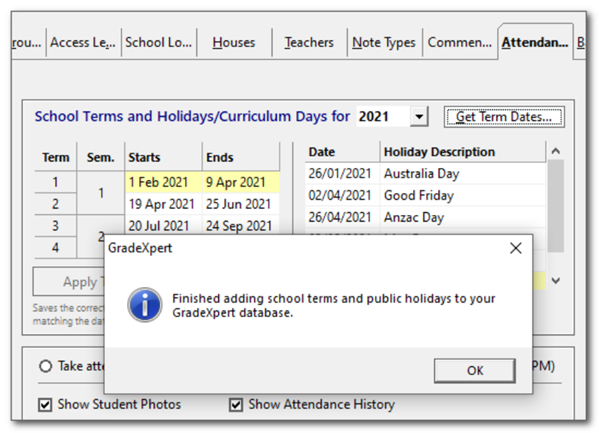
Once term dates and public holidays for the new year have been added to your database, you can then add (or remove) additional holidays, curriculum days, pupil-free days, etc. to your database by clicking Add or Delete below the list of holidays.
If you are unable to connect to the GradeXpert website to automatically download these dates (possibly your firewall is preventing this), you’ll need to add school terms in manually into this screen.
Re-use Student Maps
You have likely spent some time setting up your student maps for data entry and viewing. There are a number of ways you can make place in your existing maps for data for the new year.
- You can add additional tabs to these maps to enter/import data for the new year.
- You can make a duplicate of the current map, and then automatically increase the year numbers in the new map, so that 2024, for example, becomes 2025.
- To add the new year to your existing maps so you can continue using your current maps for the new year, you will need to add in additional columns and/or pages for your data for the new year.
To create duplicate maps and update for the new year (this can be done in the GradeXpert desktop as well as the web-based Maps interface), please follow these steps in the web-based Student Maps screen:
- Click the Settings icon button next to the selected map. It will take you to the Edit Map Layouts page.
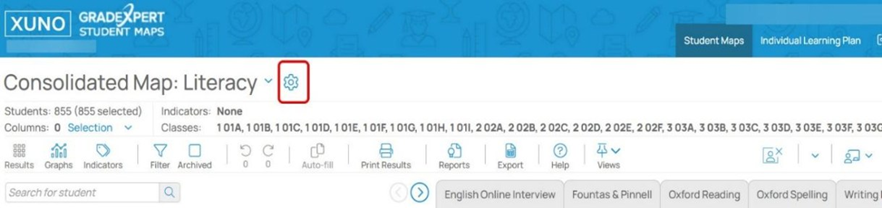
- Select the Map you want to duplicate.
- Click Copy Map button. The original map is left untouched and can still be used by teachers if needed.
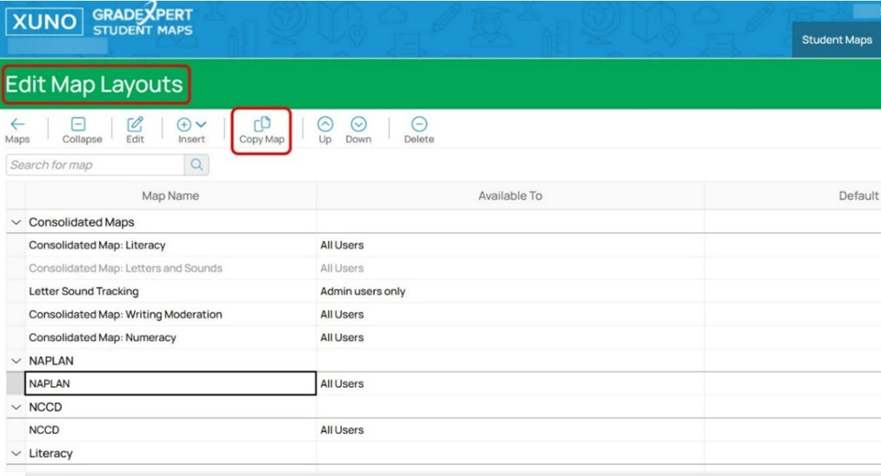
- Rename the duplicated map from “Copy of…” to the new map name for the new year by double clicking the new map and then clicking on the Settings tab.
- Type in the new name for this duplicated the map and press Save.
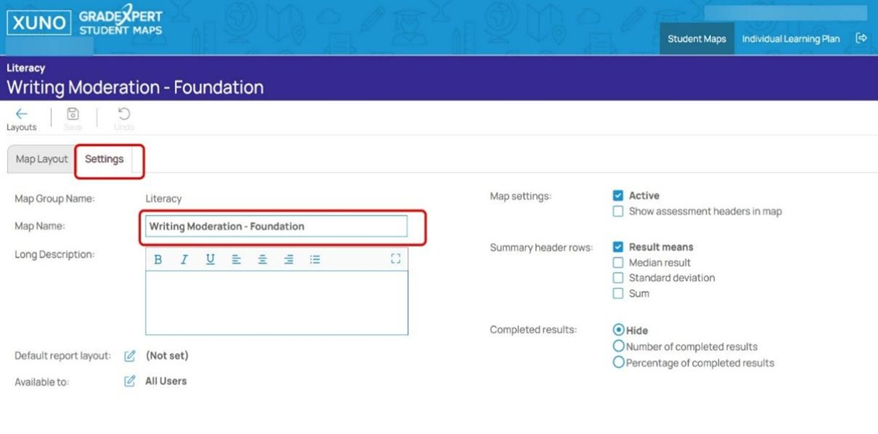
- Go back to the Map layout tab and click on the Year button to Increase Year Number, which will increase the year of all rows from, for example, 2024 to 2025.
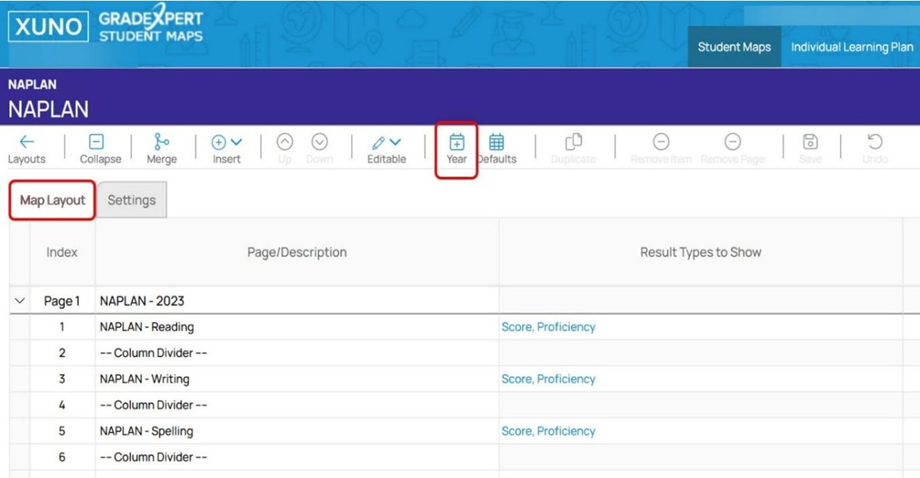
- If needed, create a new map group for the new year by clicking Insert button and New Map Group, then typing in the new map group name in the new cell.
- Move this new map into the new map group by clicking the blue Up or Down arrow on the map selection screen.
- Note that if you delete a map, the underlying student data is never deleted, as the map is only a view of the data saved against each student, the data is not actually stored in the map. Therefore, you can delete and recreate maps as needed without actually deleting any student data.
- To duplicate a row or entire page in a map, click the page and select the Duplicate button.
- You can change the year on each duplicated row by using the drop down list of years in the Year column.
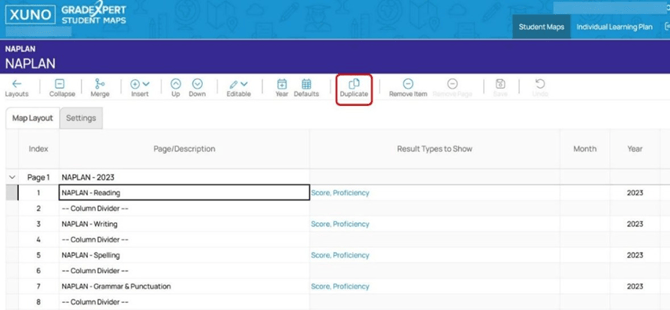
Import Assessment Data from previous year
You may want to import student assessment data, or end of semester data, from the end of last year into GradeXpert, for analysis in the new year.
Note that if you use GradeXpert as your semester reporting tool, there is no need to import end of semester data from another system.
You can import data into GradeXpert such as PAT, A-E results, progression point data, NAPLAN, attendance data etc. Contact us for assistance with this if needed.