Attendance reports: Viewing attendance statistics by student and subject
- Go to Administration > Attendance > General Attendance Report.
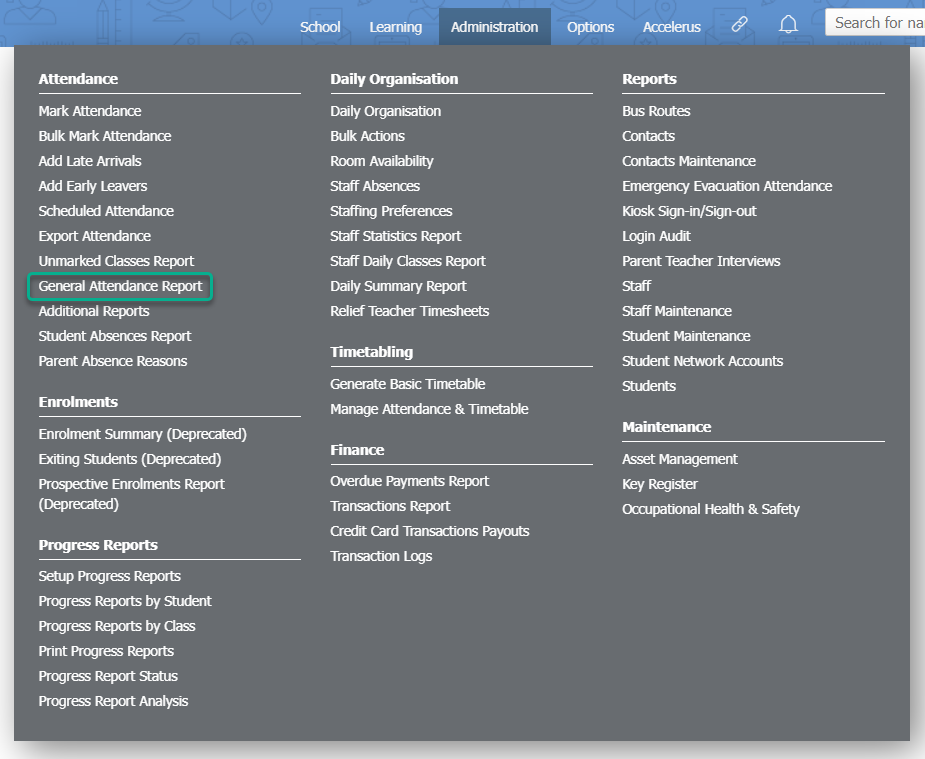
- Click on the Filter icon at the top of the page to show additional filtering options.
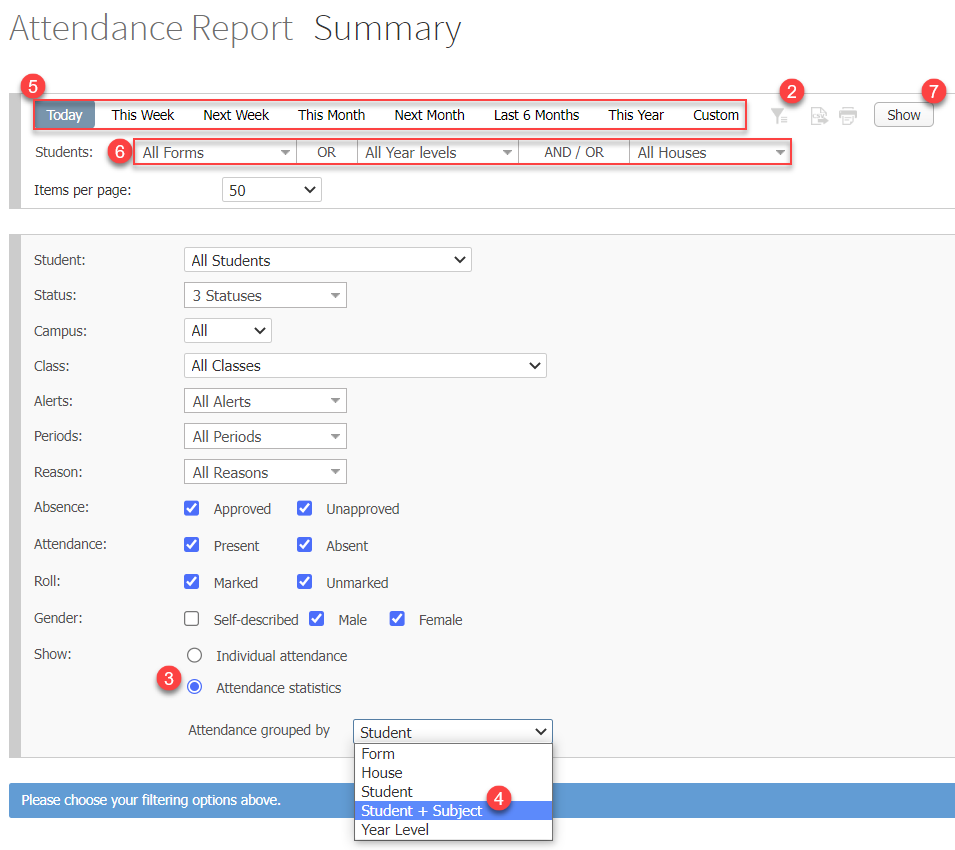
- Select the Attendance Statistics radio button at the bottom of the filtering options. You will see an additional dropdown list appear.
- Select Student + Subject from the Attendance grouped by dropdown list. By default it is set to Student.
- Use the date filters at the top of the page to specify the date range for your report.
- To filter by Form, Year Level and House, use the appropriate dropdown fields.
- Click the Show button at the top of the page to generate your report.
- To print or export this report to a CSV file, click on the corresponding Print this page or Export to CSV icons at the top of the page.
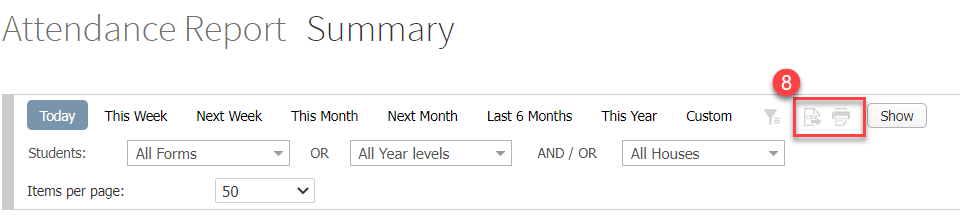
How the attendance percentages are calculated:
- Average Attendance % (Total Periods)
Total Periods - (Periods App. Absence + Periods Unapp. Absence) / Total Periods - Average Attendance % (Marked Periods)
Total Periods Marked - (Periods App. Absence + Periods Unapp. Absence) / Total Periods Marked