Attendance reports: Student Absence by Export Code
- Click on the Administration menu and then click Additional Reports under the Attendance section.
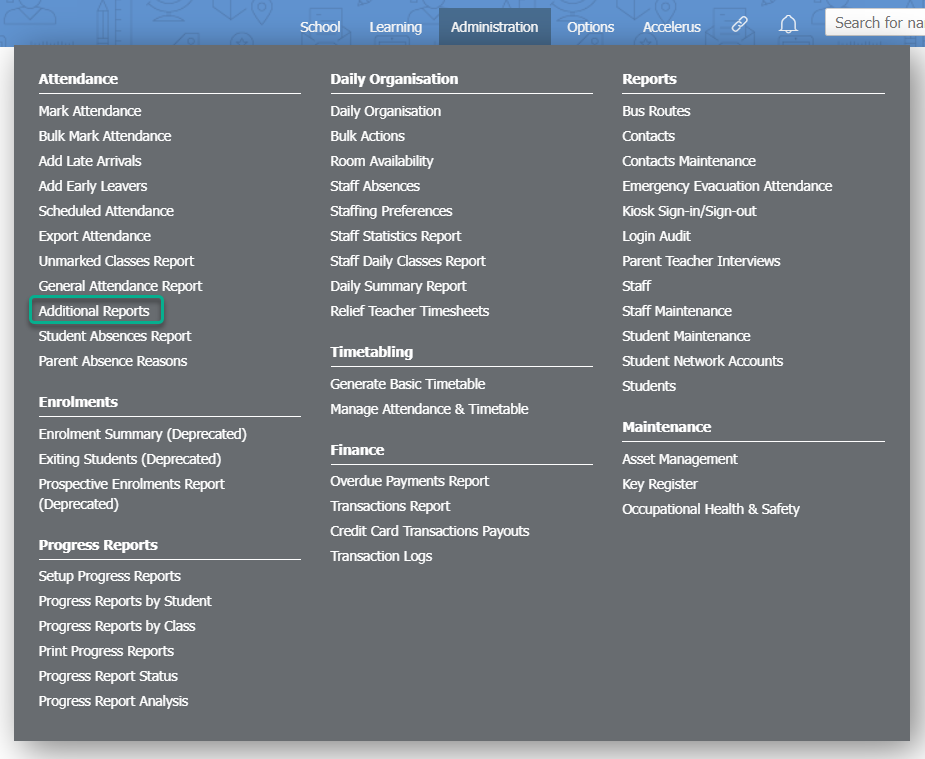
- Click the Arrow icon inline with Student Absence By Export Code.
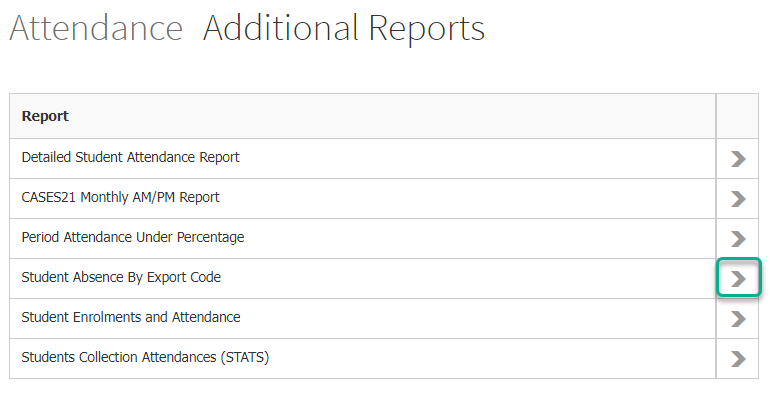
- Use the Date filters at the top of the page to specify the date range for your report.
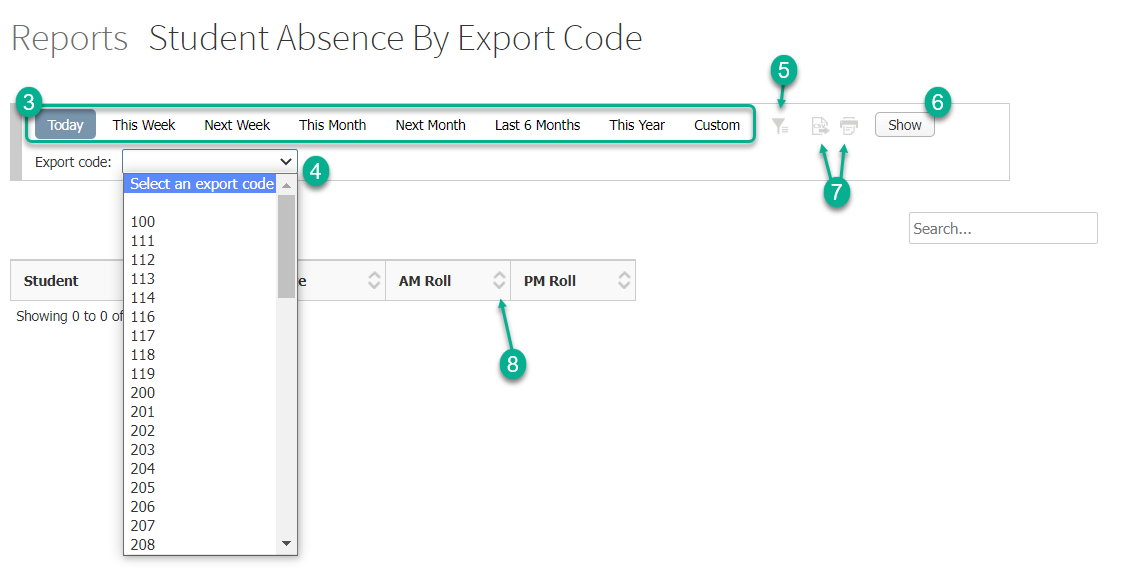
- Select an export code from the Export code: dropdown list.
- To see additional filtering options, click on the Filter icon at the top of the page.
- Click the Show button to generate your Student Absence By Export Code report.
- To print or export this report to CSV, click on the corresponding Print or Export to CSV icons at the top of the page.
- You can sort by any column with up or down arrows in its column header.