Attendance reports: Period Attendance Under Percentage
This report shows students from your selections who have attendance percentages under your chosen value.
- Go to Administration > Attendance > Additional Reports.
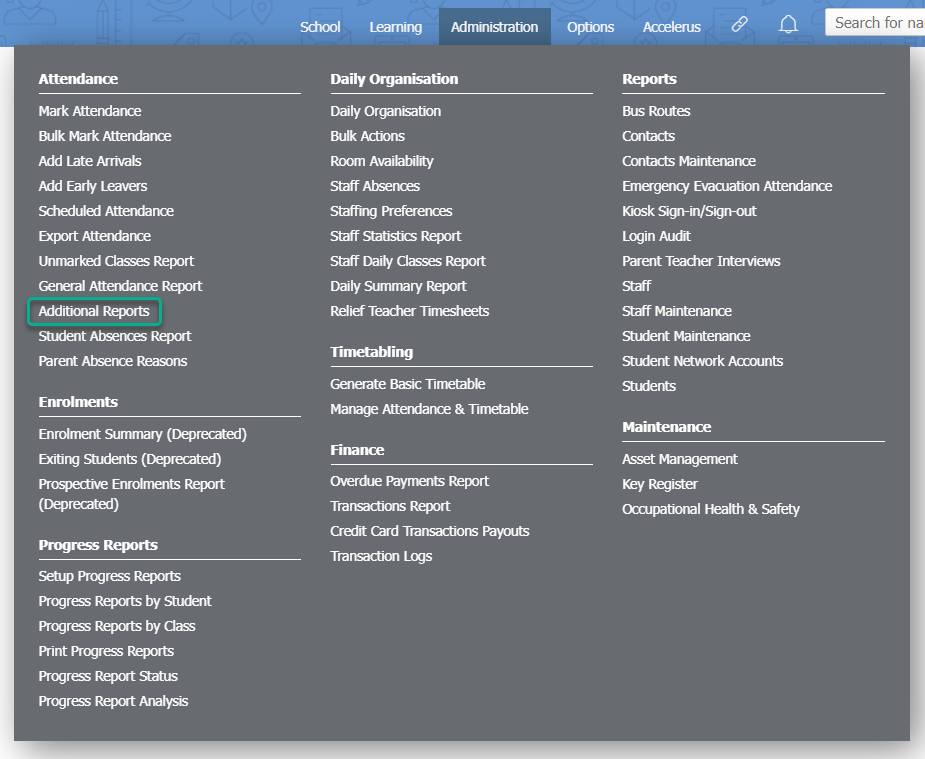
- Click the Arrow icon inline with the Period Attendance Under Percentage item.
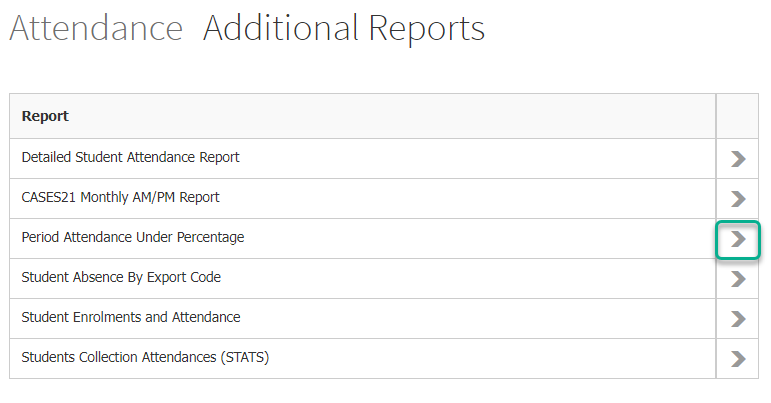
- Use the Date filters at the top of the page to specify the date range for your report.
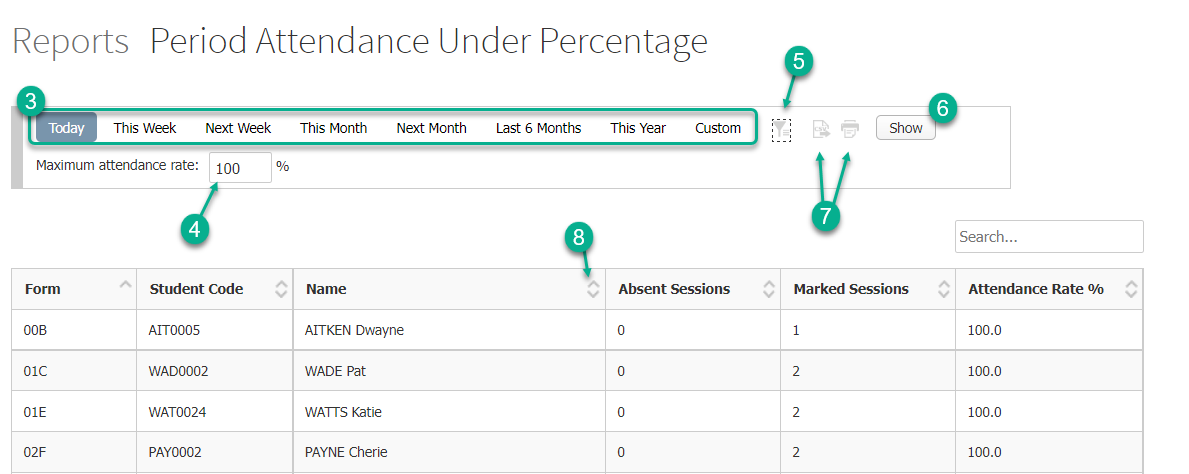
- Set the Maximum attendance rate. The default value is 100%.
- To see additional filtering options, click on the Filter Icon at the top of the page.
- Click the Show button to generate your report.
- To print or export this report to CSV, click on the corresponding Print or Export to CSV icons at the top of the page.
- You can sort by any of the columns with up and down arrows in their column header.