Mark order as Processed Externally
This function can be used to save time if you'd rather not enter purchase orders into both XUNO Purchase Order System and CASES21.
-
Go to My Orders (or Accounts Manager button depending on permissions)
-
Find the order, click the "pencil" icon to Edit.
- Click Processed Externally at the bottom of the page.
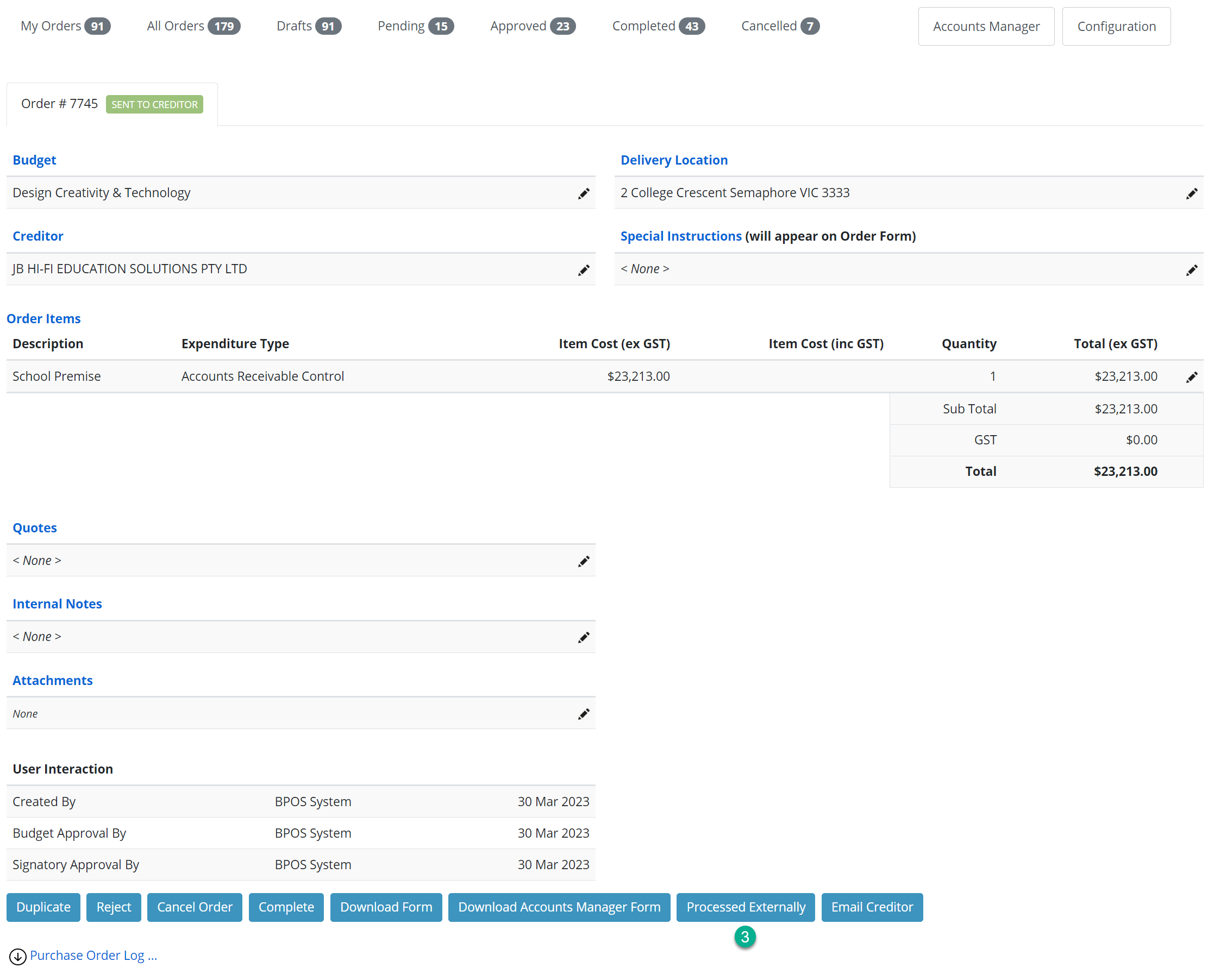
- Type in any Comments as necessary, then click Process Externally button to confirm this action.
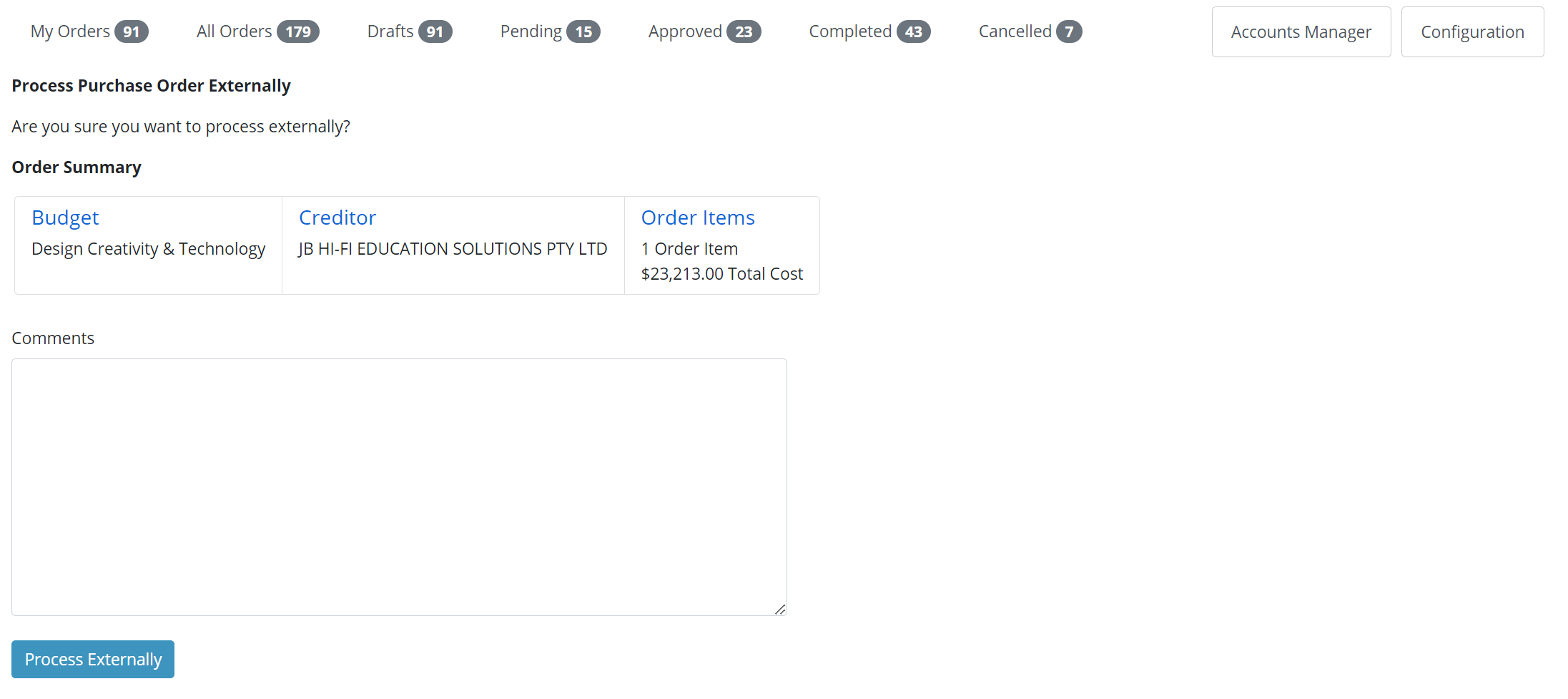
- Re-directed back to the order page, you will receive visual confirmation the order have been Processed Externally.
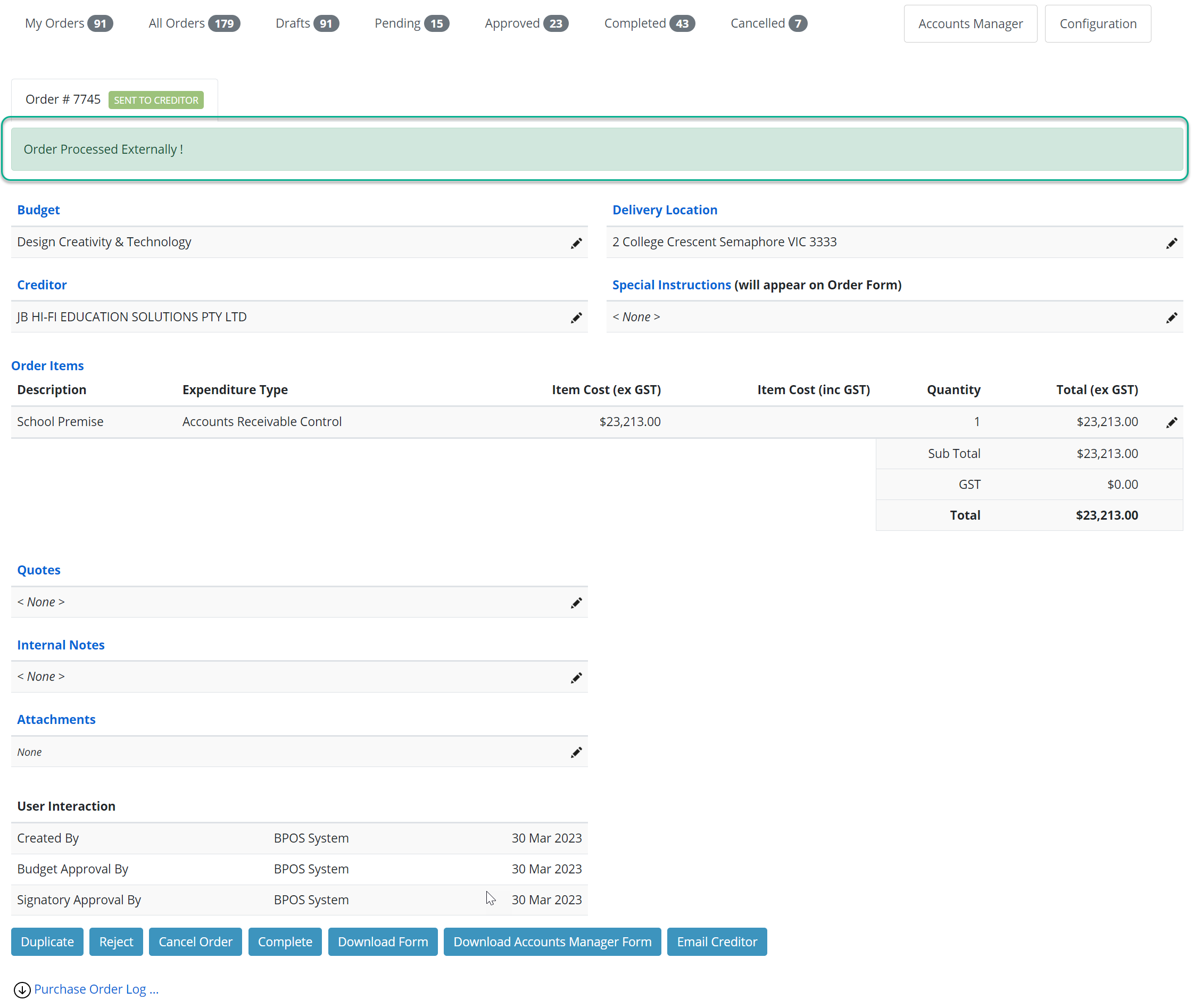
Note: You can also expand the Purchase Order Log at the bottom of the page to view these details.