How to view a student's classwork and homework
XUNO allows staff to assign classwork and homework to students and record results for each item. You can view the classwork and homework assigned to a student from the Classwork & Homework section of the student’s page.
Users can add classwork and homework items to classes and forms from the Markbook feature on the staff page. See the related article 'How to use your staff Markbook' for more information.
- Find a student using the search bar and click on their name to go to their student dashboard.
- Click on the Classwork & Homework item in the left hand menu.
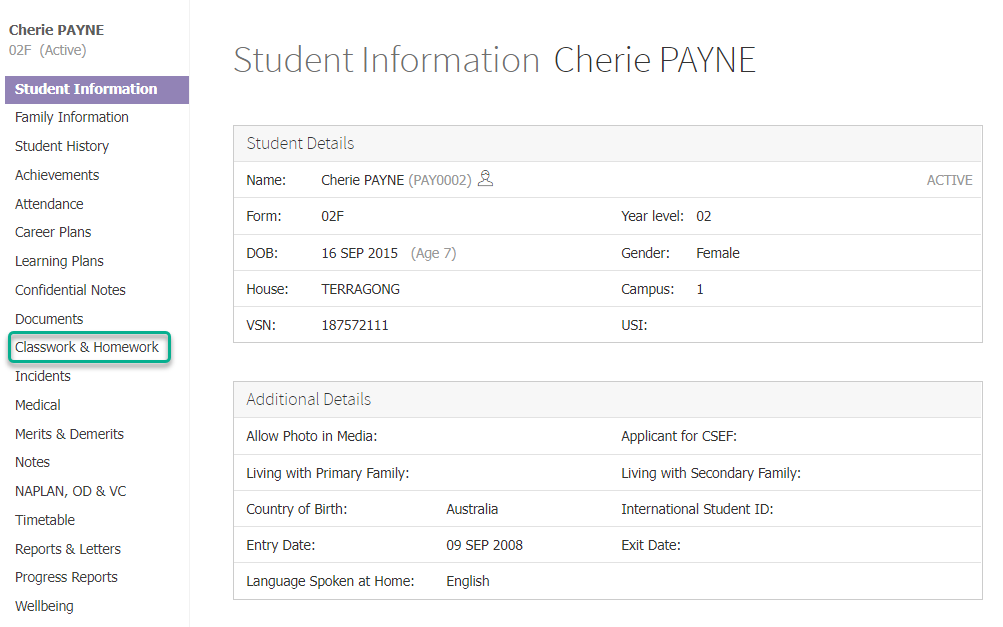
- The Summary shows a brief overview of work that is due, overdue and completed this year.
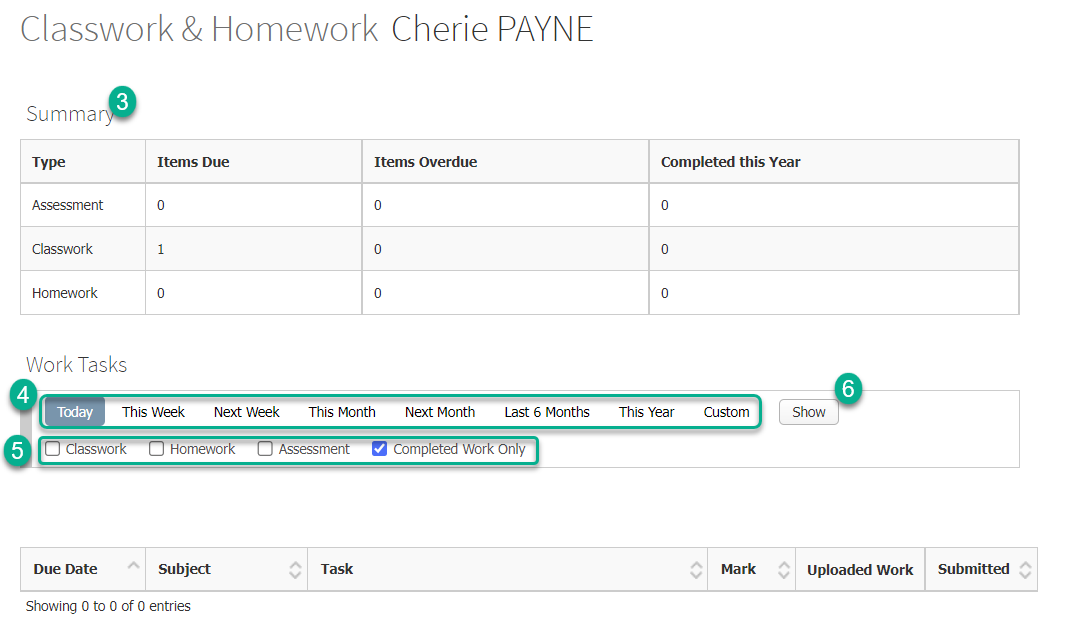
- Select a date range using the Date range selectors under the the Work Tasks heading.
- Choose either Classwork, Homework, Assessment or Completed Work options using the applicable checkbox(es).
- Click the Show button.
- Click on the appropriate work item in the table to expand the information. You can also sort by column using the up or down arrows in column headers.