Integrating XUNO with Vivo Miles
XUNO has teamed up with Vivo Miles to bring student recognition and rewards – driving student engagement and increasing student participation, attendance, behaviour, great marks and more.
Find out more how your school can benefit from using Vivo - visit: www.vivomiles.com.au
Exporting from XUNO and importing into Vivo Miles
- Login to XUNO as an Administrator.
- Go to Options > Software Settings > Import & Export Data.
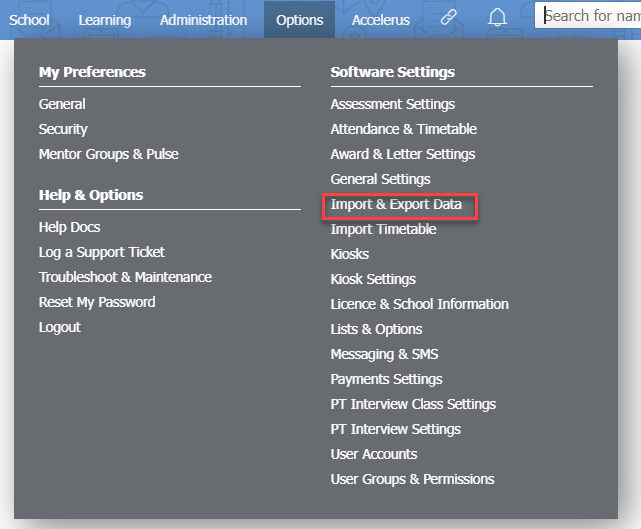
- Under the Export Data heading, choose Vivo Miles (All Students) from the Export: dropdown list. This option exports all students and their classes for import into Vivo.
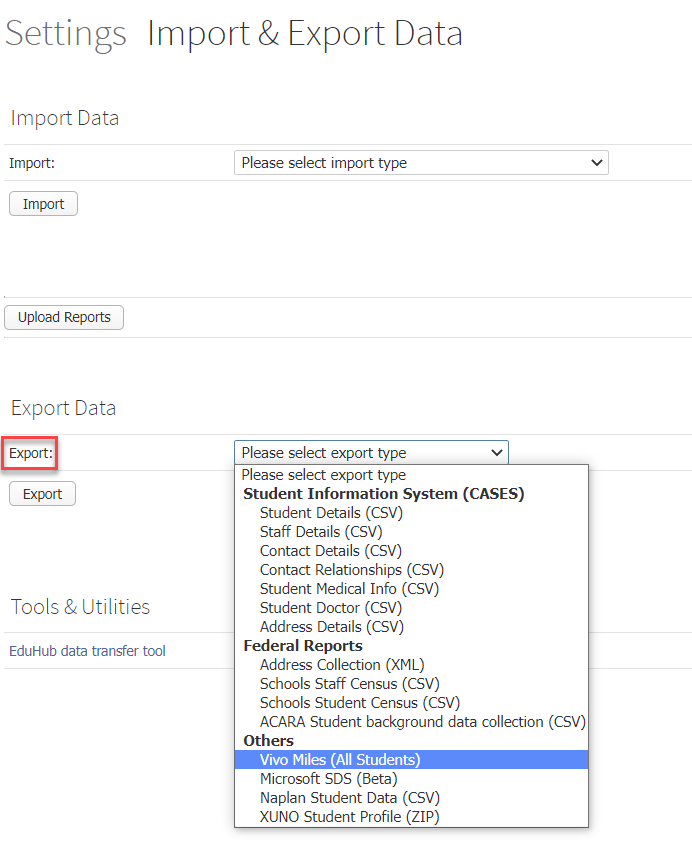
- Click on the Export button and save the file to your desktop.
- Login to Vivo Miles (www.vivomiles.com.au) with your administrator account.
- In the top bar, click on the Setup menu and choose Manage Data.
- Click on the Import Users option.
- Click the Browse button and choose the file you downloaded earlier in step 4.
- Click on the Upload button to add all students and classes from XUNO into Vivo Miles.