Importing your timetable from MAZE
Semi-Automated Staged Import Process
Your MAZE timetable is automatically 'staged' ready to be imported each time the XUNO scheduled task is run (this is usually occurs once per day). You must then complete the import by following the standard XUNO timetable import instructions.
Setting up the MAZE export
- In XUNO, go to Options > Software Settings > Attendance & Timetable.
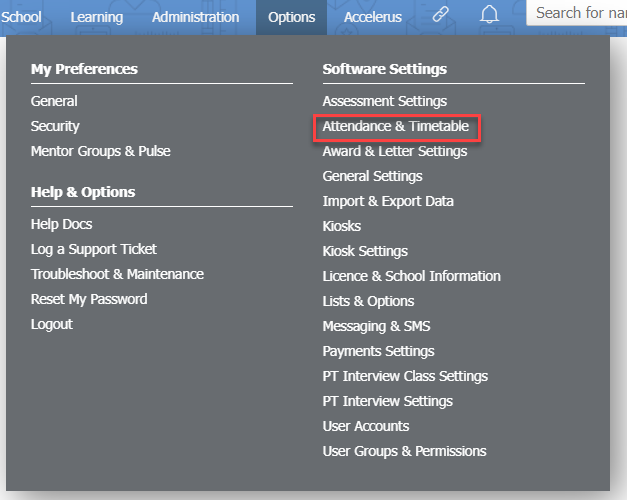
- Choose First Class A+ as the timetabling option from the Timetable & Integration: dropdown list.

Enter your MAZE SQL database connection settings.
Importing your timetable
Each time the XUNO scheduled task runs (usually once per day), your timetable will be imported into XUNO as a 'staged' timetable - in other words, you will have a pending timetable import into XUNO. Follow the steps in How to import your timetable if you are using an external timetabling package to complete your import.