Importing your timetable from First Class (on premise schools only)
Semi-Automated Staged Import Process
Your First Class timetable is automatically 'staged' from A+ ready to be imported each time the XUNO scheduled task is run (this usually occurs once per day). You must then complete the import by following the standard XUNO timetable import instructions.
Note: XUNO imports timetables from First Class using the A+ database. Please ensure that your school publishes your First Class timetable to A+ before you import your timetable.
Note: First Class timetabling support will be phased out as School Edge is no longer updating or supporting First Class. It is recommended that schools using First Class consider moving to School Edge Timetable (web version) to ensure future compatibility. The process for syncing a School Edge Timetable is different to the process described here, and is more up to date.
Setting up the First Class export
- In XUNO, go to Options > Software Settings > Attendance & Timetable.
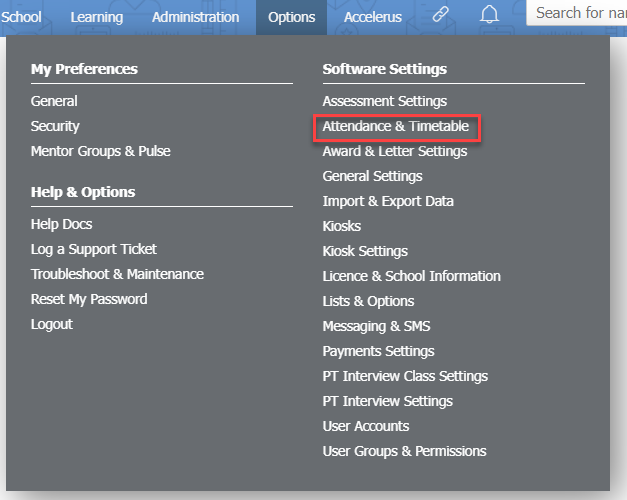
- Choose First Class A+ as the timetabling option from the Timetable & Integration: dropdown list.
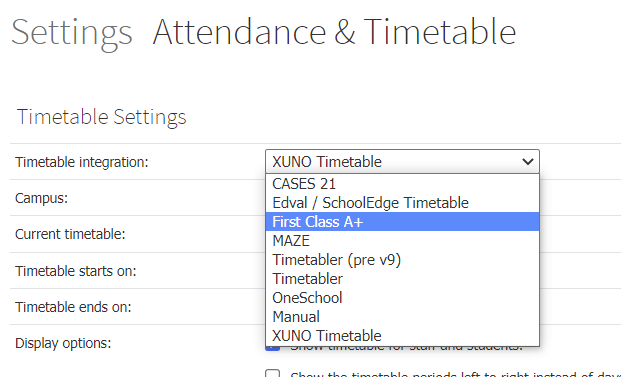
- Enter your A+ SQL database connection settings.
Importing your Timetable
Each time the XUNO scheduled task runs (usually once per day), your timetable will be imported into XUNO as a 'staged' timetable - in other words, you will have a pending timetable import into XUNO. Follow the steps in How to import your timetable if you are using an external timetabling package to complete your import.