Importing and exporting generic data
From time to time you may have to or choose to import data manually into XUNO. We support the most common file formats, such as CSV files, as well as specific exports from programs like your reporting package, your timetabling system, etc.
Importing data
- Login to XUNO as an Administrator.
- Go to Options > Software Settings > Import & Export Data.
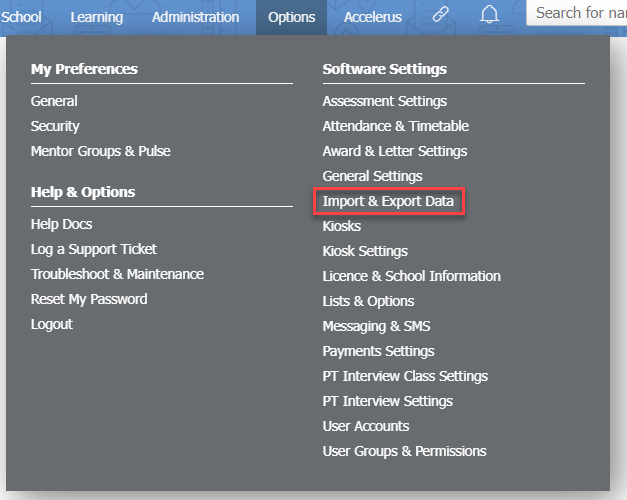
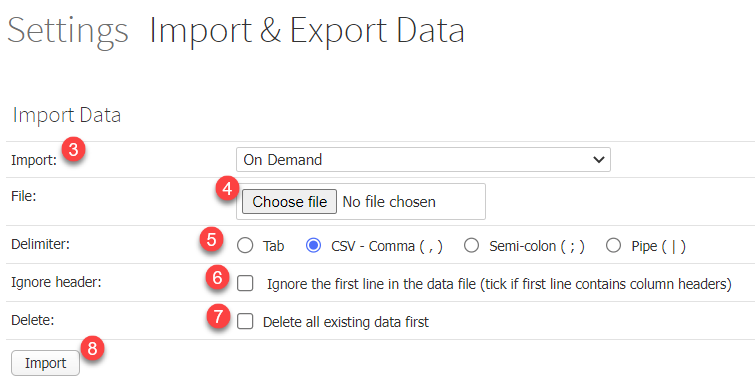
- Select what data you will be importing from the Import dropdown list.
- Click on the Choose File button and select a file to import.
NOTE: Based on the type of data you are importing, the following settings may or may not appear. - In Delimiter:, choose which characters separate the columns (e.g. tab, comma, semi-colon, etc.) If you are unsure, please ask your technician or open the file you are importing with Notepad to view the raw data.
- If the first row of the file contains a header of column names, then tick the Ignore header: checkbox.
- If you wish to delete the existing data before importing, tick the Delete all existing data first: checkbox.
WARNING: use this option carefully! - Click the Import button to proceed with the import.
Exporting data
- Login to XUNO as an Administrator.
- Go to Options > Software Settings > Import & Export Data.
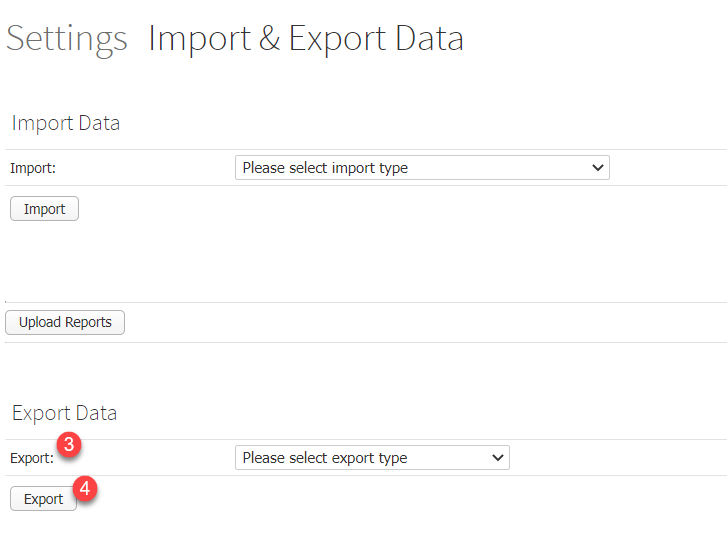
- Select the type of data that you would like to export using the Export: dropdown list.
- Click the Export button to proceed with the import.