How XUNO's Maintenance Mode works
On very rare occasions, schools may wish to stop users from logging in for a short period of time. This might never be required for most schools, but for some others - especially with the increasing trend of moving to cloud hosting - it may save you a few phone calls from staff, parents or students.
Note: Users with XUNO Administrator permission settings can still log in during XUNO Maintenance mode.
How to enable Maintenance Mode
- Log in as your XUNO super admin user. If you don't know these details, please contact support. Only authorised contacts may receive this information from XUNO Support. If you are not on our record as being an authorised contact, we will need to speak to a contact who is on our records to verify that you have permission to this information.
- Once logged in as super admin, go to Options > Software Settings > General Settings.
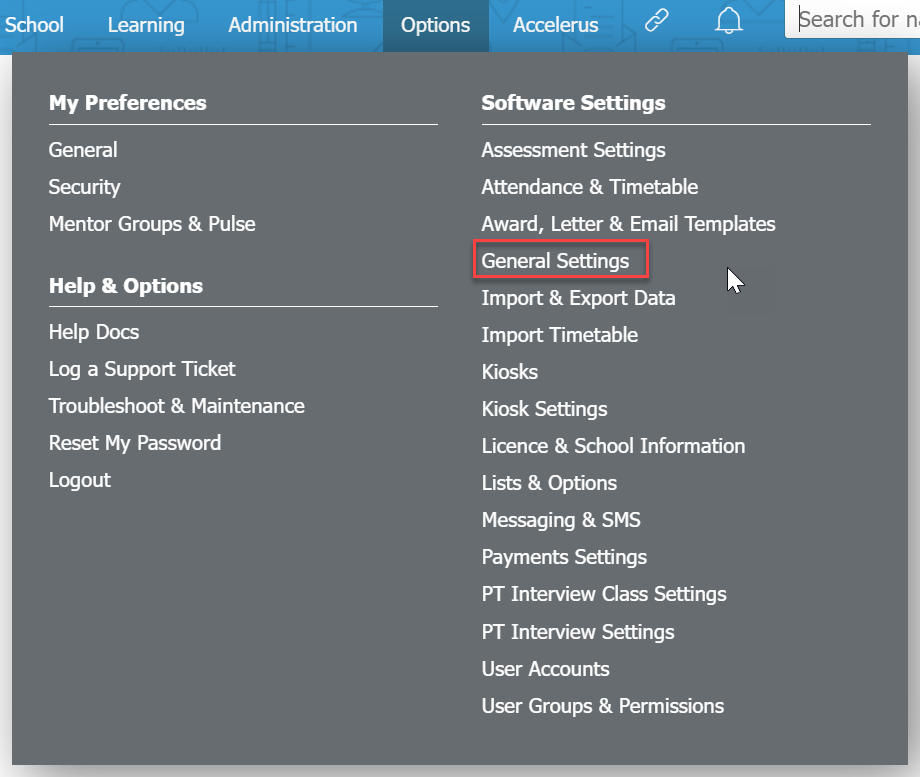
- Scroll to the Site Maintenance section at the bottom of the page. Update the Message text and add any other relevant information. This is the message that your Staff, Parent and Student users will see when they try logging in during Maintenance Mode.
- When you are ready to turn on maintenance mode, tick the box next to Put XUNO in maintenance mode. Only administrator is allowed to log in
- Click Save button to save your changes.
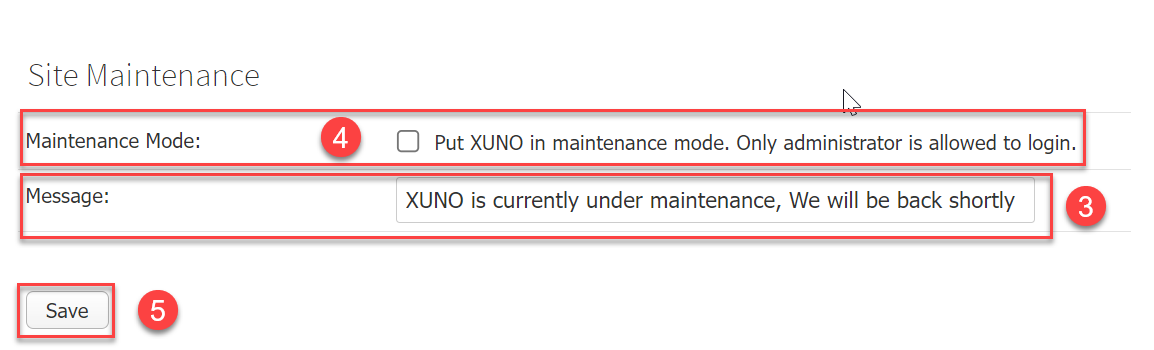
How to disable Maintenance Mode
- Log in as your XUNO super admin user.
- Once logged in as super admin, go to Options > Software Settings > General Settings.
- Untick the check box next to Put XUNO in maintenance mode. Only administrator is allowed to login.
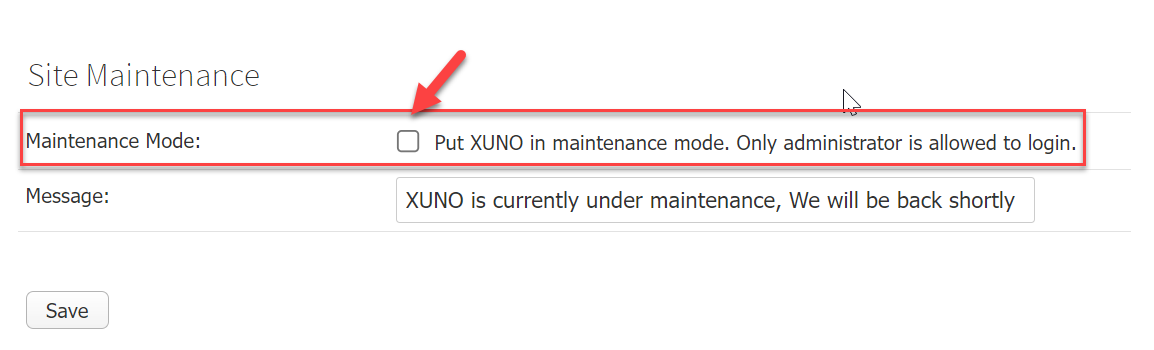
- Click Save button to save your changes.