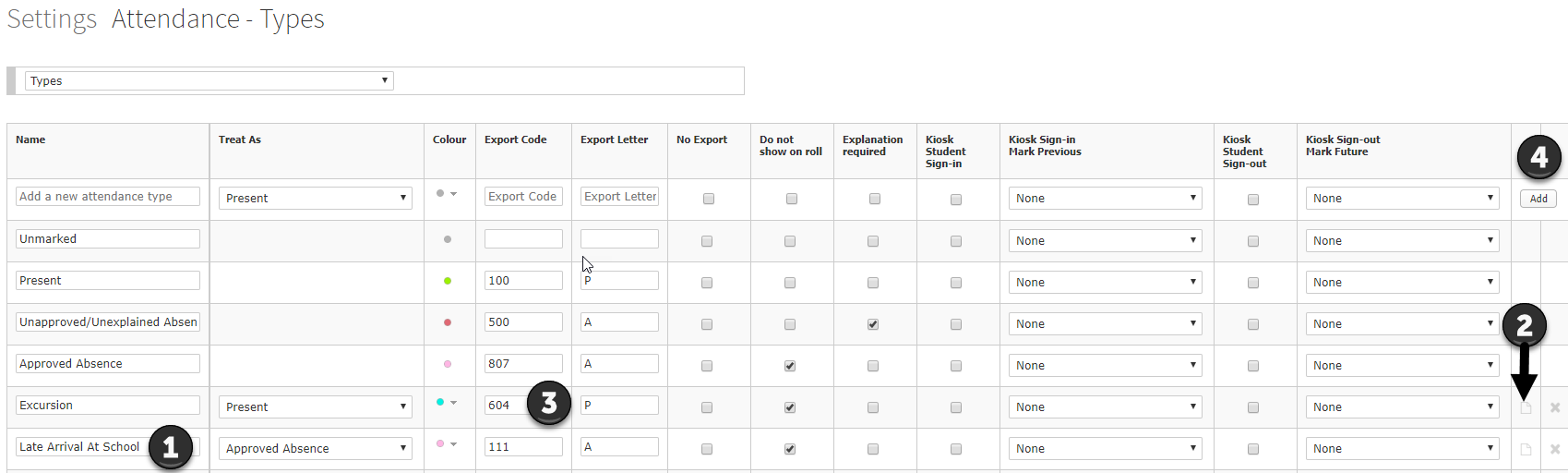How to update attendance reasons for CASES v61
Overview
CASES21 released v61 in January 2020. As part of this upgrade, various attendance reasons were added, modified or removed. This article explains the steps schools must take to make changes to their attendance reasons in order to import their data into CASES21. This must be done by any school running CASES21.
What to do?
- Download a copy of the CASES 2020 Upgrade (v61) - Release Notes for all schools from the Department website - https://edugate.eduweb.vic.gov.au/Services/bussys/cases21/Upgrade%20and%20Release%20Notes/Forms/AllItems.aspx
- Find the Attendance Code Changes table in section 3. This is the table referred to throughout the notes.
- In XUNO go to Options > Software Settings > Attendance & Timetable
- Scroll down to Attendance reasons and click Modify
- Make the following changes to attendance reasons based on the change required. Note if an attendance reason is not listed, no change is required
- For attendance reasons where the change is 'Description changed to ...': Find the attendance reason and type the new Name (eg Change 'Late arrival to class' to 'Late explained (Y7-12)'). See '1', in the picture below if unsure which is the Name.
- For attendance reasons where the change is 'Deactivated': Find the attendance reason and click on the hide reason icon (see '2' in the picture below). If the attendance reason has already been used this year, also change the Export code to the new export code (see '3' in the picture below)
- For attendance reasons where the change is 'New...': Type the new name in the first row and enter the correct details (the Export code can be found in the left column of the table in section 3 of the CASES21 notes). Then click on the Add button (see '4' in the picture below)
- All attendance changes will be saved automatically
- If you are using the Kiosk for student sign in/out, check that the Kiosk attendance settings are still appropriate based on the changes made to attendance codes.
- The next time that the attendance data is uploaded to CASES21, it will upload all data from 1 Jan onwards. Therefore you will not need to do an extra import to ensure that all previous data for the year has uploaded. The upload process will occur over the weekend. If you still have error messages after completing the above steps and after the weekend upload, please contact the help desk.