How to send an email or SMS for bus routes
This article is for schools using XUNO to record student bus route details who wish to send a message to all parents or students using a particular bus route.
SMS and Virtual Mobile Numbers
Contact our support team to find out more about our SMS service and Virtual Mobile Numbers, that allow recipients to reply to your messages and you to receive these replies directly in XUNO.
- Click on the School > Communication > Send a Message menu option.
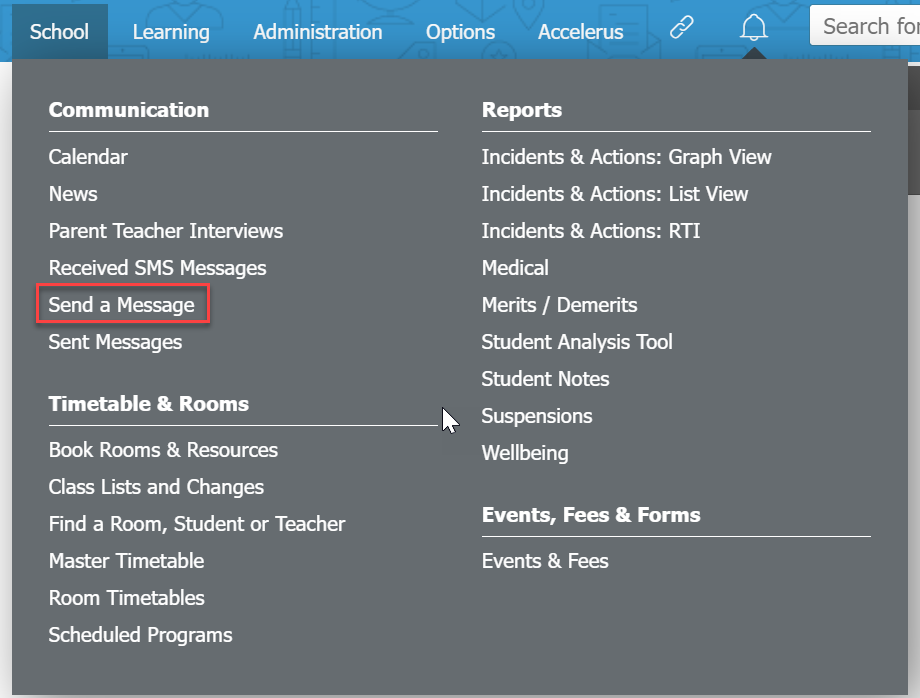
- Select one of the “bus route” related options from the recipients Send Message To list. You can send a message to students on a bus route plus primary and/or secondary family parents of students on a bus route.
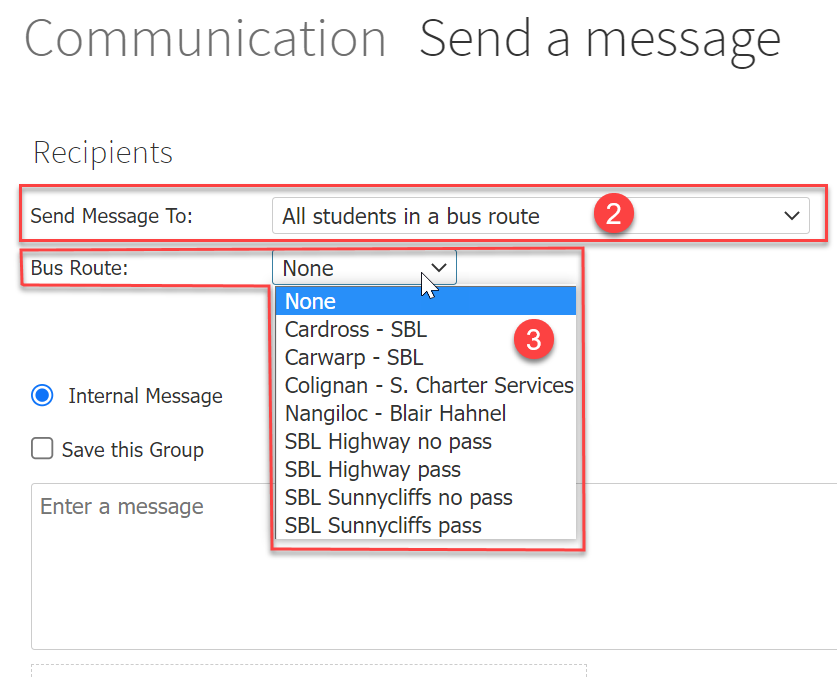
- Choose the applicable Bus Route using the drop-down list.
- Select the type of message to send – Email or SMS.
- Enter your message (and subject if required) into the field provided.
- Review your options and message, then click on the Send button to send your message.
- If you are sending an SMS, your recipients will be able to reply to your Virtual Mobile Number and you’ll receive those replies straight back into XUNO.