How to pair your Epson kiosk printer
It is now possible to use the EPSON TM-M30ii printer with your kiosk. Follow the steps below to pair the printer with the Kiosk.
EPSON Printer Setup on a New Kiosk
- Make sure you have followed the setup instructions for your EPSON printer (load paper, turn machine on, ensure bluetooth is enabled).
- Connect the printer to your iPad by going into iPad Settings > Bluetooth > wait for the EPSON printer to appear in the list, tap it and wait for it to connect.
- Download and install the XUNO Kiosk app on any iPad that is updated to the latest iOS. We recommend the iPad to be at least 7th generation or newer, although some older models are still working currently.
- Open the Kiosk app, and before entering the Kiosk serial number, press and hold your finger to the area highlighted in in the screenshot below. Hold your finger there for 7 seconds, or until you see the words Printer Setup appear.
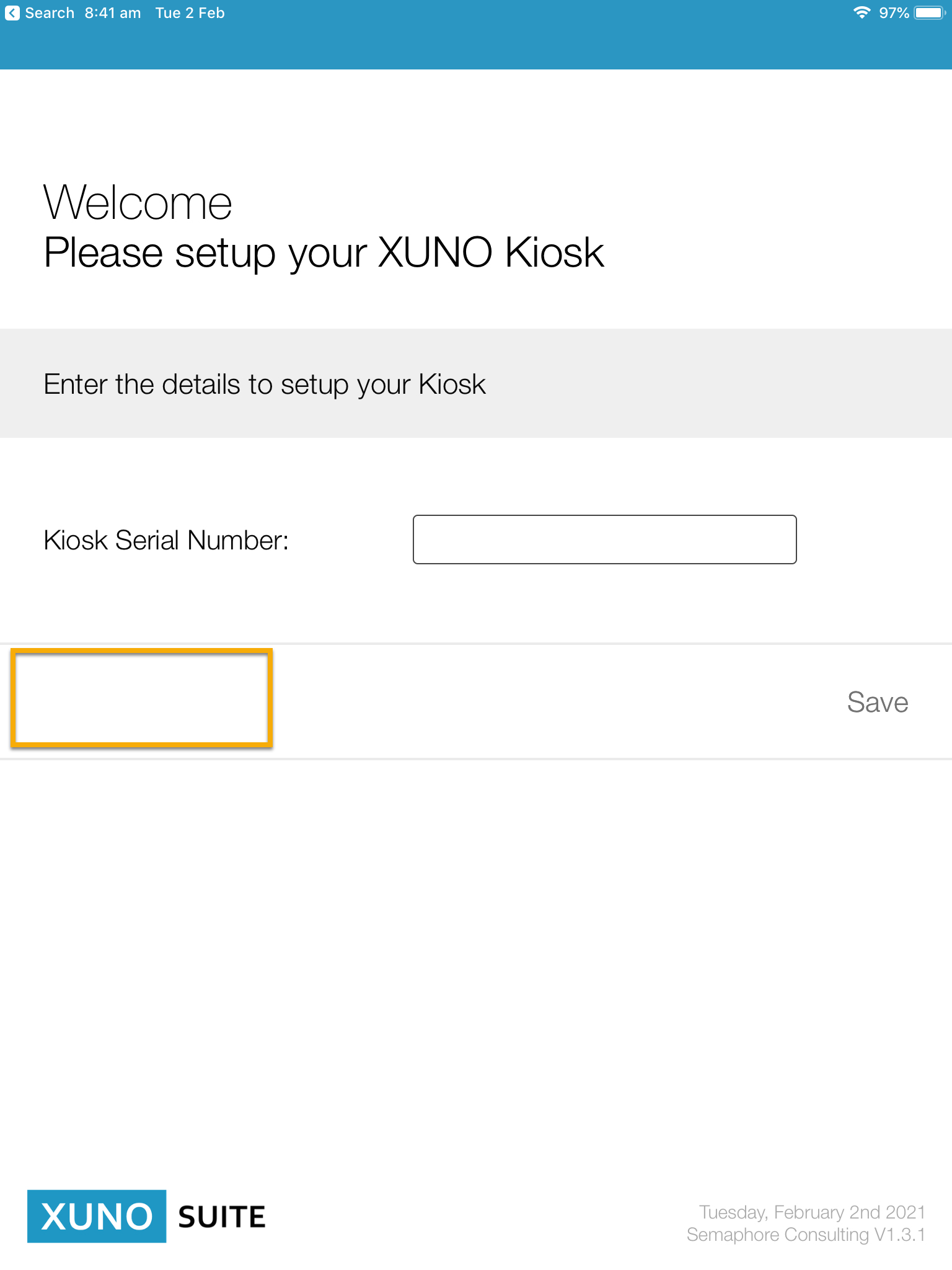
- Then when the words Printer Setup appear, lift your finger and then tap the words Printer Setup to enter the setup screen.
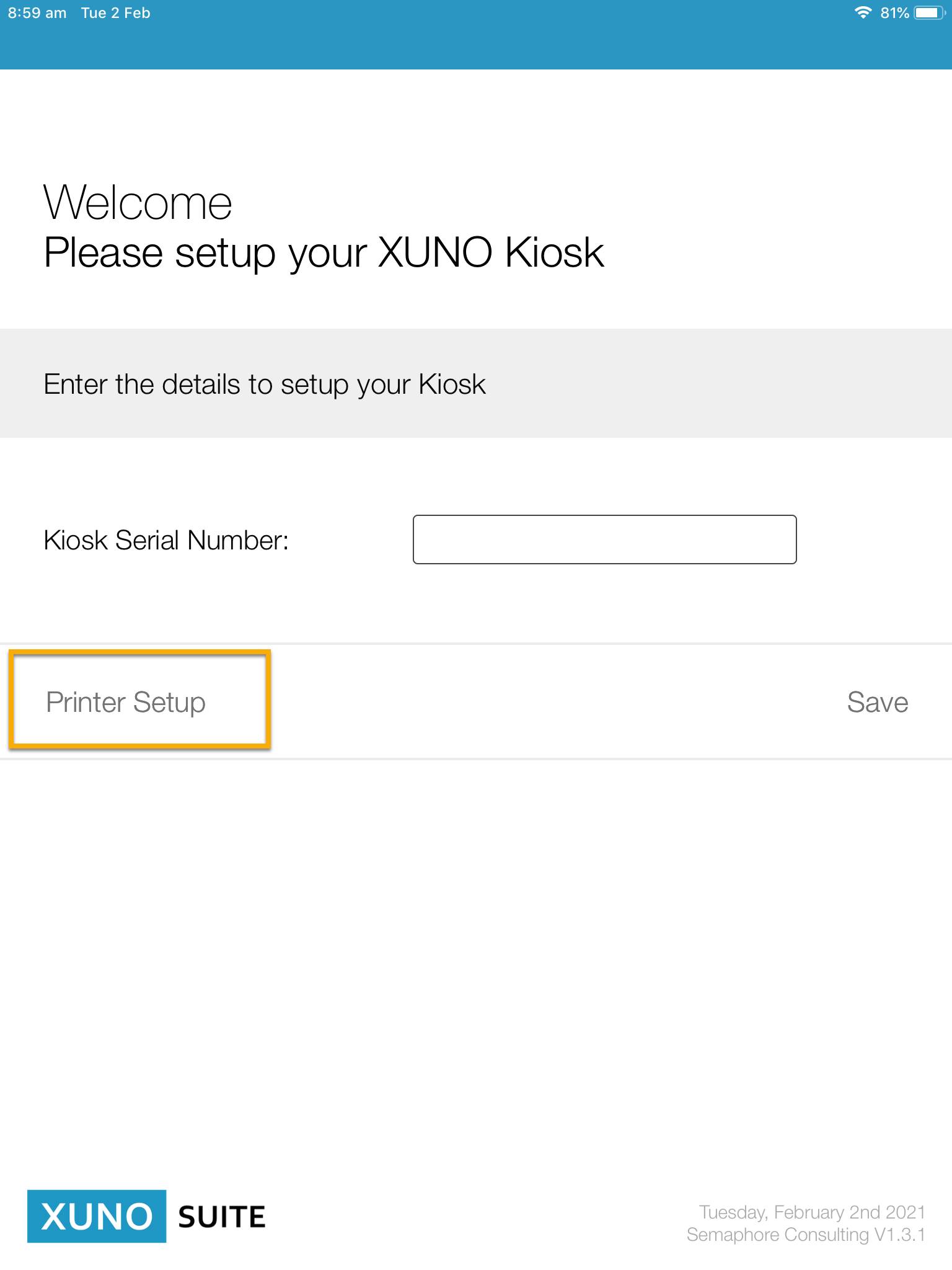
- Tap EPSON to select the new printer and tap done.
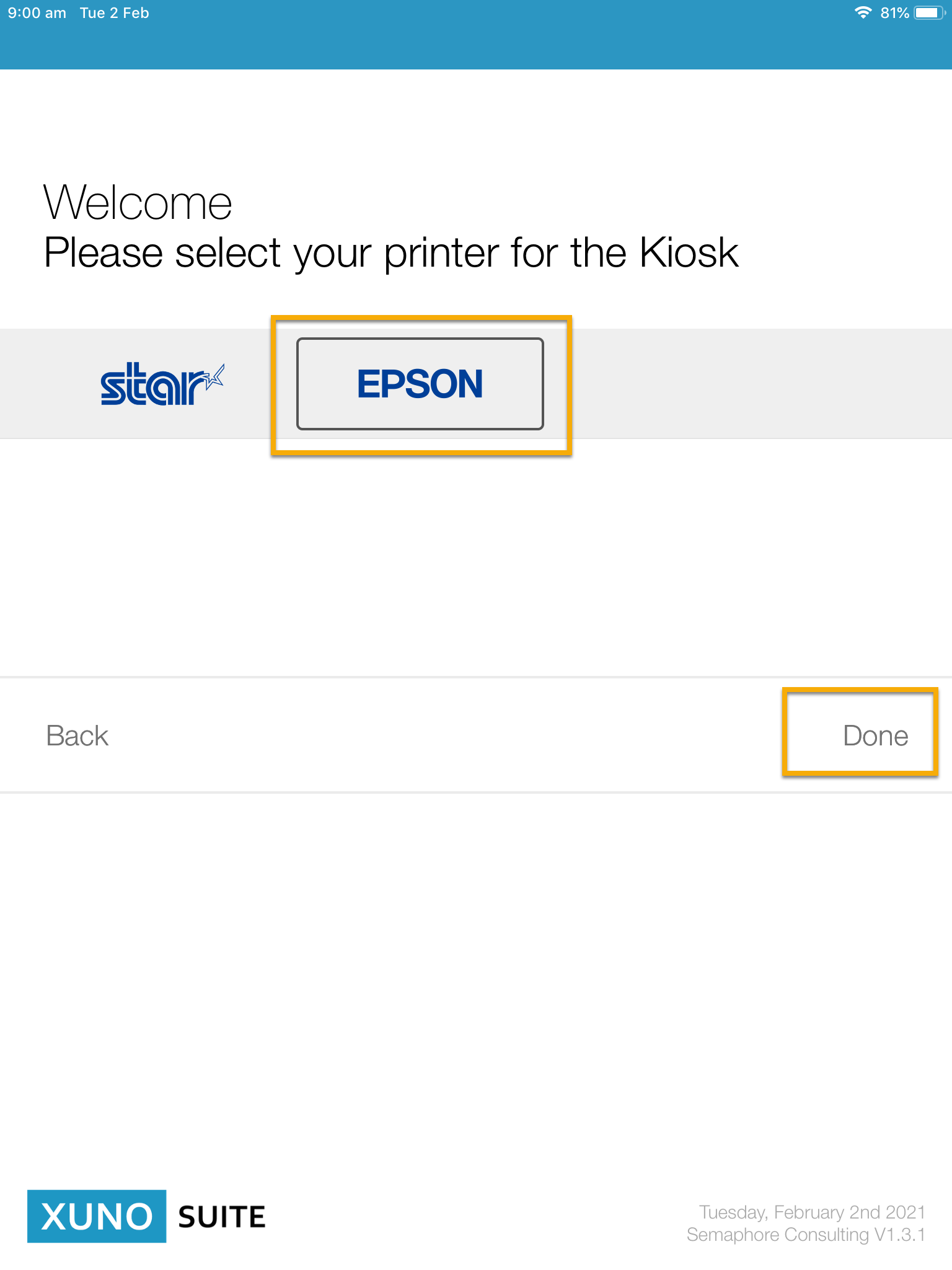
- This should bring you back to the screen where you will then type your Kiosk serial number. For more instructions to help you complete the setup of the kiosk, click here.