How to merge duplicate students
You can merge student records in XUNO.
Important
Merging students cannot be undone. Make sure that your selections are correct before completing the merge.
Note
Merging students will combine all selected student records into the one student. The original duplicate students will no longer appear in XUNO.
Please ensure that any duplicated students are also removed from your Student Information System (SIS) (e.g. CASES21, EdSAS, etc.) otherwise they will reappear in XUNO after the next auto-import.
- Make sure that your student's data is correct in your SIS, and that the data has been imported into XUNO before you continue. This includes removing any duplicate students from your SIS.
- Go to Administration > Reports > Student Maintenance.
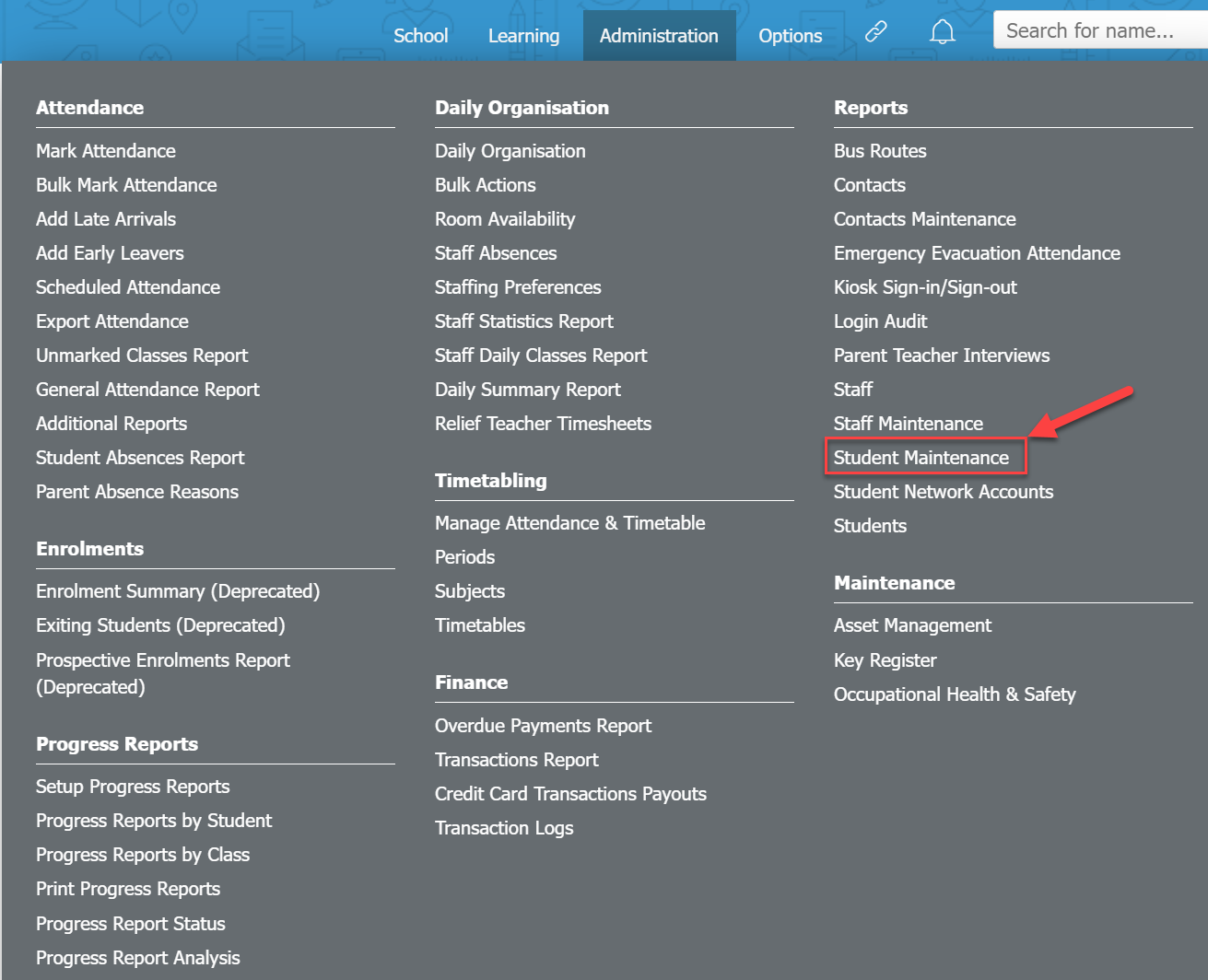
- In the dropdown list at the top of the Student Maintenance page, select the name of the student that the duplicate records should be merged into.
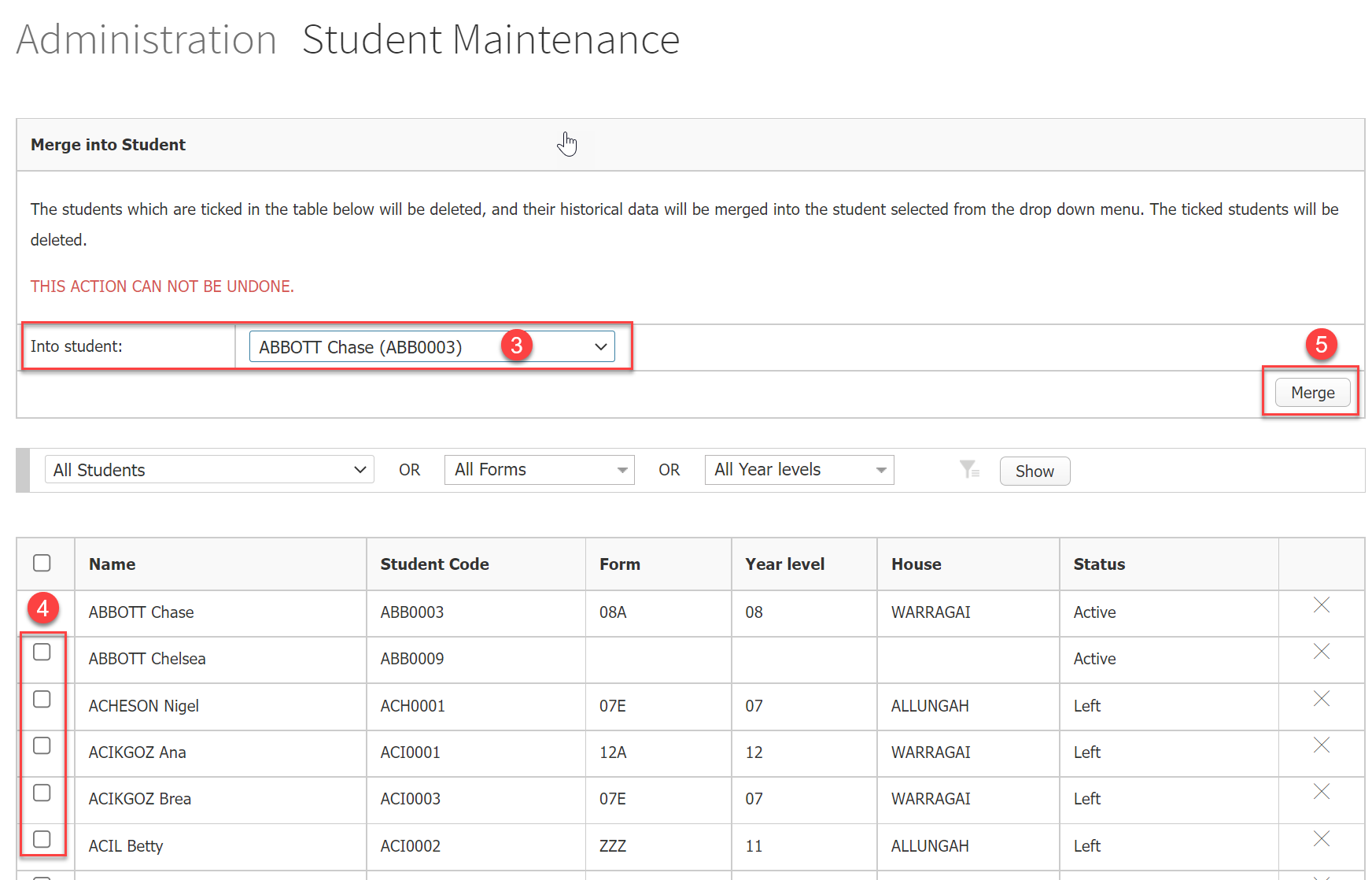
- Search for the duplicate students in the table below and tick the checkbox for each student that you want to merge. The checked students and all of their records will be merged into the student you selected in Step 3.
- Click the Merge button.
- A popup confirmation message will appear. Read the details carefully, and if correct, click the OK button to complete the merge. You will not be able to undo any merges you make.