How to manually update Circumstances Alerts for students
This article is for schools that are manually adding students into XUNO. Schools that sync their data with CASES21 or import data from a spreadsheet or other system should update the data in the original database.
The following Circumstances Alerts exist in XUNO:
- Koorie
- Refugee
- Disability
- Integration
- Youth Allowance
- Access Restrictions
- Wellbeing support (student at risk)
- Medical Alert
Other alerts may be created in XUNO, however this article focuses on how to update Circumstances Alerts only.
- Go to Administration > Reports > Students.
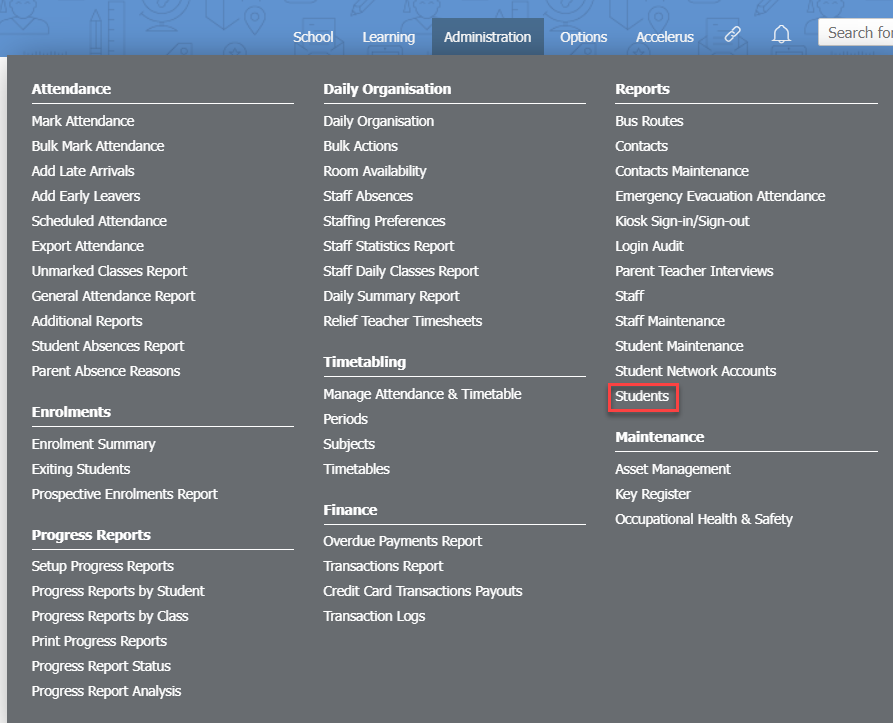
- Find the student to modify.
- Click on the pencil icon in the last column on the right in the student's row.

- In the Personal Details tab, find the Circumstances: field.
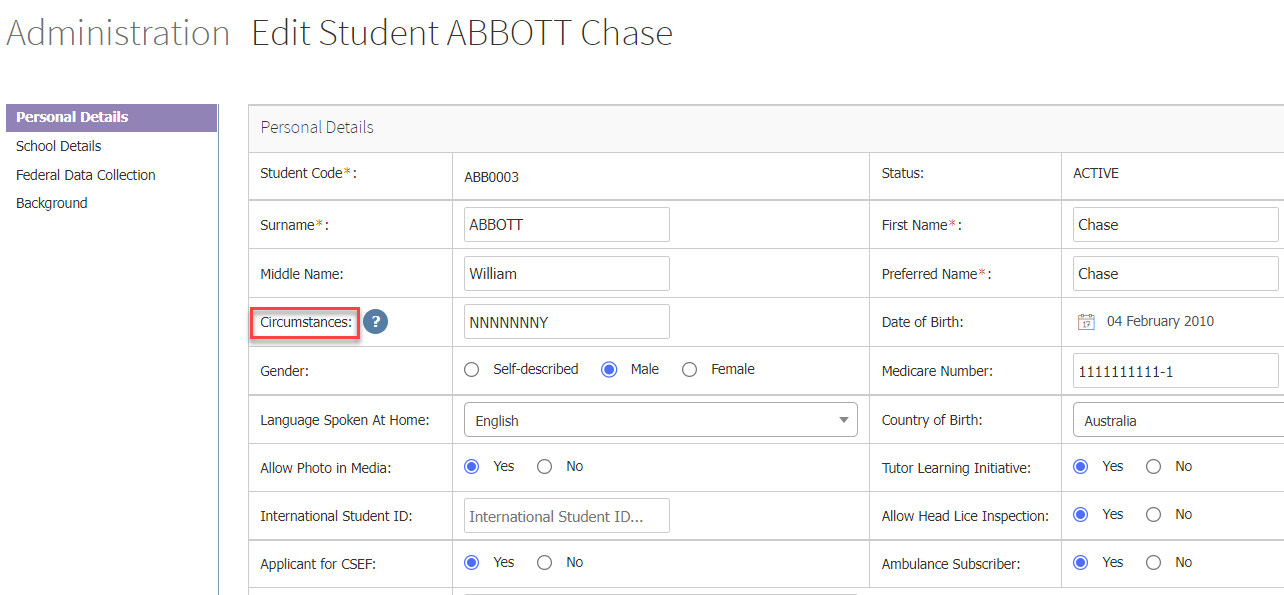
- A series of Y and N characters indicate whether the alert is active or not. Y means the Alert is on, and N means the Alert is off. The order of the alerts can be found by hovering on the information button, but are also listed here.
- Koorie (note: this alert can have several values: N=None, K=Aboriginal, T=Torres Strait Islander, B=Both Aboriginal and TSI, U=Unknown/Not Stated. The alert will be on for K, T or B, and off for N or U).
- Refugee
- Disability
- Integration
- Youth Allowance
- Access Restrictions
- Wellbeing support (student at risk)
- Medical Alert
- Change the appropriate field to be a Y or N. For instance, changing the 4th letter changes whether the student is an Integration student.
- Click anywhere on the screen outside the field to save the changes - you will see the 'Changes have been saved' message appear in the top right of your screen.
- Repeat for any other students as required.
- This alert will remain on until manually changed, or until a file is imported/synced from another system with different information,