How to login to XUNO Purchase Order System
This article is for Administrators and staff at schools using XUNO Purchase Order System. You need to use XUNO Purchase Order System on a Web browser to follow the steps in this article (not the XUNO Staff app) - TBC
Enable menu option (Administrator only)
- Sign in to XUNO as an Administrator.
- Go to Options > Software Settings > User Groups & Permissions.
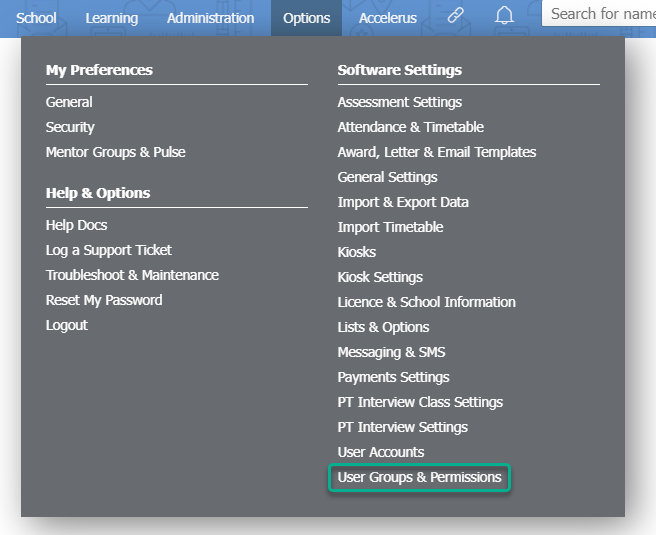
- Find the user group in the list and click on the corresponding "pencil" icon.
- Use the menu items on the left hand side to select Administration.
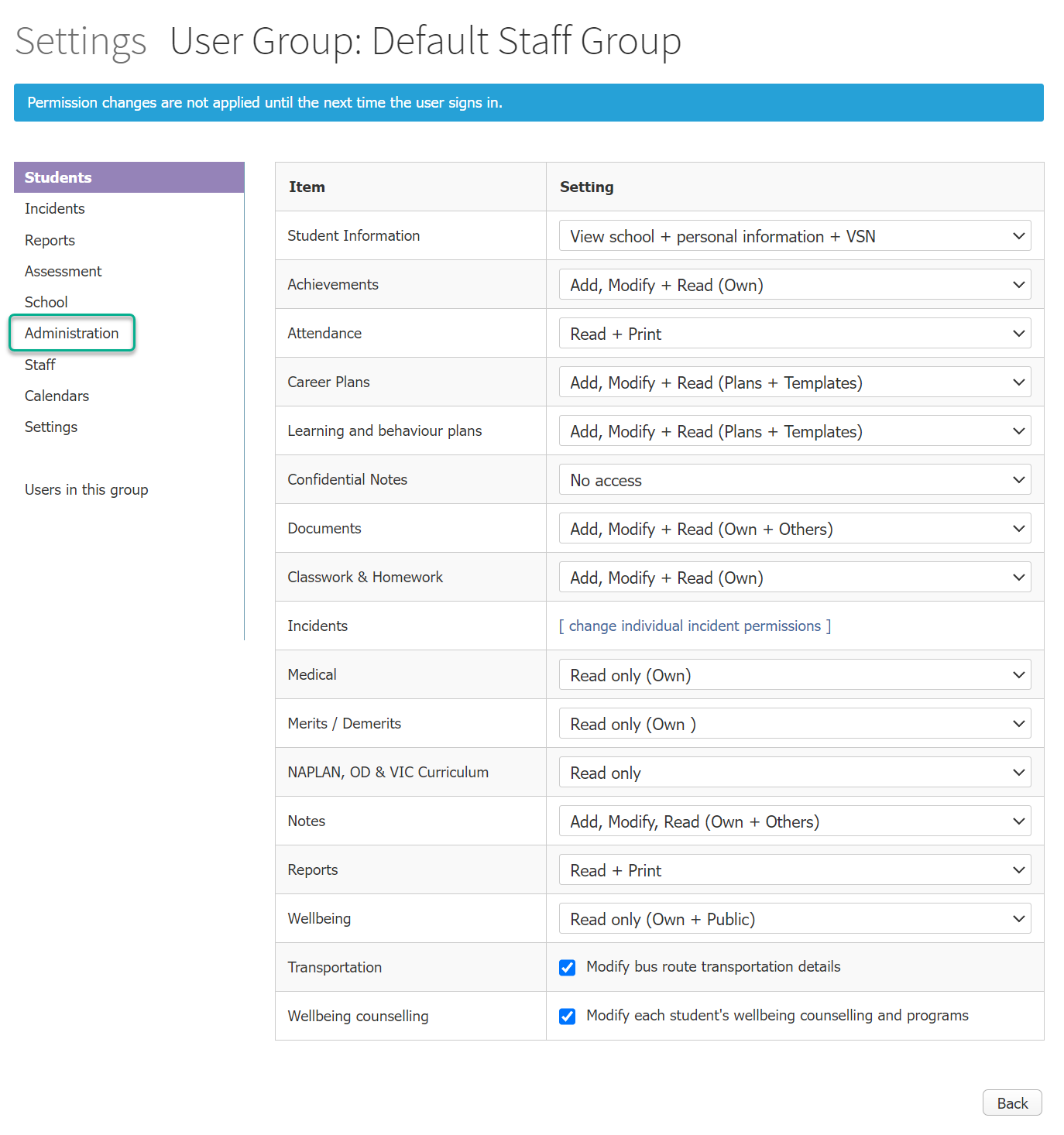
- For the permission Budgeting & Purchase Order, use the dropdown list in the Setting column to select Allowed.
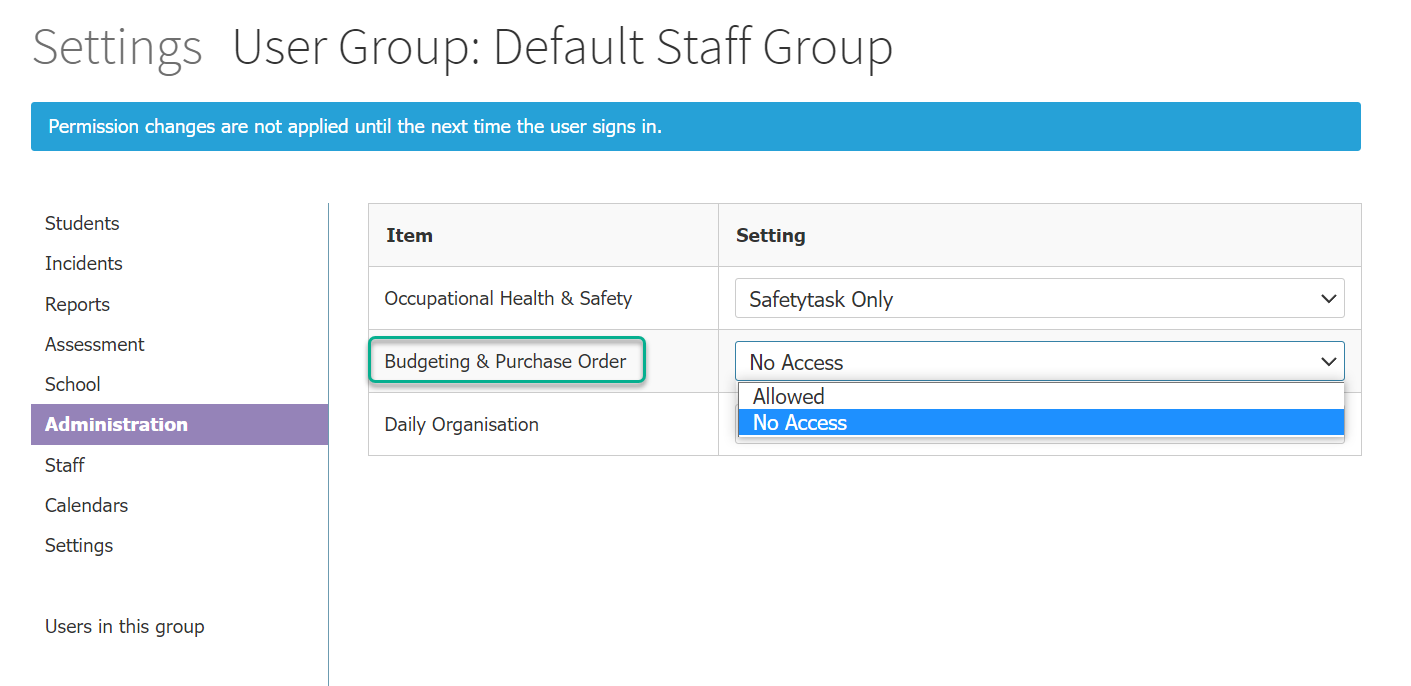
Logging into XUNO Purchase Order System (All users)
- Go to Administration > Finance > Budgeting & Purchase Order.
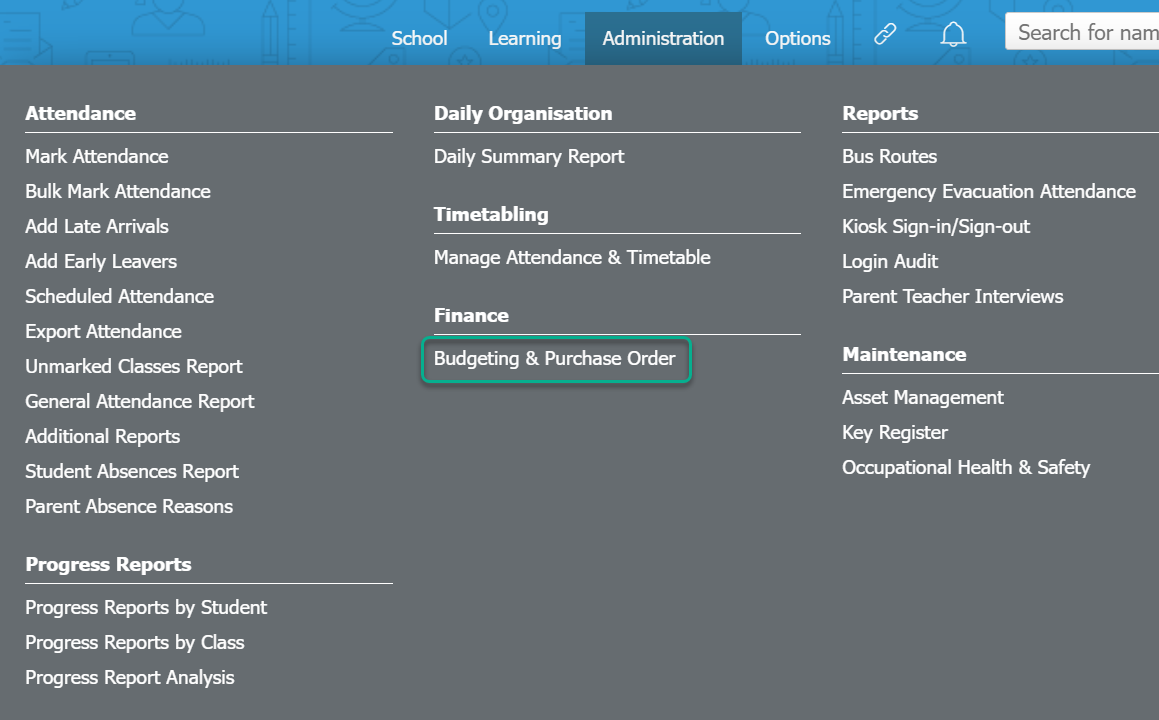
- A new browser tab will open, with the user automatically logged in to XUNO Purchase Order System and My Orders as the centralised homepage.