How to locate a student, teacher or room
Use this feature to quickly locate a student, teacher or free room.
- Go to School > Timetable & Rooms > FInd a Room, Student or Teacher.

- Type the first name or surname of the student or teacher, or enter the room name. A filtered list will be shown. Click on the correct result.
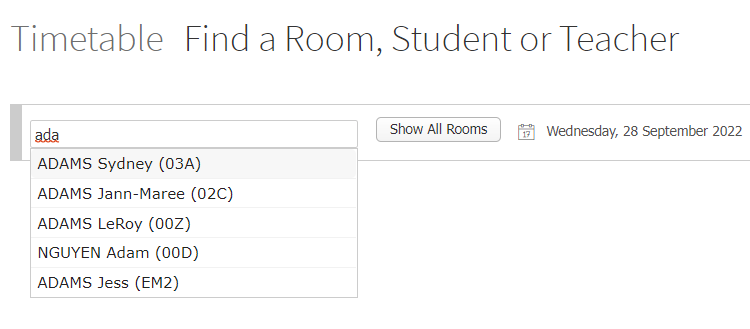
- To search for an empty room, click on the Show All Rooms button and then select which periods you want to search for in the Only show rooms which are free during: dropdown list
- Click the Go button.
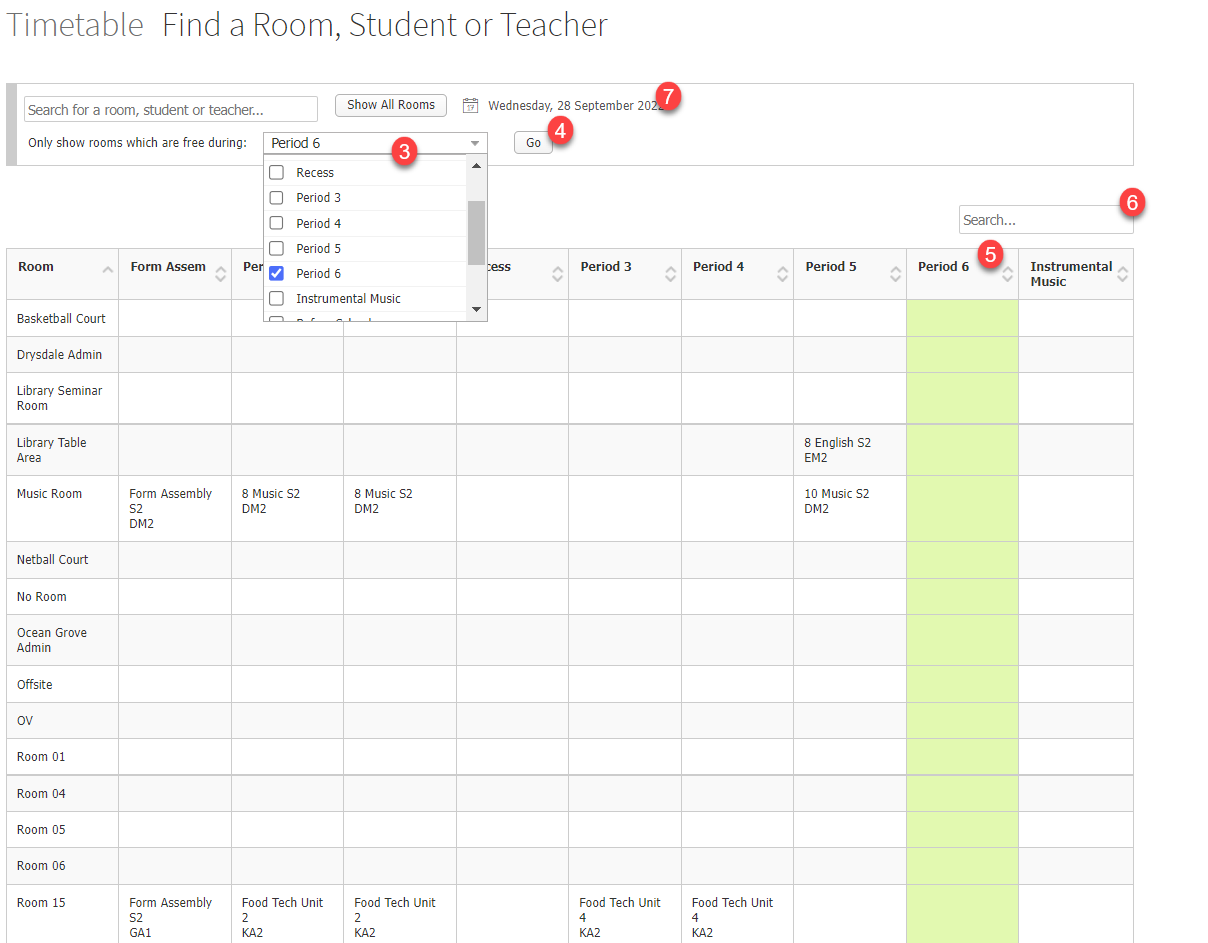
- The current day’s timetable will be shown with the current period highlighted in green. If the current period isn’t highlighted, then you will need to adjust your timetabling period times in the software settings.
- You can use the local Search bar to find a specific room more quickly.
- You can also click o the Calendar picker to search and view different dates.