How to enable student role options in an incident type
You can add school-wide student role types to assign students to when recording incidents in XUNO. This makes it easy to filter incident records based on roles such as perpetrator, victim, bystander, or any other roles you add.
Please note that if you already have options to indicate the student's role or involvement in incidents, we recommend making changes to your current incident types, hiding previously creating student role fields and using the ones described below. This ensures that they are able to be selected right in the beginning when recording incidents, and can be selected for multiple students at once, saving you time.
Please also note that student roles are only able to be used in incident types - not action types.
To include the student roles option in specific incident types
- Go to Options > Software Settings > Lists & Options.
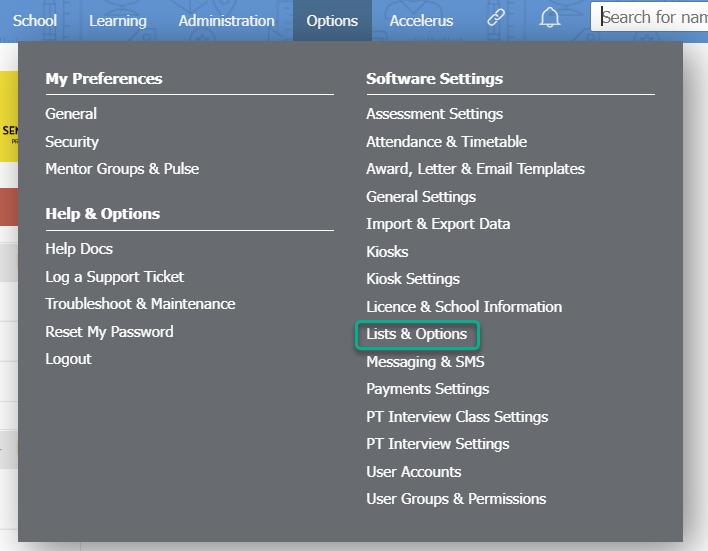
- In the dropdown list, find the Incidents subheading and select Incident Types (What).
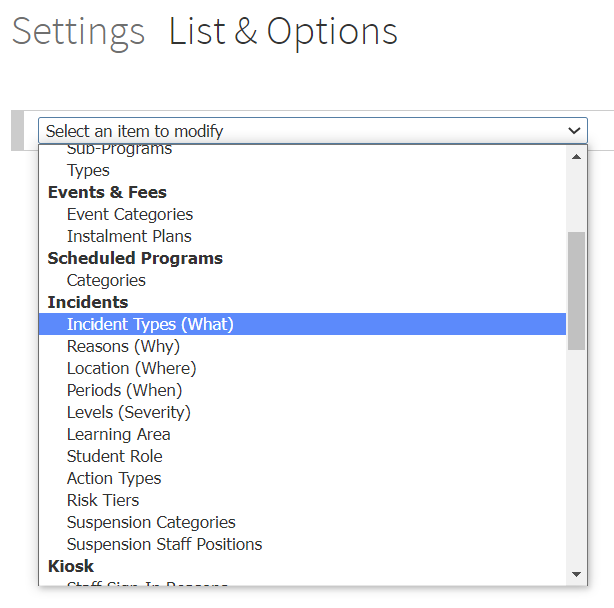
- You will see there is a new column called Show Student Role Fields. To enable the option, tick the box for all incident types where it is appropriate. TIP: It is probably not appropriate for First Aid/Sick Bay incident types.
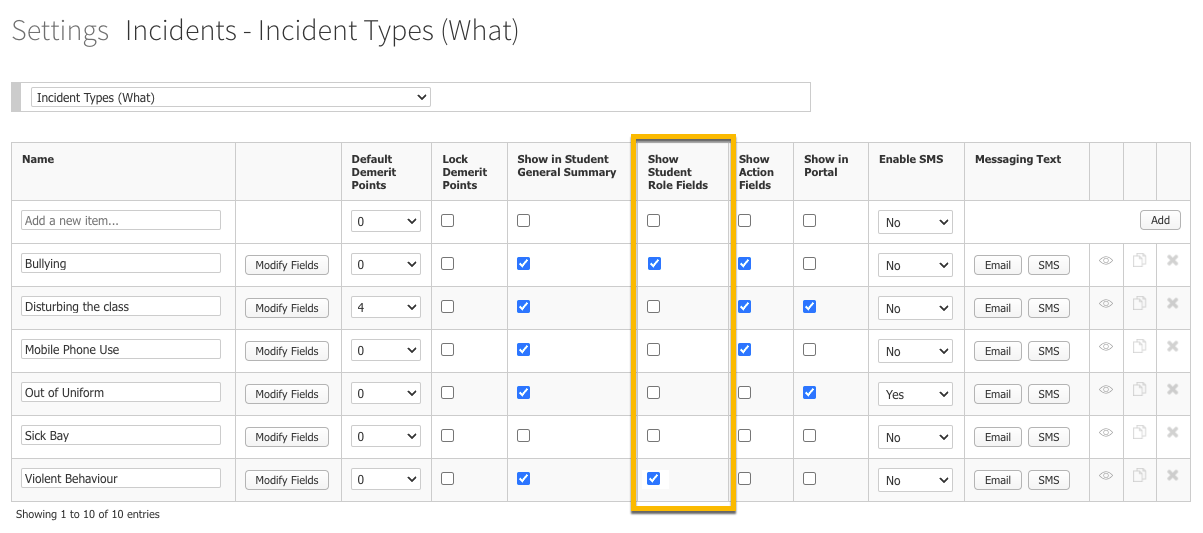
- Then, in the top dropdown list, where you have previously selected Incident Types (What) in Step 2, select Student Role.
- Enter the different types of student role you'd like staff to be able to select when recording an incident by typing a name into the Add a new item field, then clicking the Add button.
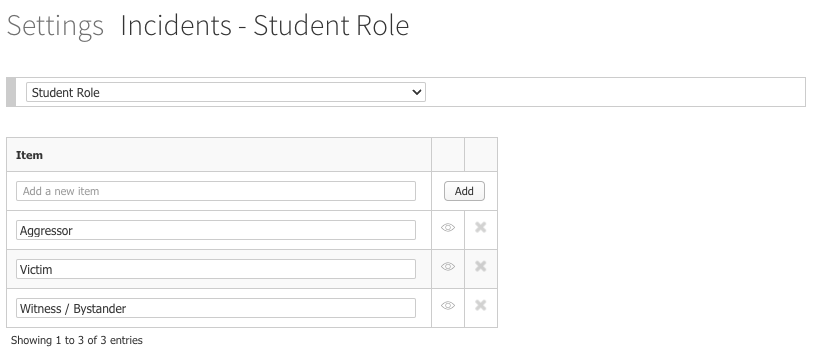
How to indicate the student role while recording an incident
- Search for a student using the search bar, then click on their name to go to their student dashboard.
- Click Incidents in the left hand menu.
- Click the Add button next to the incident type you'd like to record.
- At the top, you will now see options for the student's role in the incident.
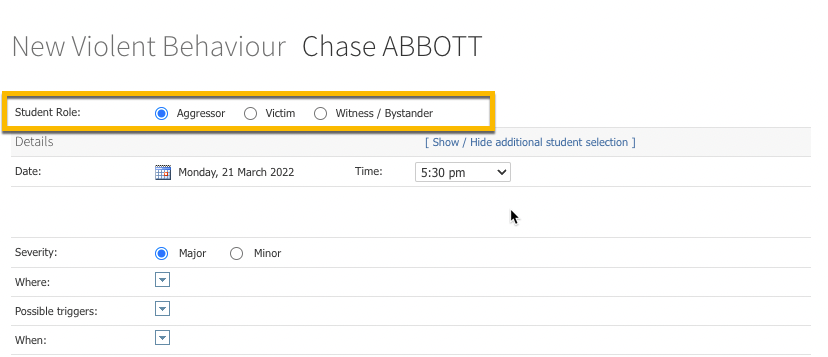
- If you need to select additional students, click Show / Hide additional student selection.
- Using the dropdown list, select any additional students. As you select them, new student role options will be revealed, allowing you to specify each student's involvement in the incident.
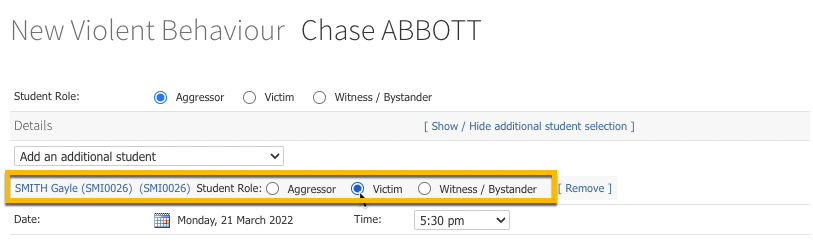
IMPORTANT: If you don't see these options when selecting students, please speak to your school's XUNO Administrator, or if you are the administrator and the above steps have not worked for you, please email XUNO Support.