How to create Teams in Microsoft Teams from XUNO data
This article explains how schools using an Education version of Microsoft Teams may export data out of XUNO in order to automatically create new Teams in Microsoft Teams for each class. These teams are populated with the correct teacher and students.
Export data out of XUNO
- Log in to XUNO as an Administrator.
- Go to Options > Software Settings > Import & Export Data.
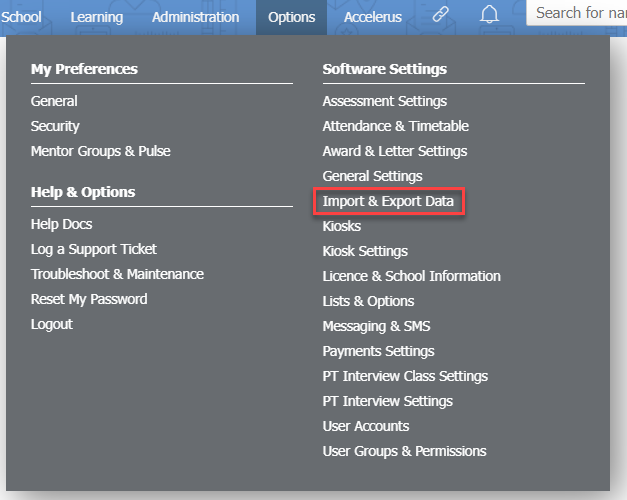
- Under the Export Data heading, choose Microsoft SDS (Beta) from the dropdown list.
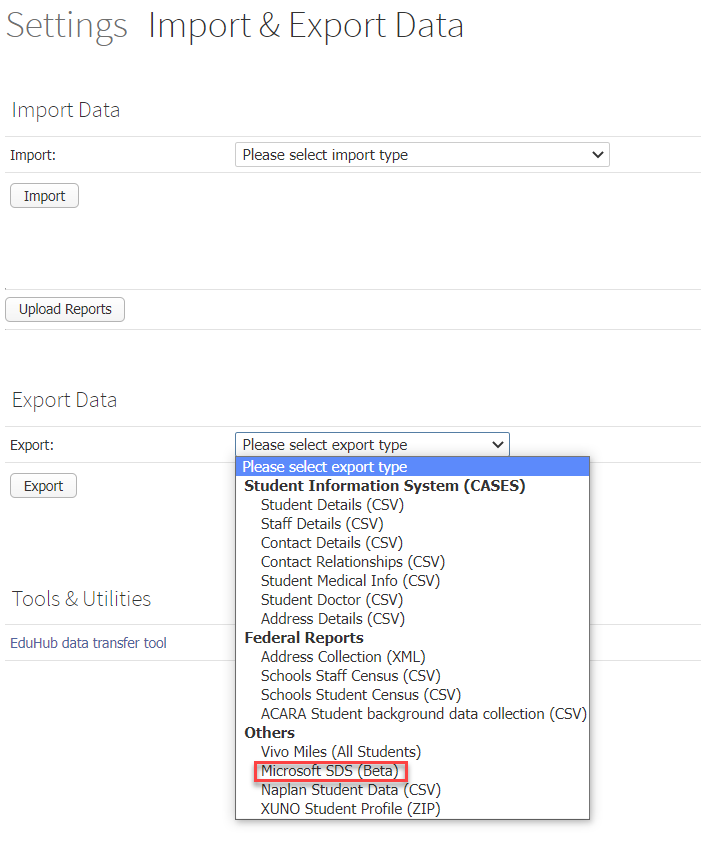
- Click the Export button. Unzip the ms_sds.zip file.
This will export out the XUNO classes in their current format. If classes change, you will need to re-export data and import it into Microsoft Teams.
Import data into Microsoft Teams
- Log in to https://sds.microsoft.com/ as an Microsoft Teams administrator.
- Follow the Microsoft instructions given here: https://docs.microsoft.com/en-us/schooldatasync/how-to-deploy-school-data-sync-by-using-csv-file.
- This will create each class as a Team with a default General channel. The teachers and students will be assigned to the class.