How to add Google Analytics to XUNO
This article explains how to link Google Analytics to XUNO for schools who wish to track more in-depth statistics regarding their school's use of XUNO.
Support in the use of Google Analytics is not covered by XUNO Support. This article purely covers how to link XUNO to Google Analytics when an existing Google Analytics account exists.
Link Google Analytics
- Log in to the school Google Analytics account.
- Write down or copy the Google Analytics Tracking ID.
- Log into XUNO as an Administrator.
- Go to Options > Software Settings > General Settings.
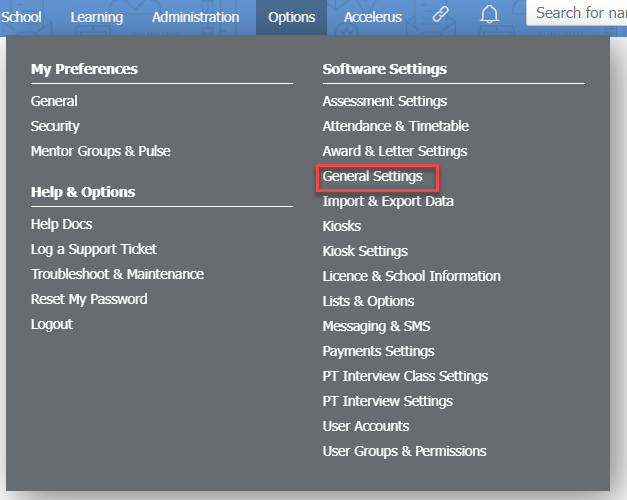
- In the Program Settings section, enter or paste the ID from step 2 into the Google Analytics Tracking ID: field.
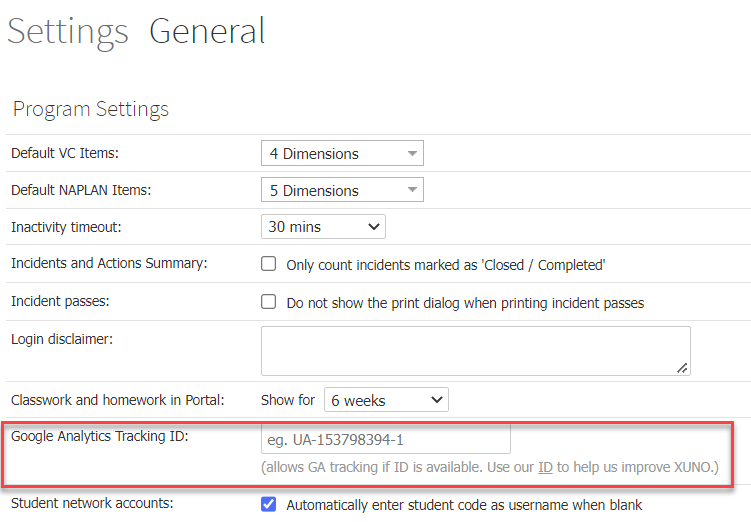
- Scroll down and click the Save button at the bottom of the screen.