Forgot your username or password?
This article is for anyone using XUNO, whether you are a staff member at a school, a parent or carer, or a student.
I forgot my username
You can use your XUNO username, or the email address that is recorded in XUNO for you.
If you forget your XUNO username, or are not sure what email address is recorded in XUNO, you can call your school office administration staff.
I forgot my password
If you forget your password for XUNO, don't panic - here's how you can reset your password:
- Navigate to XUNO using your Web or mobile browser.
NOTE: You cannot reset your password using the XUNO Family App login screen. You need to access XUNO through a Web or mobile browser.Use the URL for your school's XUNO website. This is NOT the same as the XUNO software's information website (www.xuno.com.au). You will have been sent the correct URL when you were first invited to sign up for XUNO by your school. If you don't know the URL, you can call your school's office administration staff.
- On the login page, click on the link labelled Forgot your password? found under the Sign-in button.
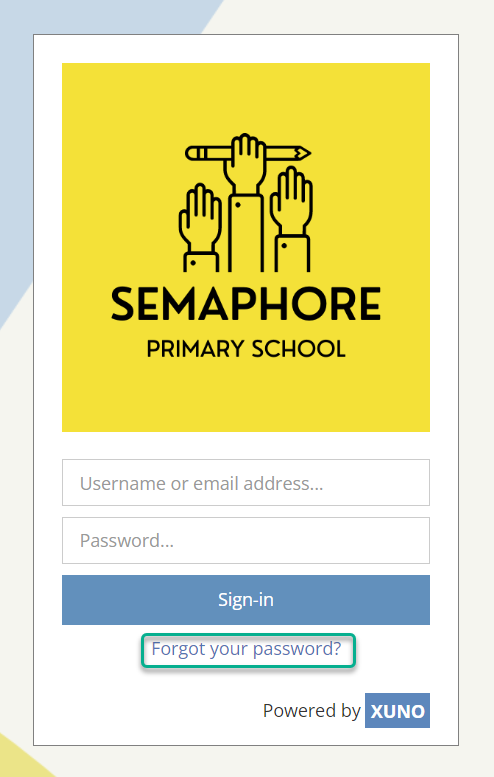
- Enter your username or email address in the field provided and click on the Continue button. If you do not know your username or the email address your school has on file, then please contact your school.
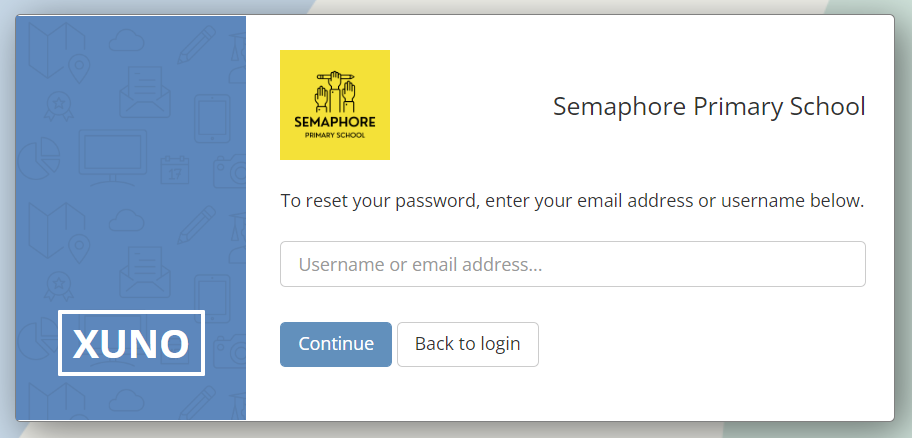
- If your username or email address is found, you will be sent an email with an authentication code. It can take up to 5 minutes for this code to arrive in your inbox - please don't refresh the page or close your browser during this time.
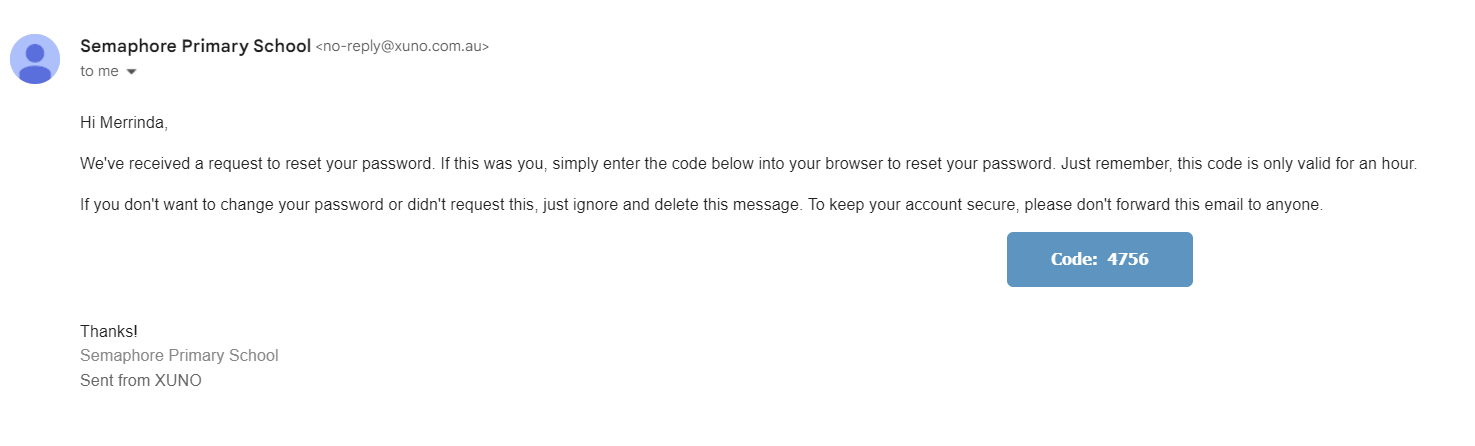
- Retrieve this authentication code from your email and type the code into the Auth code... field.
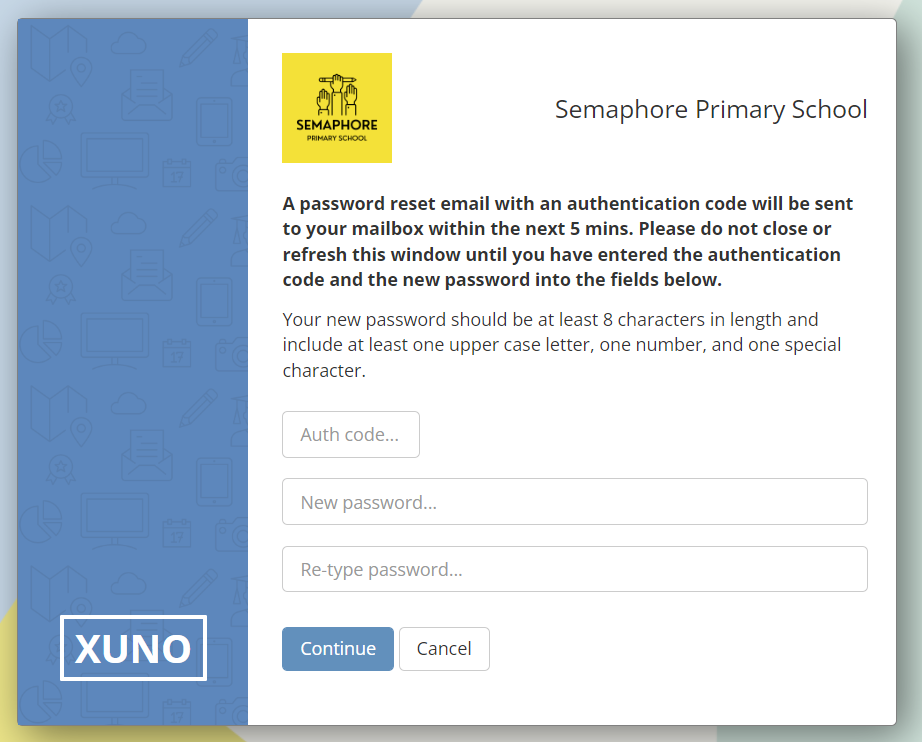
- Type your new password into the two password fields. Make sure that you correctly type the same password into both fields. You must choose a secure password that consists of upper and lower case letters and numbers, contains at least one special character, and is at least 8 characters long.
- Click on the Continue button to save your new password. You will receive an email confirmation after you have successfully reset your password.
- You can now log in to XUNO using your email address or username and new password.
Don't know your username or which email address is being used for XUNO?
Please contact your school to find and update your details. Your school will be able to send you an email with a link you can click to set a new password.