Some schools require a report showing how many days students were marked as late arrival. This article shows you how to export data from XUNO and create this report in Excel. You can also show a count of days/periods for other attendance types.
Exporting the data from XUNO
First, we need to export attendance data from XUNO as a CSV. Follow the steps below.
- Go to Administration > Attendance > Export Attendance.
- Select your required date range, then select Detailed Student Attendance Report from the dropdown list as shown:
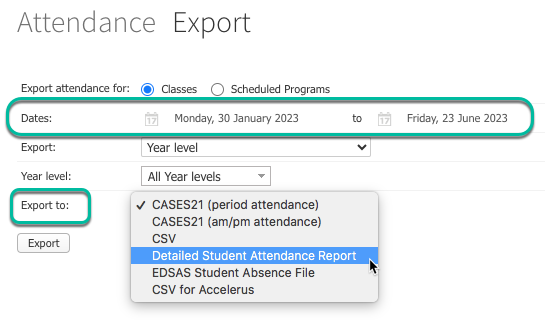
- Click the Export button.
- This will export a CSV file that you can open in Excel.
Creating your Pivot Table in Excel
Open your CSV file from the previous steps, and then follow these steps to create your report:
- In Excel, go to Insert > Pivot Table.
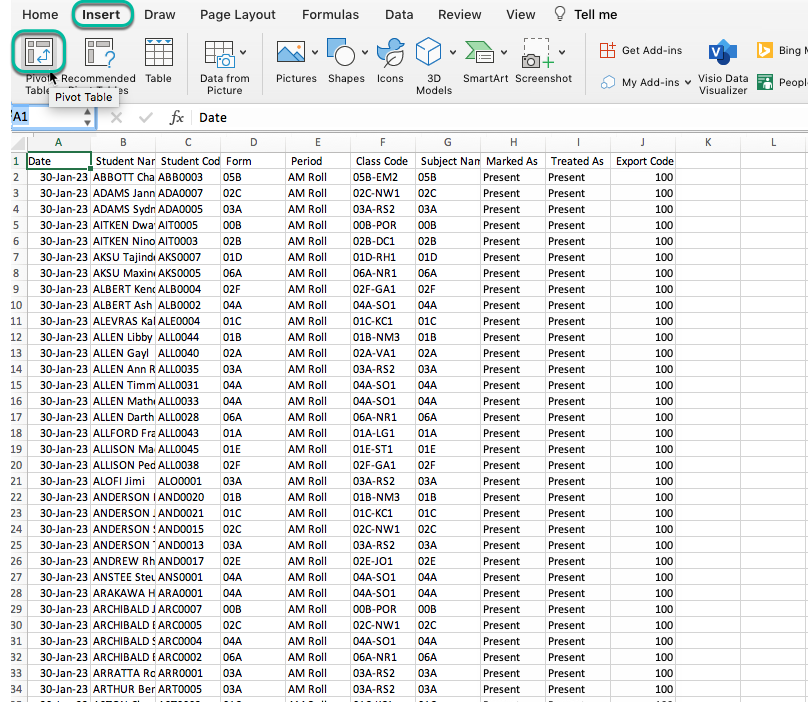
- Leave the range as selected by default, make sure New worksheet is selected for the Pivot Table location, then click OK.
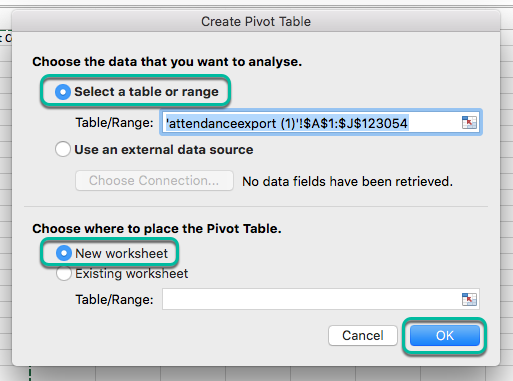
- The Pivot Table will be created in a new sheet:
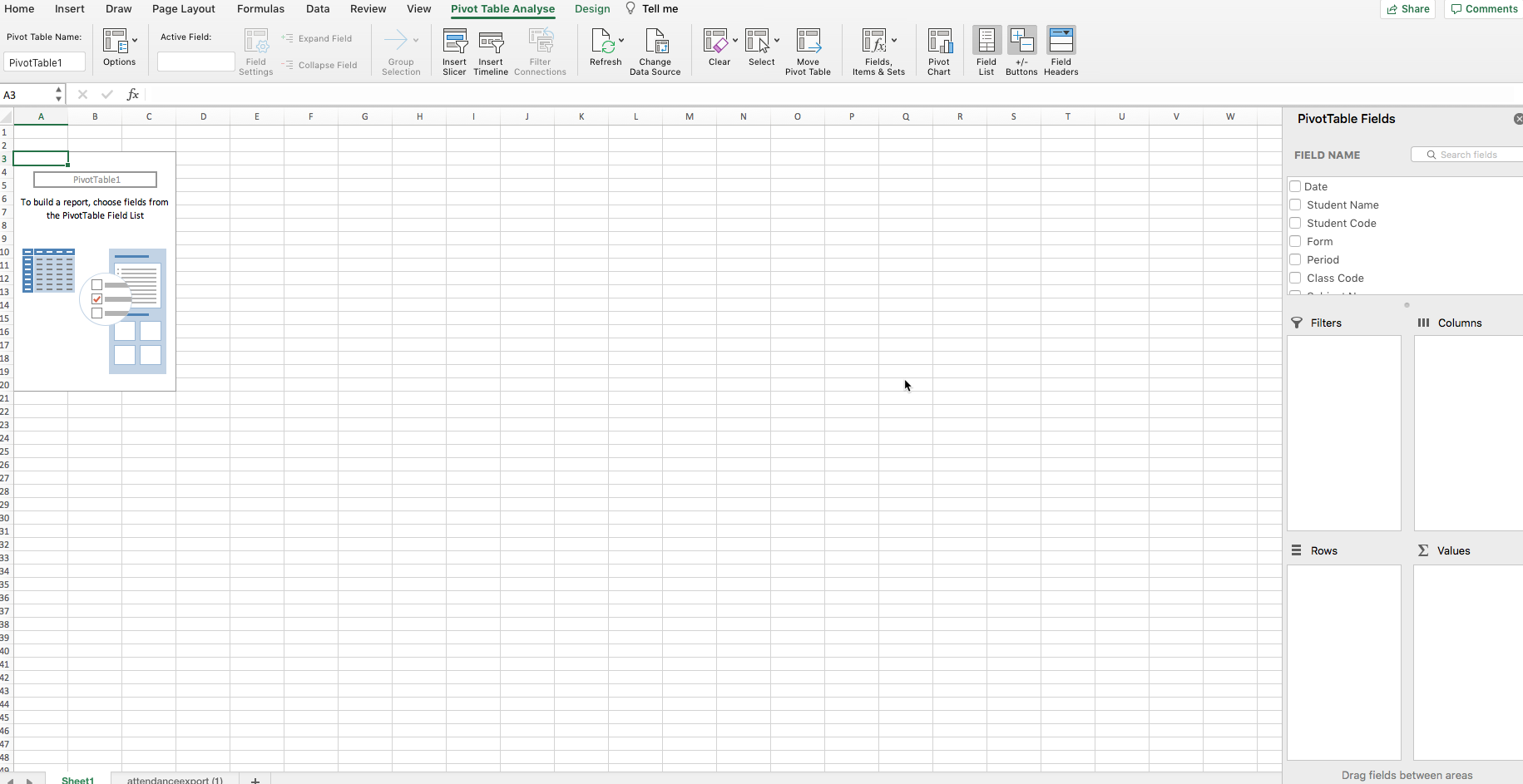
Using the Pivot Table to create the report
Next, we need to build the report. Make the selections in Excel as follows:
- In the PivotTable Fields area on the right of the page, select the field Student Code for the rows by dragging it into the Rows area.
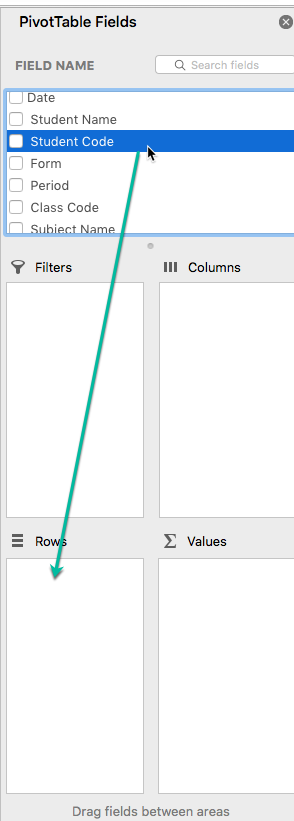
- Select the Marked As field and drag it to the Columns area.
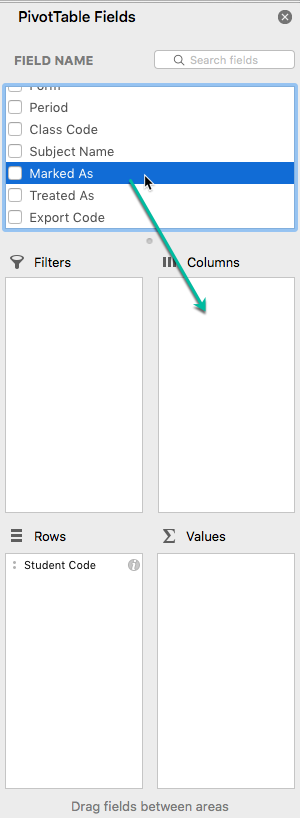
- You will see that this has created a column for each attendance type, including one for late arrivals, as shown below:
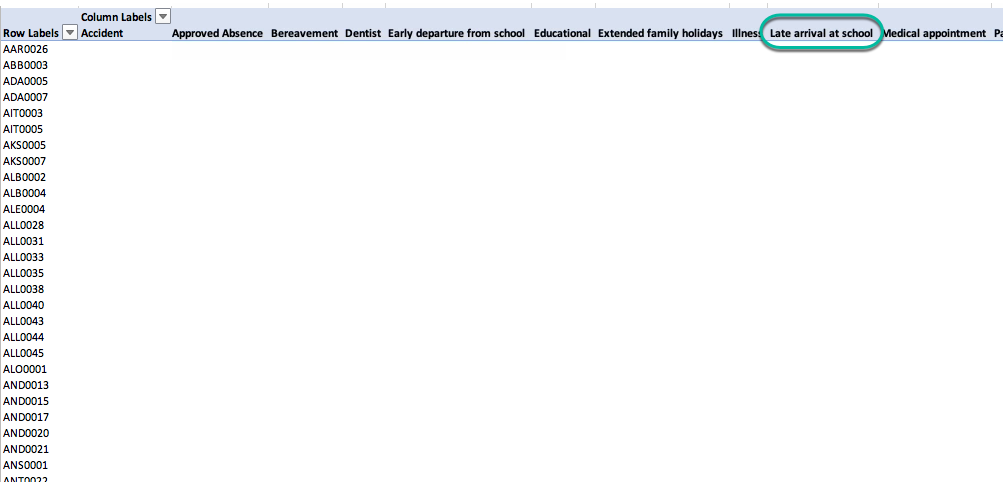
- Drag the Marked As field into the Values area.
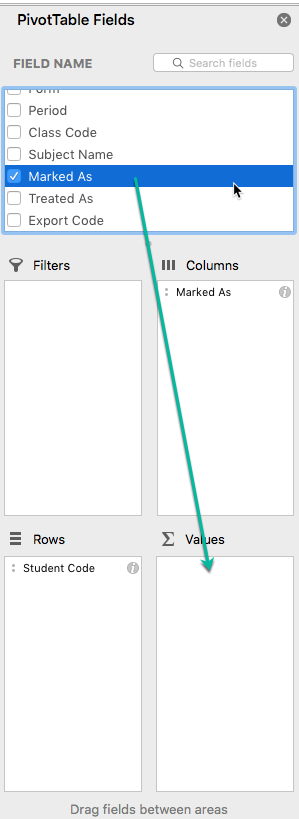
- You will see that a count is shown against each student for the number of periods marked as Late arrival at school. You can be reasonably confident that this count equates to the number of days late for each student, as schools generally only use this attendance type once per day, during the first period's roll marking.
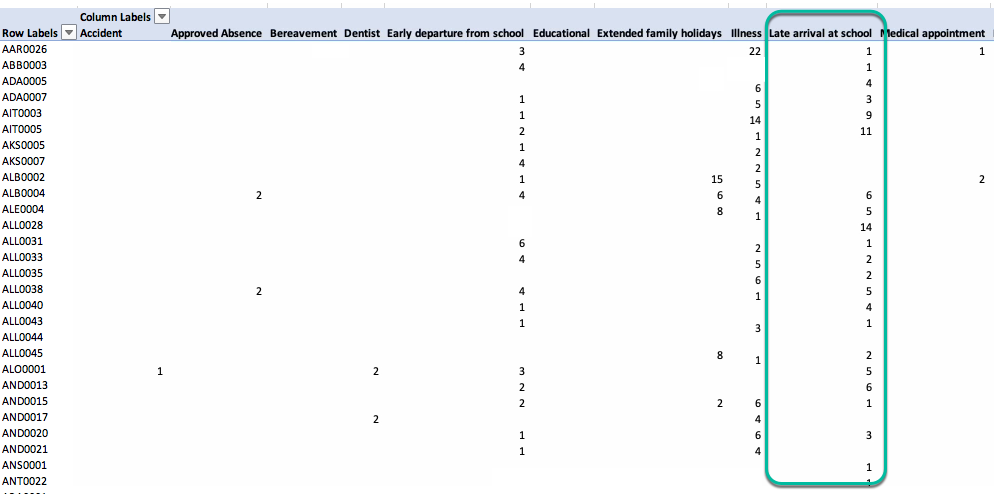
Note that caution is required when interpreting the report created above. Some attendance types will show a count that is not representative of the number of days marked by this type. For example, if a student has been marked away for a Family Holiday, and the school has 2 periods per day, the count will show as double the number of days the student was marked with this reason.
The count always represents the number of periods marked with the attendance type.