Explaining the Expenditure Report
This article explains how to interpret your Budget report.
If you are a Budget Leader in XUNO Purchase Order System, you can view the breakdown of funds in each budget you have permission to view via the My Budgets graph.
Simply click on the appropriate budget graph to view the report details, which is modelled on the Sub Variance Budget report in CASES21.
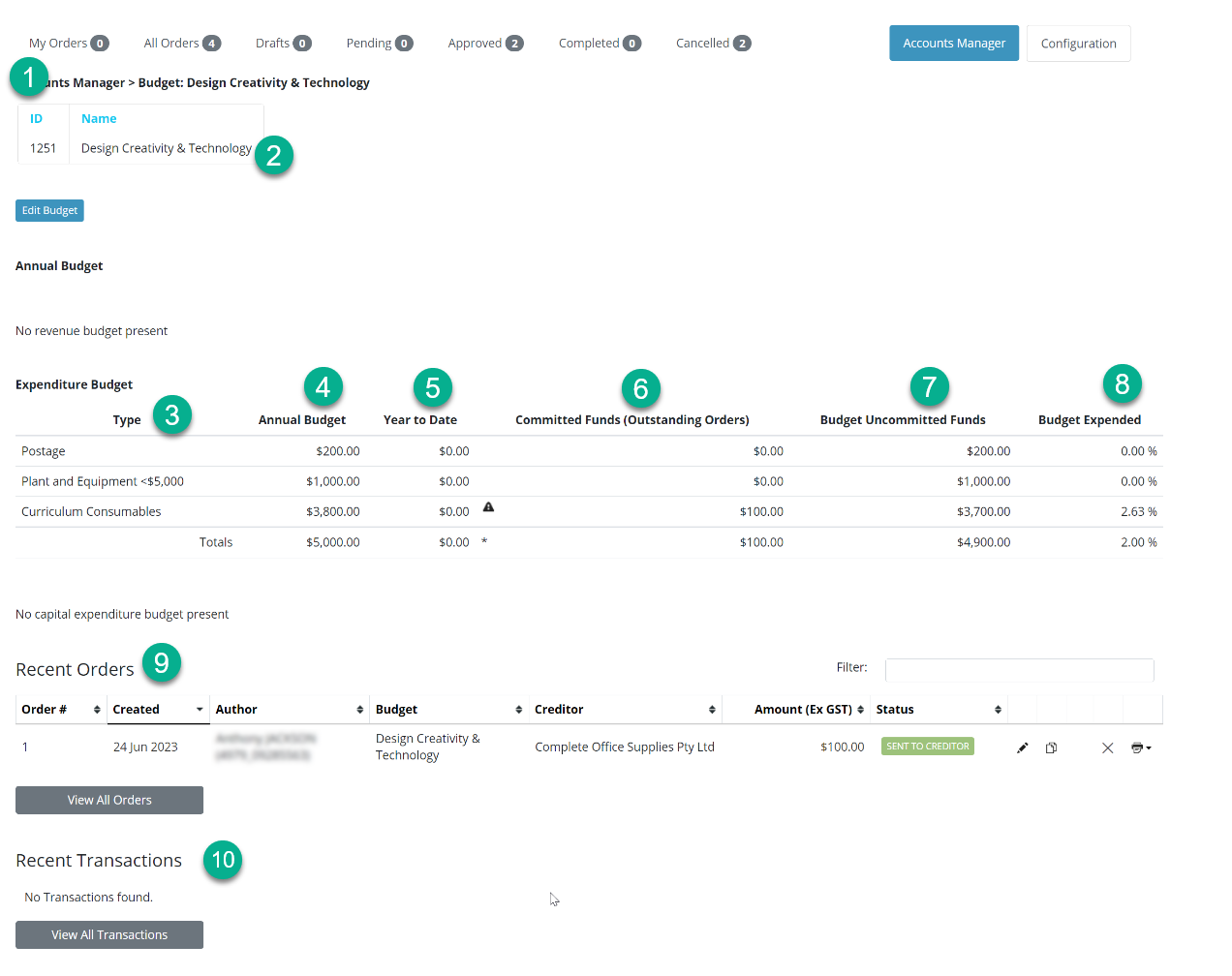
|
No. |
Title |
Function |
|
1 |
ID |
Budget ID. |
|
2 |
Name |
Budget Name. |
|
3 |
Type |
Expenditure Budget Type. |
|
4 |
Annual Budget |
Total Budget allocation. |
|
5 |
Year to Date |
Amount already spent Year to Date. |
|
6 |
Committed Funds |
Amount allocated on outstanding orders that have not yet been entered into CASES21. |
|
7 |
Uncommitted Funds |
Amount available to spend. |
|
8 |
Budget Expended |
Percentage of Annual Budget already spent. |
|
9 |
Recent Orders |
Any recent orders based on the period of time criteria used for filtering. |
|
10 |
Recent Transactions |
Any recent transactions relating to the Budget from CASES21. |