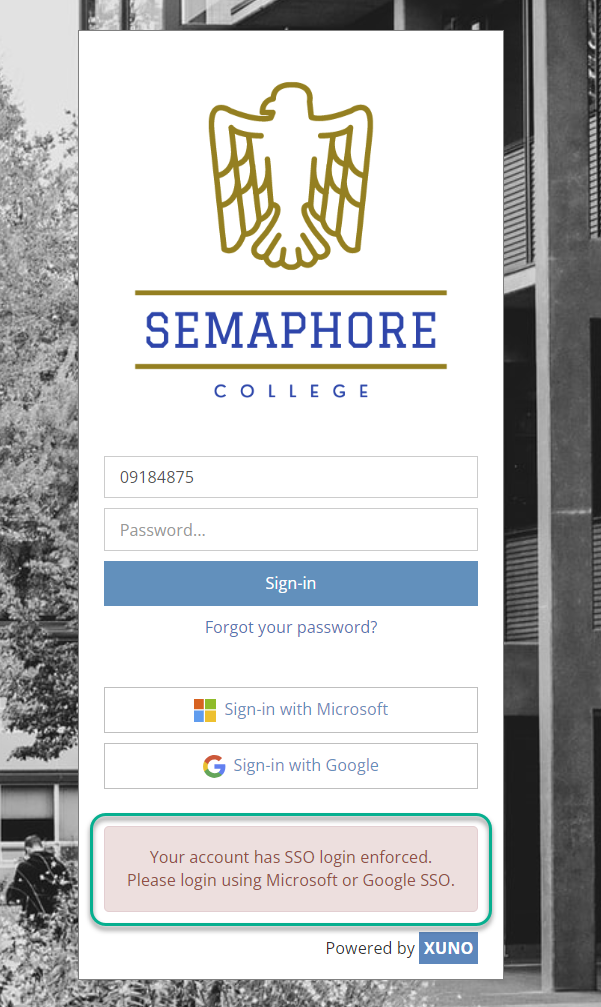Enforcing Single Sign-on (SSO) for staff accounts in XUNO
XUNO allows you to enforce the use of Microsoft or Google SSO for selected staff users to improve the security of your school's data.
In this article
- Introduction
- Enforce SSO for individual staff users
- Enforce SSO for all staff
- Enforce SSO for members of a User Group
- Unenforcing SSO
- What will users with SSO Login enforced see if they try to login using XUNO credentials?
Introduction
XUNO accommodates use of Microsoft or Google Single Sign-On (SSO) for your school's staff users. When your school has SSO set up for XUNO, you can enforce this method of signing in for individual staff members, the entire staff cohort, or selected staff User Groups.
Enforcing SSO for staff members is always done on the User Accounts page, accessed via Options > Software Settings > User Accounts.
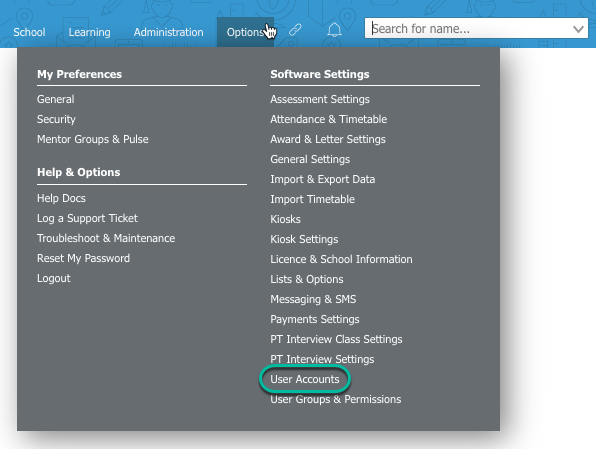
Make sure you are viewing Staff users.
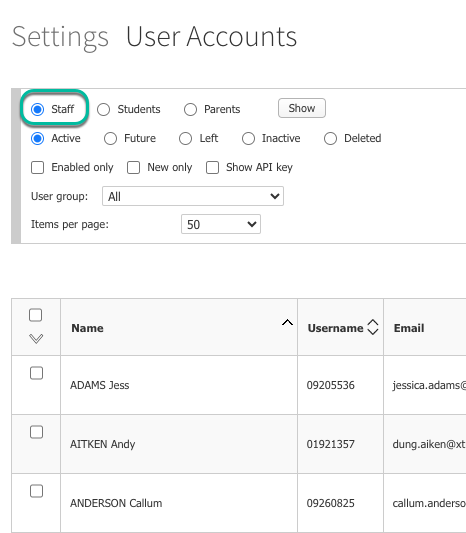
Enforce SSO for individual staff users
In the User Accounts page for staff, follow these steps:
- For a single user, tick the checkbox shown below:
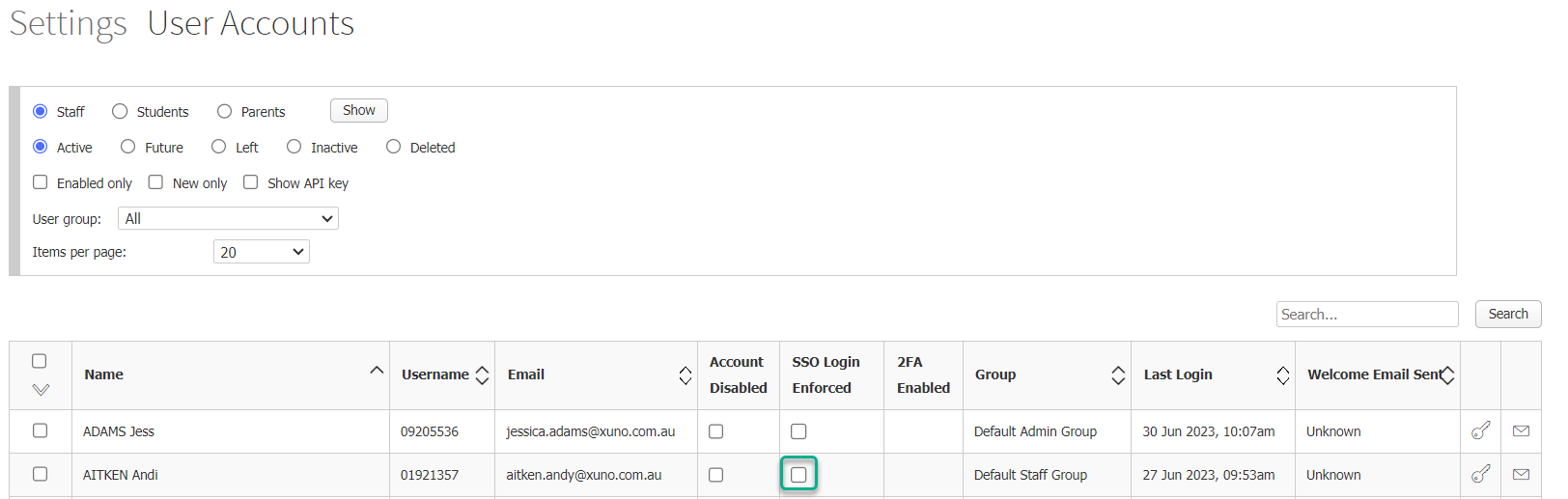
- For multiple users, tick the checkbox next to their name, then use the dropdown list shown to select Enforce SSO Login.
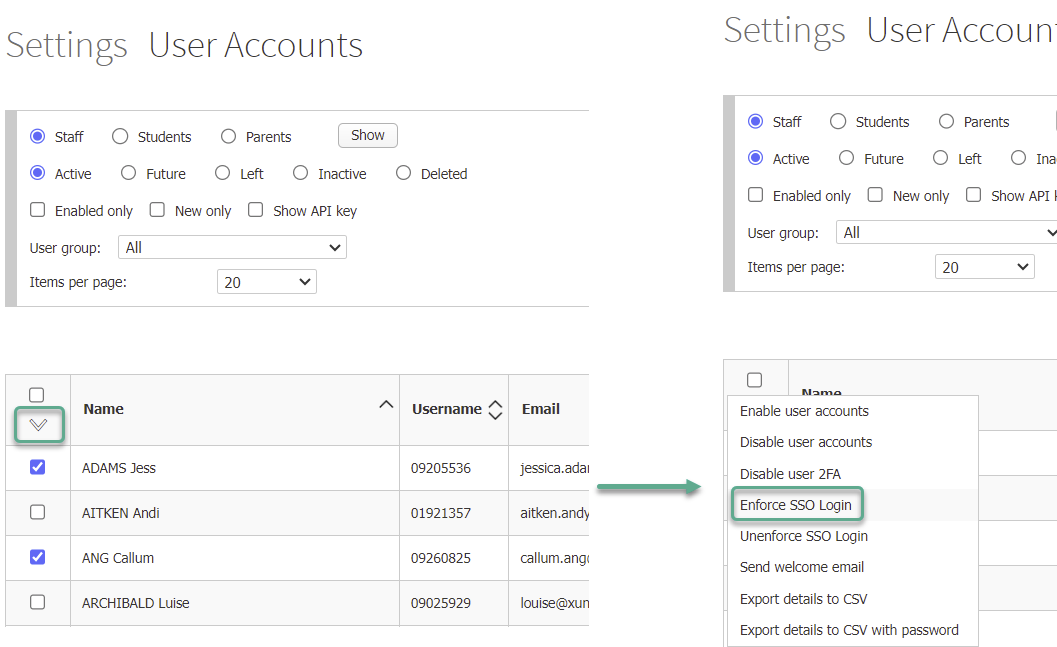
- Click Ok in the confirmation popup box that appears.
Enforce SSO for all staff
In the User Accounts page for staff, follow these steps:
- From the Items per page dropdown, select show all.
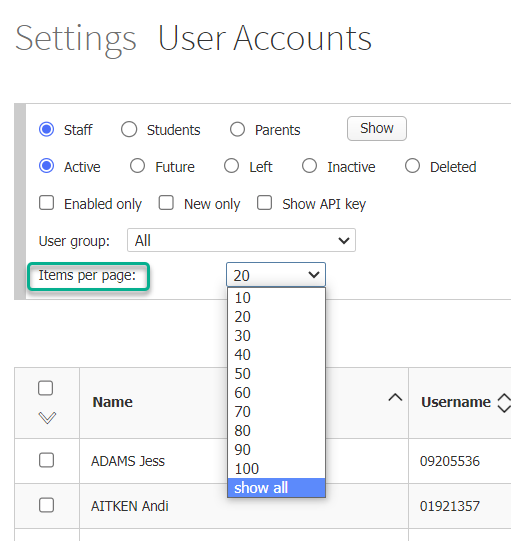
- Tick the checkbox in the top left of the table to select all staff users.
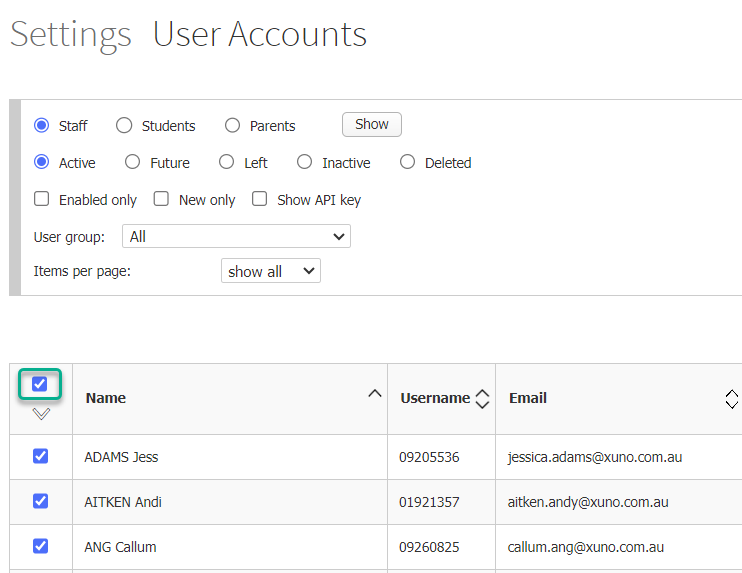
- Use the dropdown list shown to select Enforce SSO Login.
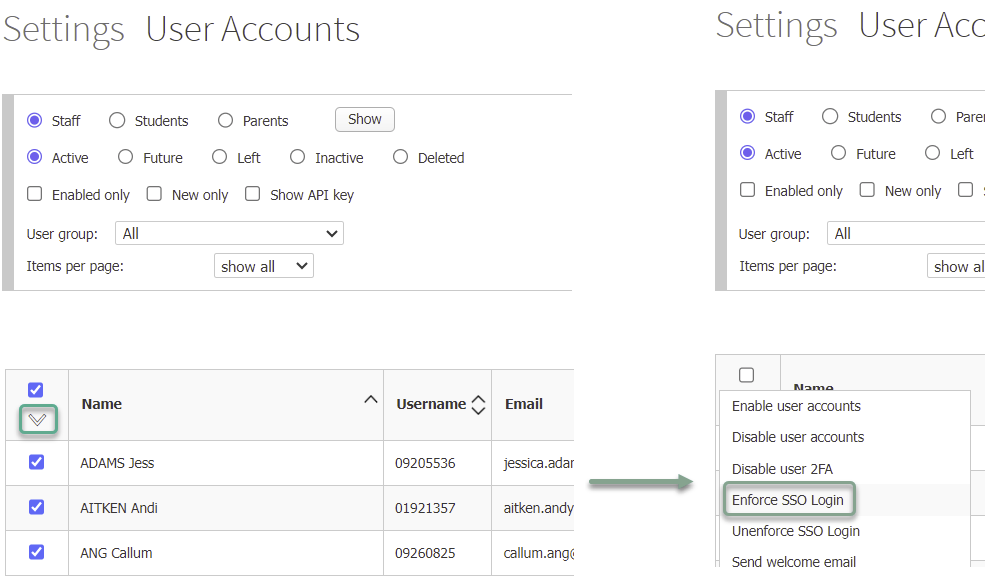
- Click Ok in the confirmation popup box that appears.
Enforce SSO for members of a User Group
In the User Accounts page for staff, follow these steps:
- From the User group dropdown list, select the required User Group.
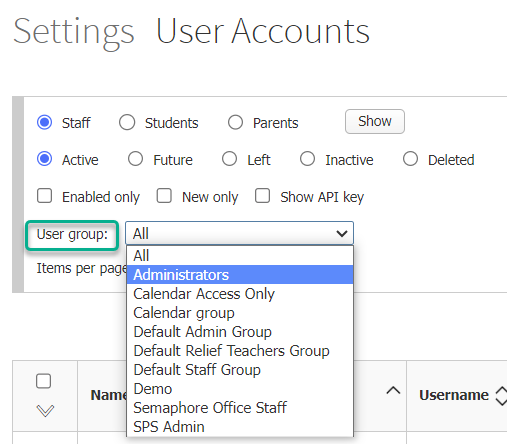
- From the Items per page dropdown, select show all.
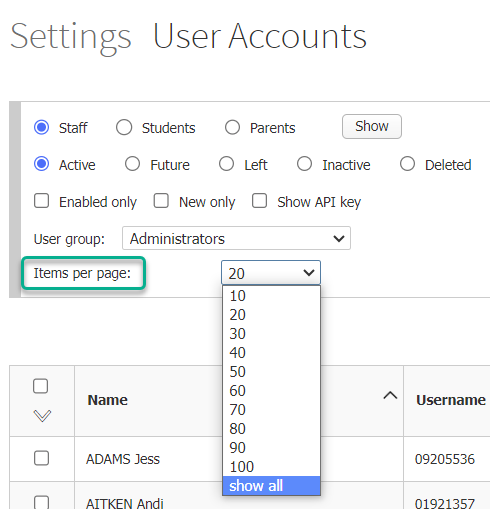
- Tick the checkbox in the top left of the table to select all staff users in this User Group.
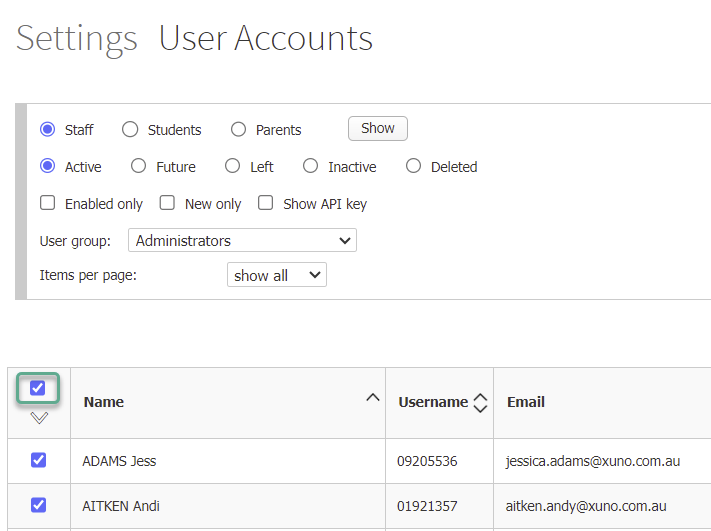
- Use the dropdown list shown to select Enforce SSO Login.
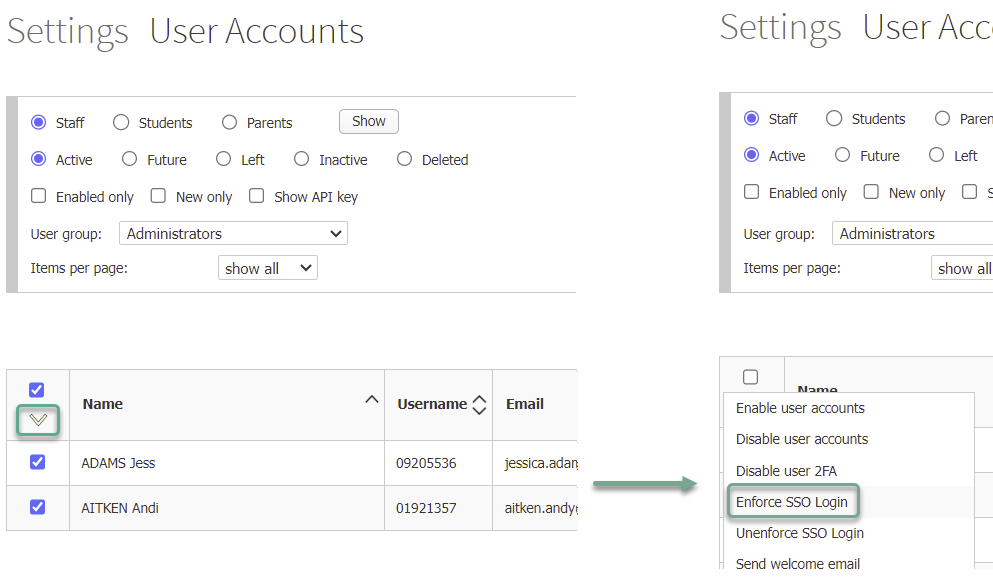
- Click Ok in the confirmation popup box that appears.
Unenforcing SSO
If you need to reverse the enforcement of SSO for a staff member, either untick the SSO Login Enforced checkbox, or follow the methods above for selecting staff users either individually, selecting the whole staff cohort, or selecting members of a staff User Group.
Then, select Unenforce SSO Login from the dropdown list, and click Ok in the confirmation popup box that appears.
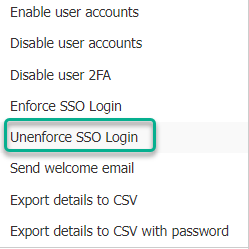
What will users with SSO Login enforced see if they try to login using XUNO credentials?
If a user has SSO Login enforced and they try to log in to XUNO using their XUNO credentials, instead of using either the Sign-in with Microsoft or Sign-in with Google buttons, they will see the following error message: