Emailing finalised orders to creditors
Once an order has been approved and finalised, you can email it directly to the creditor.
You must have the correct permissions to be able to email orders to creditors.
- To email a finalised order, first open the order.
- Scroll to the bottom of the order, then click the Email Creditor button.
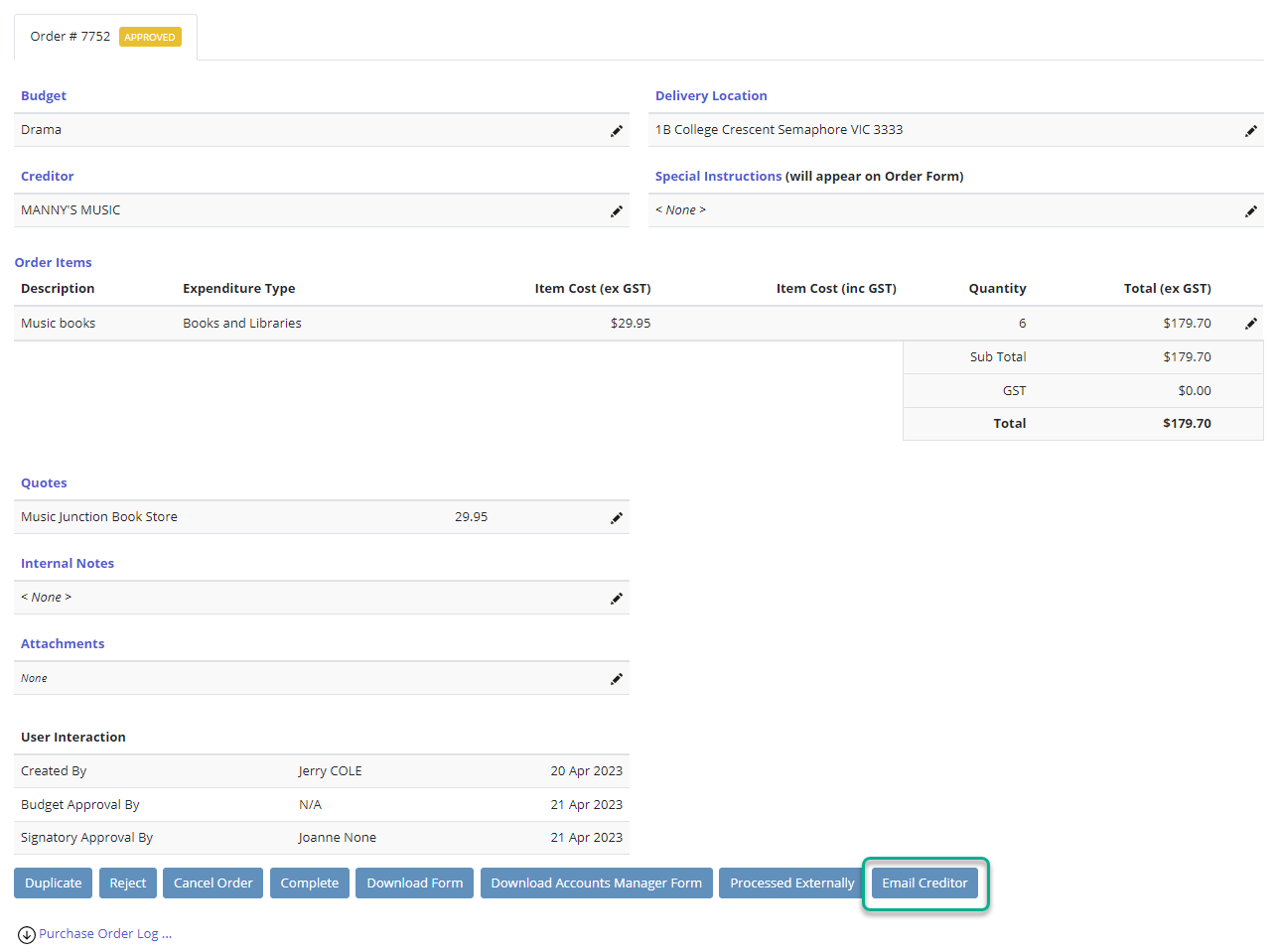
- When the email has been sent successfully, an alert will appear at the top of your order, and the tag will change to 'Sent to creditor'.
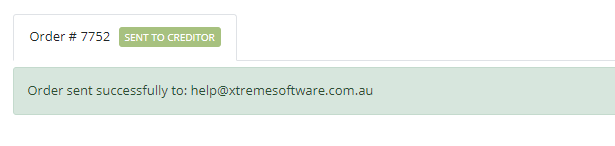
- You will also be able to confirm in the order log that an email has successfully been sent to a creditor.
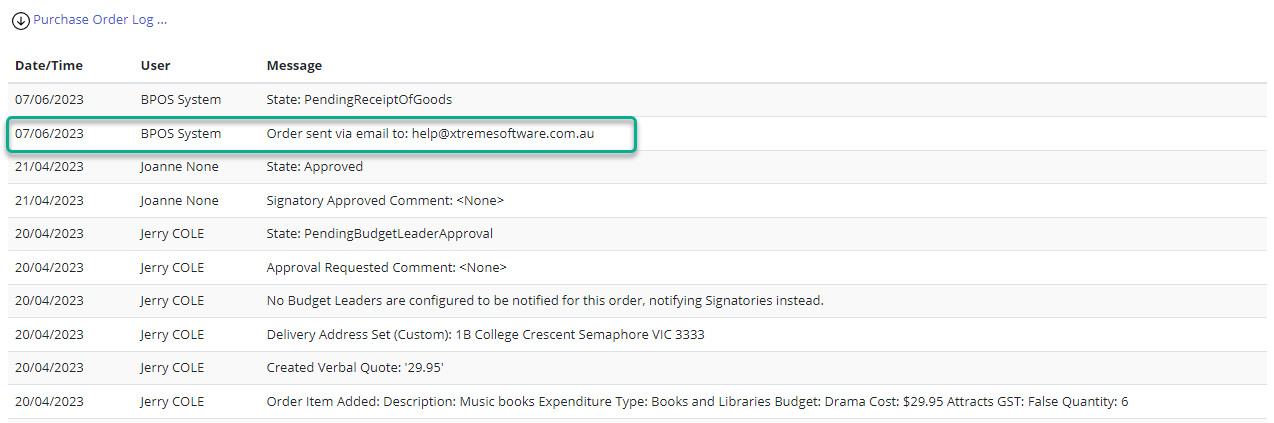
Note: for more information on the Purchase Order log, please see this article.