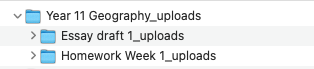Downloading student work from Markbook
If you have Markbook tasks where students are uploading their work, you can download the files one by one, or in bulk.
Downloading student work individually
- The easiest way to view whether a student has uploaded a piece of work for a Markbook task is to click the arrow to view the feedback panel. Any student who displays the grey download icon has uploaded files that you can download.
- To download the file, click the grey download icon. You will see a list of files that have been uploaded - click each one to download the files individually.
- You can usually find the downloaded files in your Downloads folder on your computer.
Downloading student work in bulk
There are three places you can download the work in bulk:
- For the entire subject (e.g. Year 11 Geography, see #1 in the screenshot).
- For the entire Markbook group (e.g. Impacts of Tourism Assignment, see #2 in the screenshot).
- For the entire Markbook task (e.g. Essay Outline 1, see #3 in the screenshot).
In the screenshot below, you can see the download icons corresponding to the examples above. When you download in bulk, you will receive a zip folder containing your files.
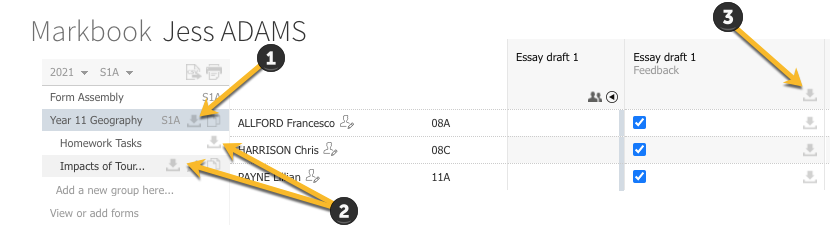
Depending on which level you downloaded, you may see multiple folders within the zip. For example, if you downloaded the entire subject's uploaded files, you will have a zip folder for Year 11 Geography, containing folders for each individual Markbook task within that group (e.g. "Essay draft 1_uploads", "Homework Week 1_uploads").