Downloading and printing order forms and internal copies in XUNO Purchase Order System
Once an order is approved and finalised, the order form/internal copy can be downloaded as a PDF or printed.
You can print a finalised order form or internal copy in two places - from within the order itself, or from the table containing your list of orders.
Printing or downloading from within a finalised order
- To print or download the required form, first open your order.
- Scroll to the bottom of the order, then click the Download Form button to download the order form as a PDF, or the Download Accounts Manager Form button to download the internal copy as a PDF.
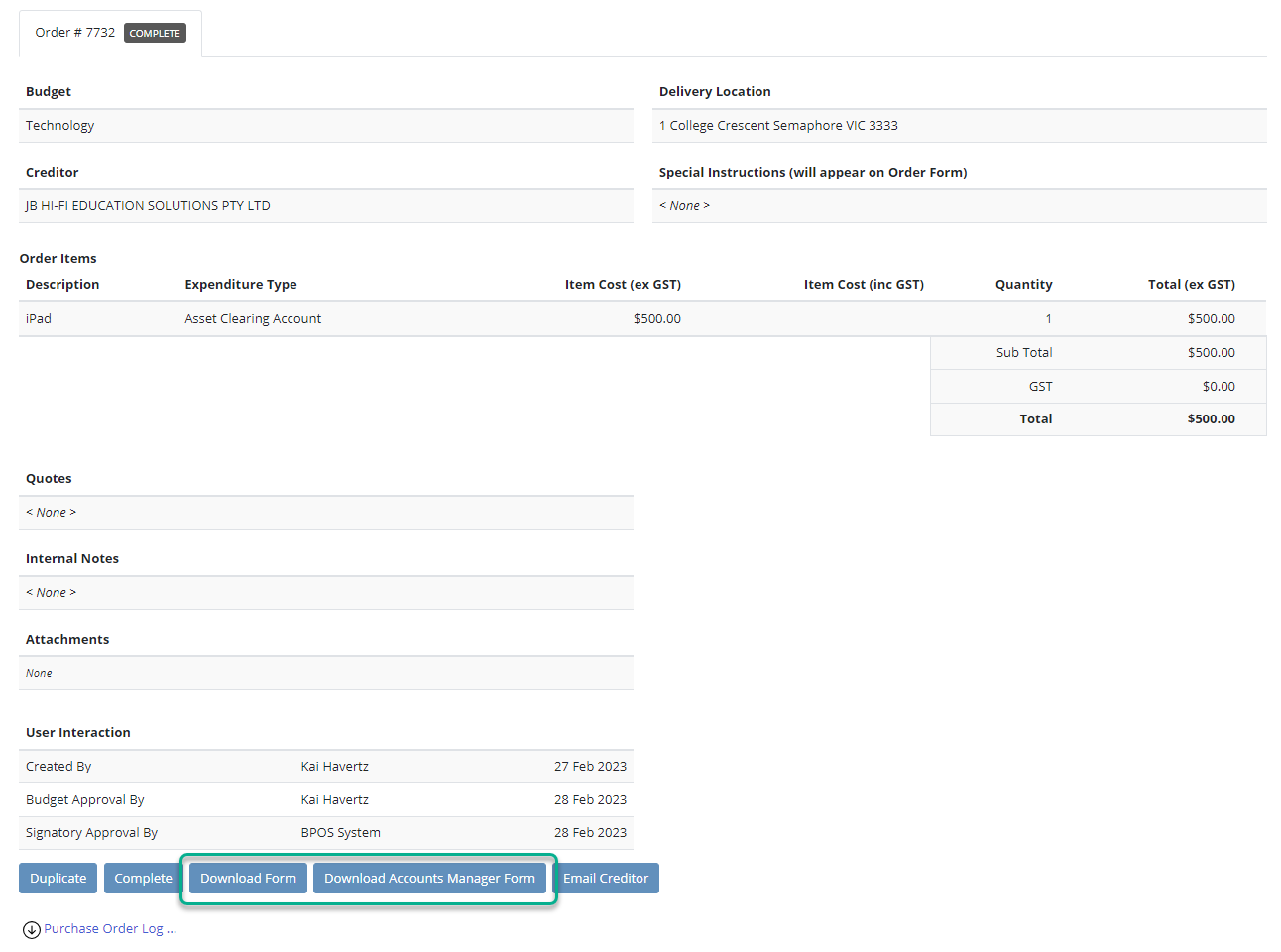
- You can then print the PDF if required from your computer.
Printing or downloading from the orders list
- From the table containing approved orders within XUNO Purchase Order System, find the order for which you would like to print or download forms.
- Click on the Printer icon and choose from the dropdown list, depending on which form you would like to download as a PDF.

- You can then print the PDF if required from your computer.