Declining an event in XUNO using the portal or XUNO Family app
Who is this article for?
This article is for parents and carers using the XUNO Parent Portal or XUNO Family app to approve and pay for events in XUNO.
In this article
Overview
Previously, if your children were invited to participate in an excursion at your school and they could not attend, you did not have the option to communicate this to the school using XUNO. Now, you can use XUNO to either approve or decline the event, if the school has enabled these options for that particular event.
Declining an event using the XUNO parent portal (on a computer or a mobile browser)
- There are a few places you can access events from within XUNO. If the event is pinned to the top of your dashboard, you can click the Decline button.
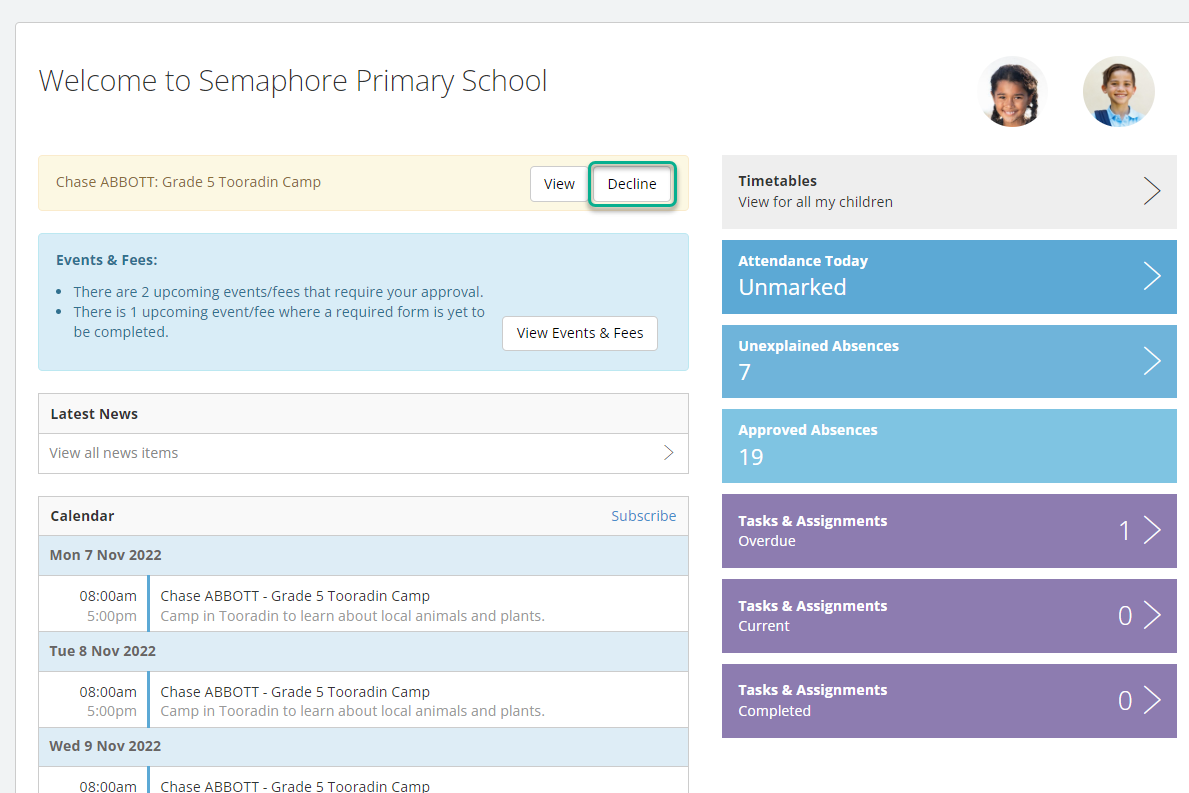
- If the event is not pinned (i.e. you don't see a yellow box containing the event name at the top of your page), you can get to the event in one of these ways:
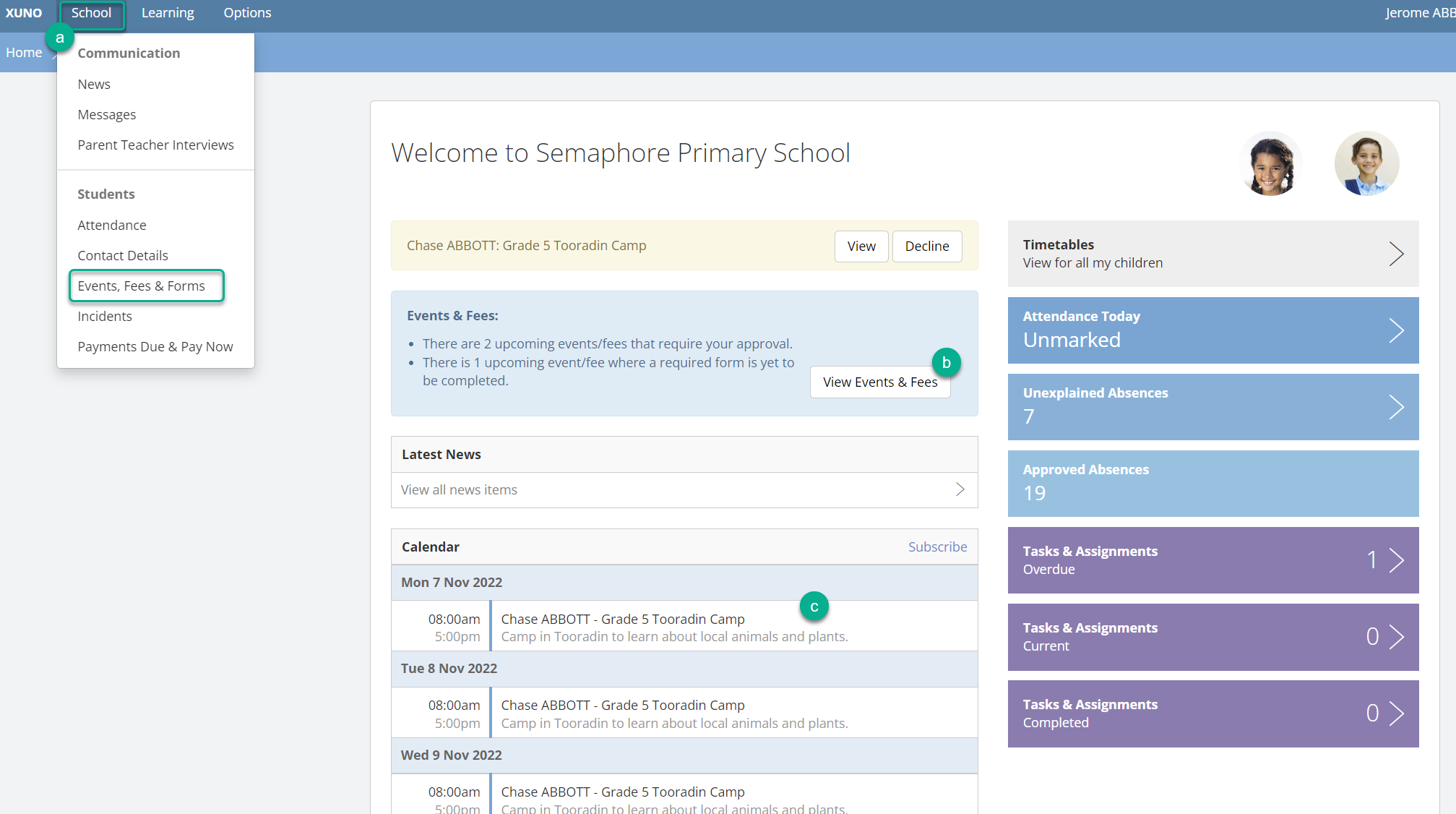
- Click on the School menu and select Events, Fees & Forms. Then, click on the View button for the event you want to decline.
- Click on the View Events & Fees button shown in the blue box pictured in the screenshot above.
- Click on the name of the event in your Calendar.
- Scroll to the bottom of the event details page and click the Decline button.
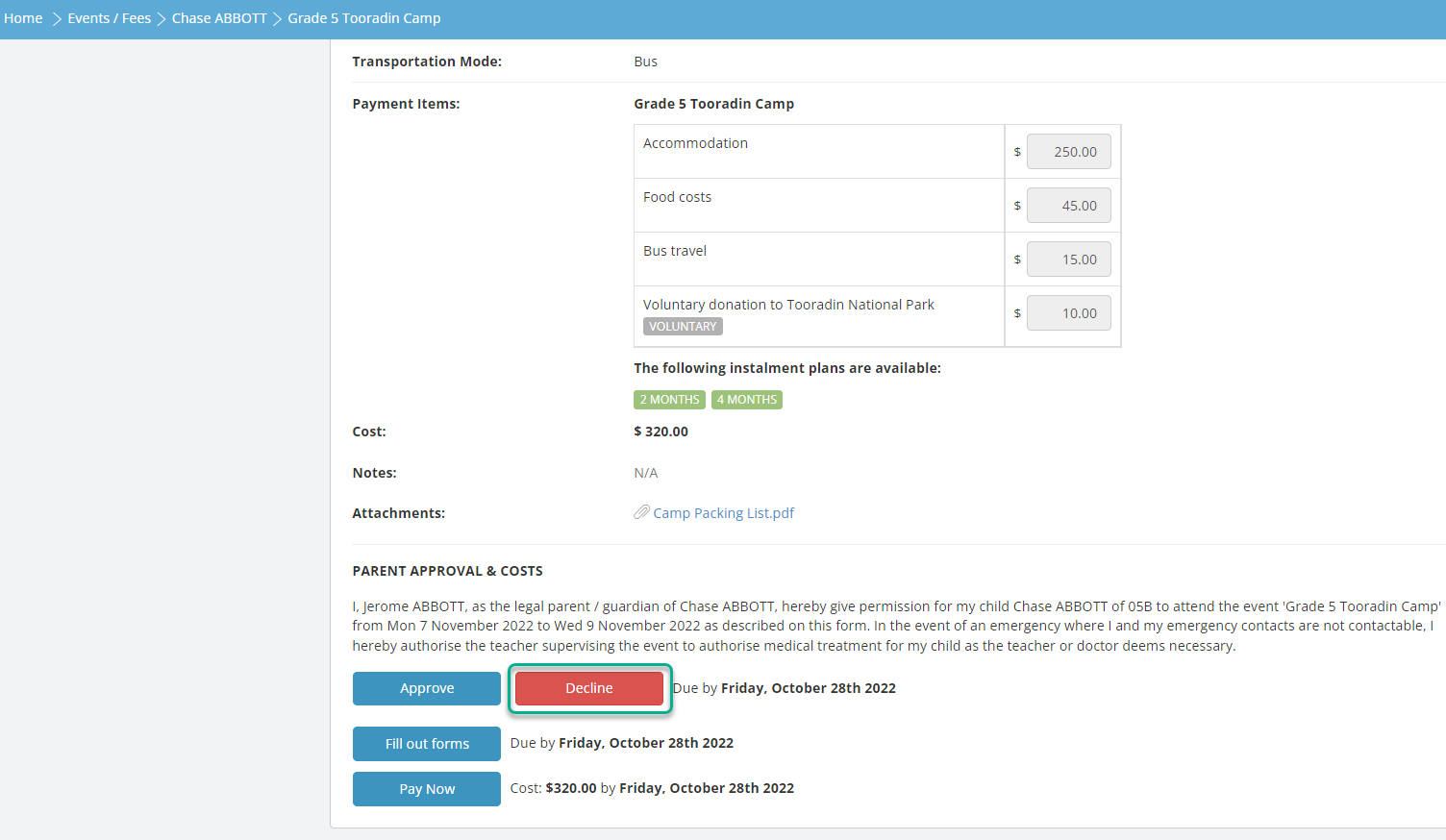
- A popup window will appear. You can enter a comment in the text area if you like. This is optional.
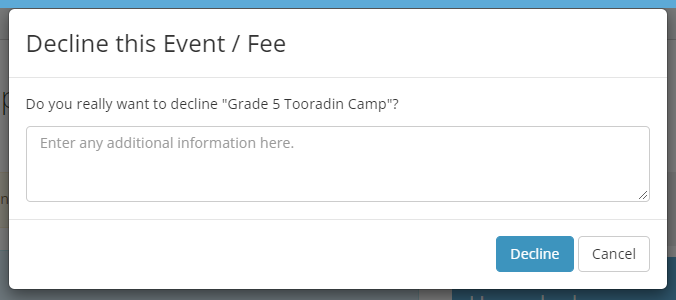
- Click the Decline button.
- You will see a message pop up to confirm this.

- Note: If you have declined or approved an event in error, please contact your school office for assistance.
Declining an event using the XUNO Family App
- Find the event you want to decline. You can do this in a few different ways:
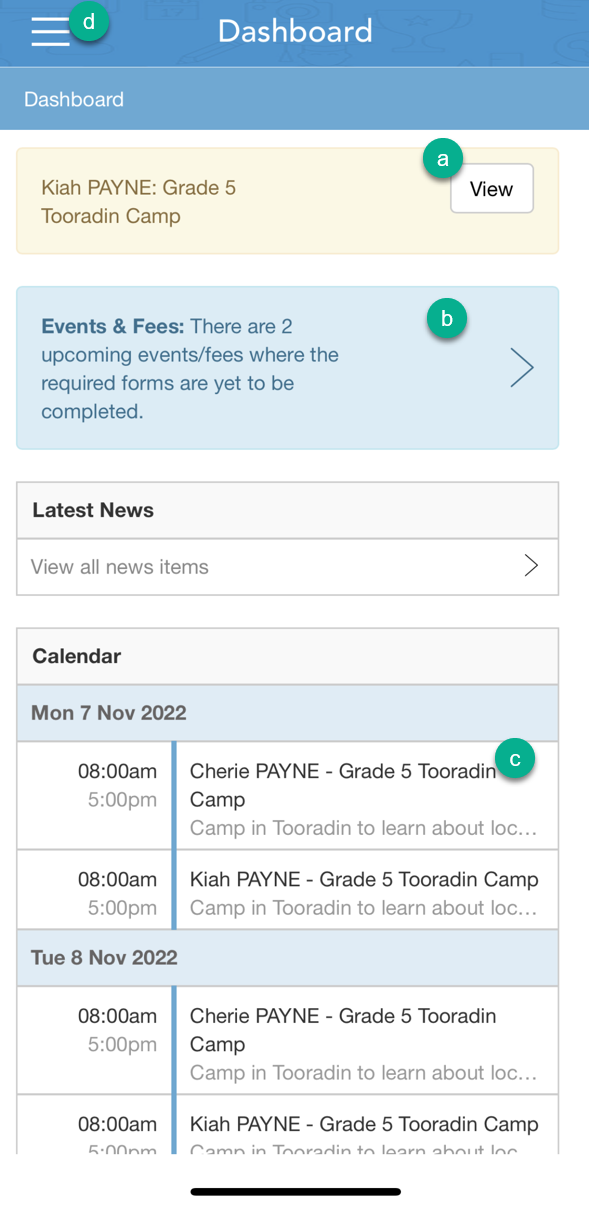
- If the event is pinned to the top of your dashboard in a yellow box, tap the View button.
- Tap the blue button with details about Events & Fees you have yet to approve.
- Tap on the name of the event in your Calendar.
- Tap on the three horizontal lines in the top left to access the menu, then tap on Events, Fees & Forms.
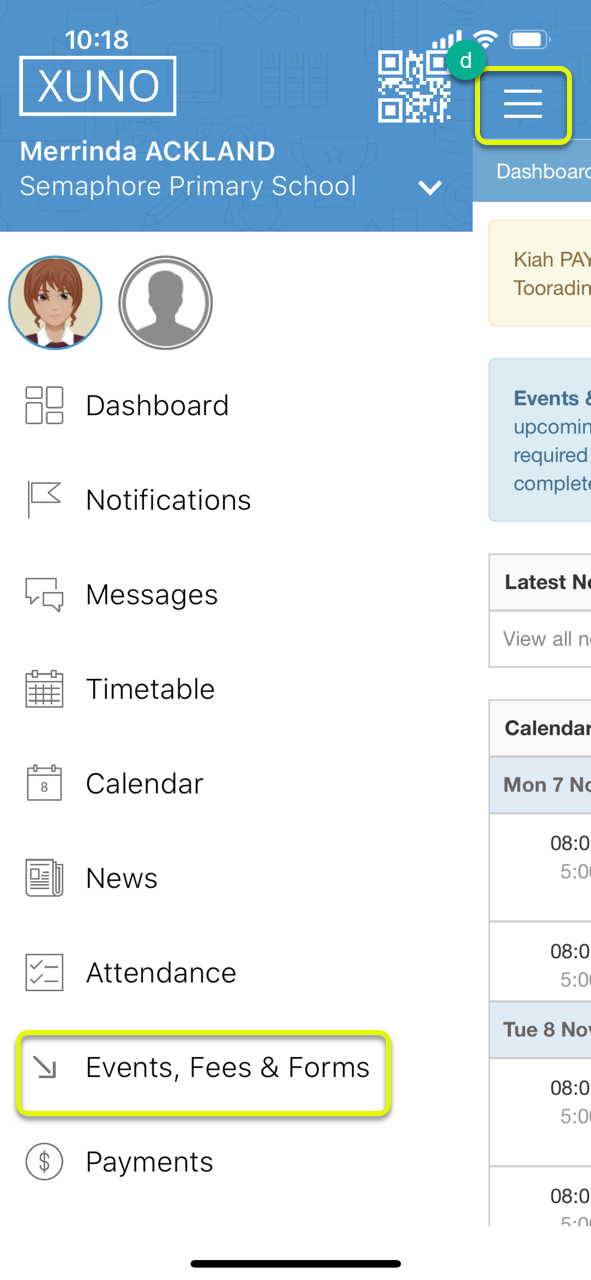
- Find the event you wish to decline, then tap on the event to see event details.
- Tap the Decline button.
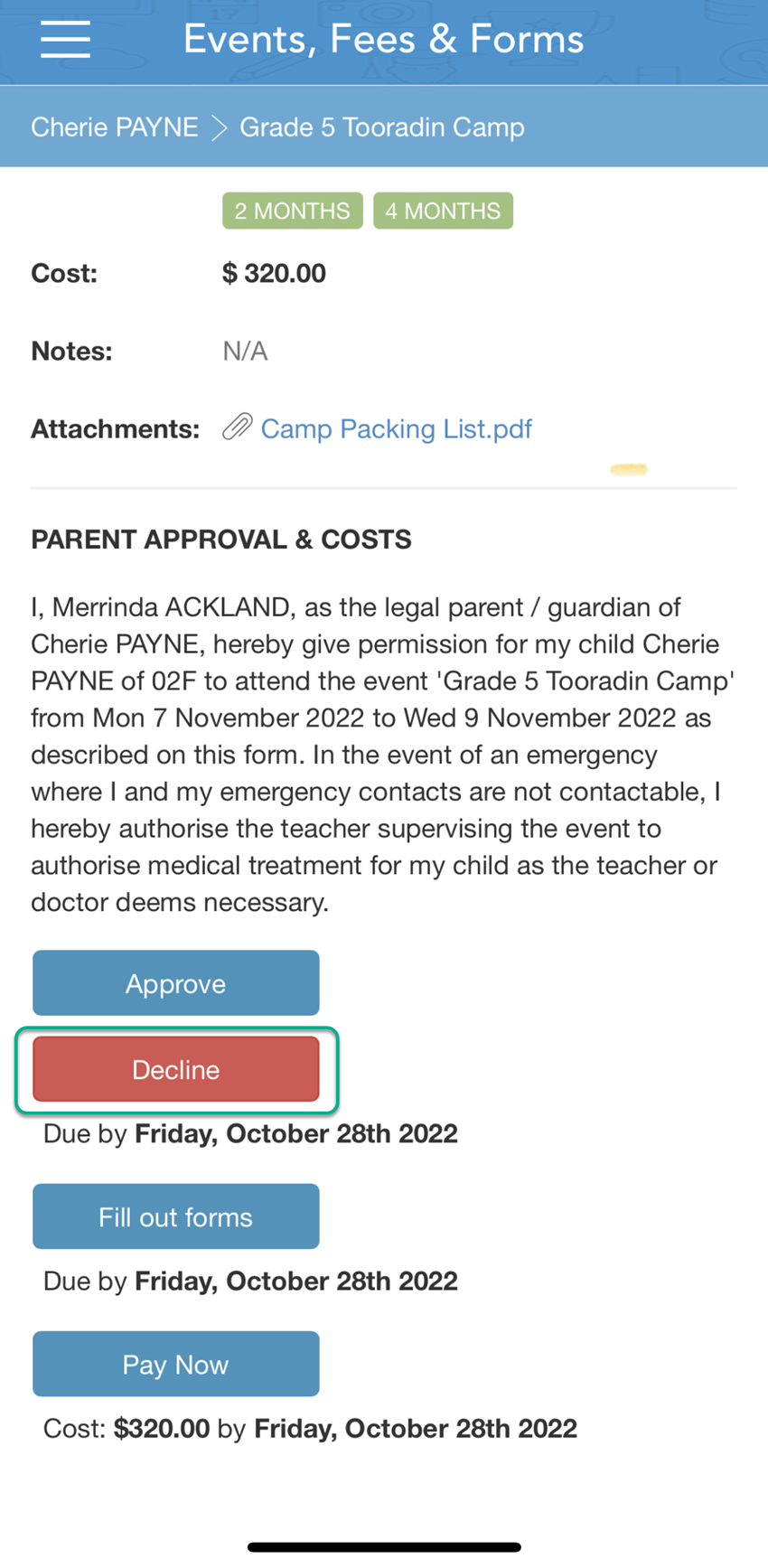
- A popup window will appear.
- You can enter a comment in the text area if you like. This is optional.
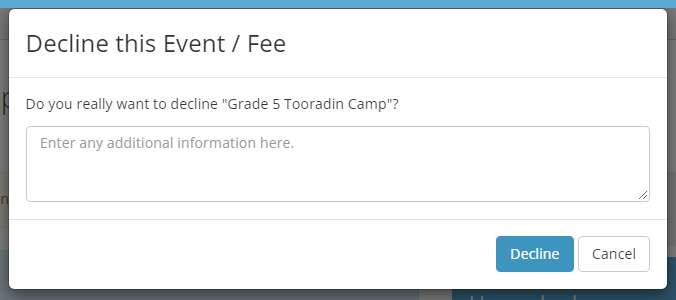
- Tap the Decline button.
- You will see a message pop up to confirm this.

- Note: If you have declined or approved an event in error, please contact your school office for assistance.