Creating absence message templates
This article explains how to create pre-defined messages to send to parents/carers when students are absent with no explanation. Messages can be customised by the school and sent via internal message or SMS.
- Go to Options > Software Settings > Lists & Options.
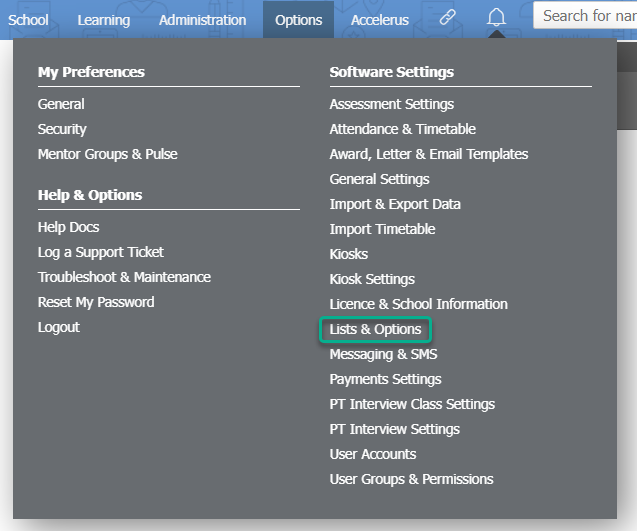
- Find the Attendance subheading in the dropdown list and select Absence Message Templates.
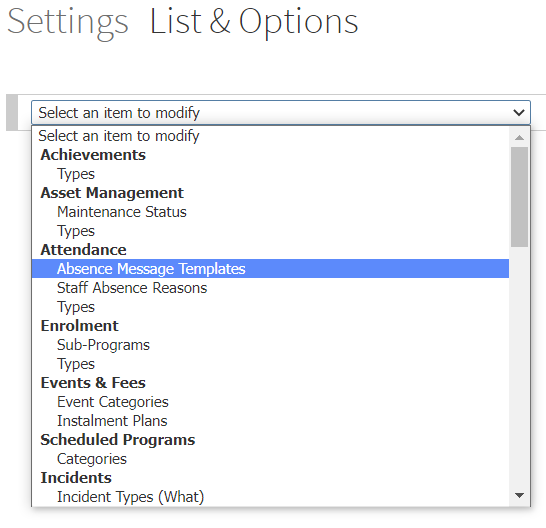
- Type a name for your new absence message template in the Name... field.
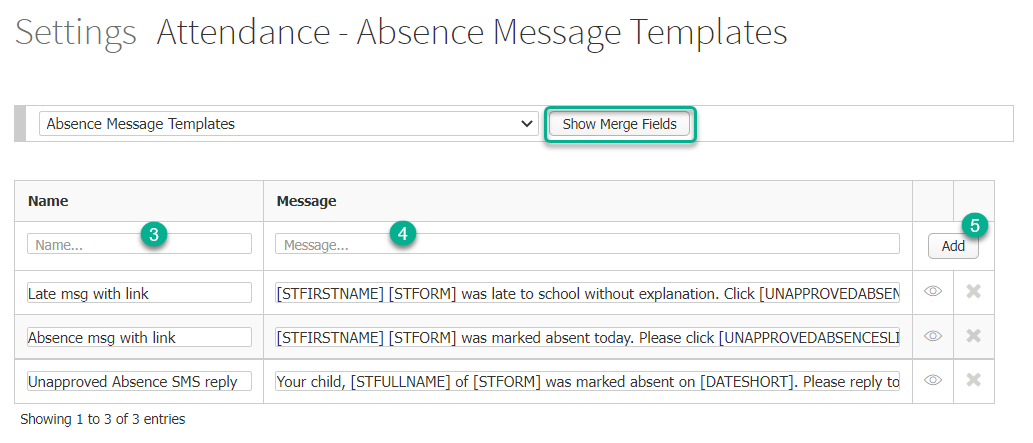
- Type in a body of text to be sent in the Message... field. This message can incorporate merge fields to customise information within the template. You can click the Show Merge Fields button to access any of the available merge fields, which will automatically fill with students' details when sending the message. Clicking this button will open a second tab with the list of available merge fields. For more information, see the related article 'How to use XUNO merge fields'.
- Click the Add button.
Once the template has been added, you can use it to send absence messages.
NEW in XUNO 12.1!! Merge field [UNAPPROVEDABSENCESLINK]
Now you can send the absence message including a link that the parent can click, which takes them straight to a page where they can approve the absence within XUNO - without having to log in first. See below for a sample template and try it for yourself!
Examples of absence message templates, using merge fields
Feel free to copy and paste the templates below and customise them for your own use!
NEW!! To send a temporary link that parents can click to approve the absence online, without logging into XUNO
[STFIRSTNAME] has been marked absent on [DATESHORT]. Please click the link ([UNAPPROVEDABSENCESLINK]) to approve this absence.
The message will look like this when it has been sent:
- 'Harry has been marked absent on 25-May-2021. Please click the link (https://sthmelb.xuno.com.au) to approve this absence.
To encourage parents to reply to an SMS
[STFULLNAME] was marked absent on [DATESHORT]. Please reply to this SMS with an explanation for the absence, or phone 8877 7644.
The SMS will look like this when it has been sent:
- 'Harry Cooper was marked absent on 25-May-2021. Please reply to this SMS with a reason for the absence, or phone 8877 7644.
To encourage parents to use the XUNO Family app to approve the absence
[STFIRSTNAME] of [STFORM] was marked absent on [DATESHORT]. Please login to XUNO via the app or web browser to approve this absence.
The message will look like this when it has been sent:
- 'Harry Cooper of 07B was marked absent on 25-May-2021. Please reply to this SMS with a reason for the absence.
To encourage parents to phone the school
[STFULLNAME] of [STFORM] was marked absent on [DATESHORT]. Please contact South Melbourne College ph: 8877 7644 to approve this absence.
The message will look like this when it has been sent:
- 'Harry Cooper of 07B was marked absent on 25-May-2021. Please contact South Melbourne College ph: 8877 7644 to approve this absence.