Creating absence letters
This article explains how to create an absence letter to send to parents. This is used for schools who mark AM/PM attendance only.
This process will create a letter for each student with more than [x] number of absences, which may be sent home to parents. This is typically used for unexplained absences.
How to create an Absence letter
- Log into XUNO as an Administrator.
- Go to Administration > Attendance > Student Absences Report.
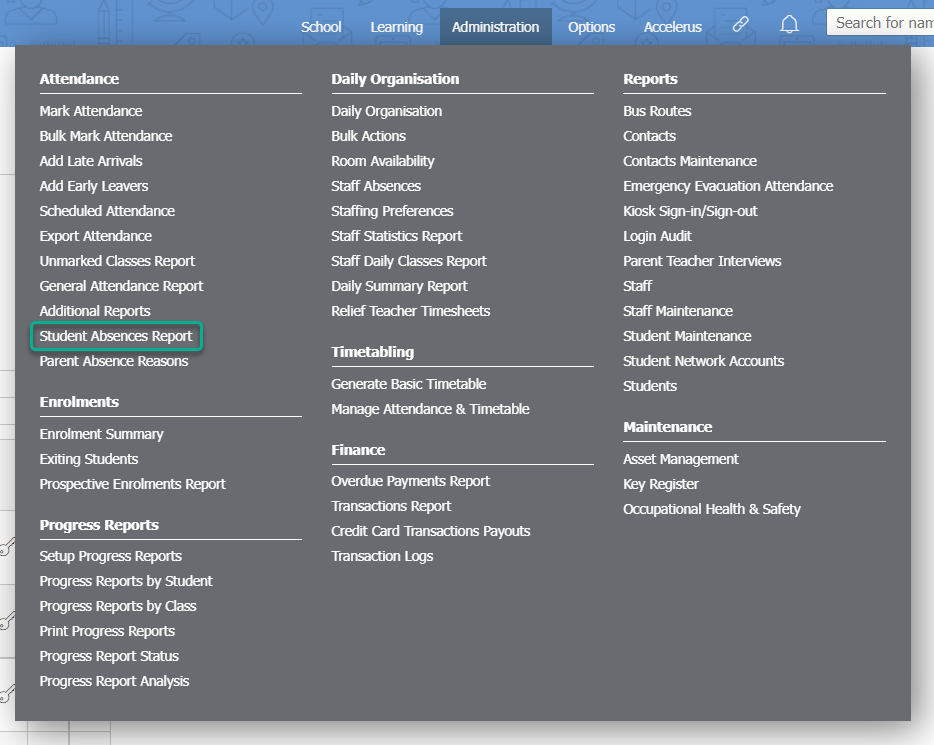
- Select the date range for which you wish to extract attendance data using the Date selectors.
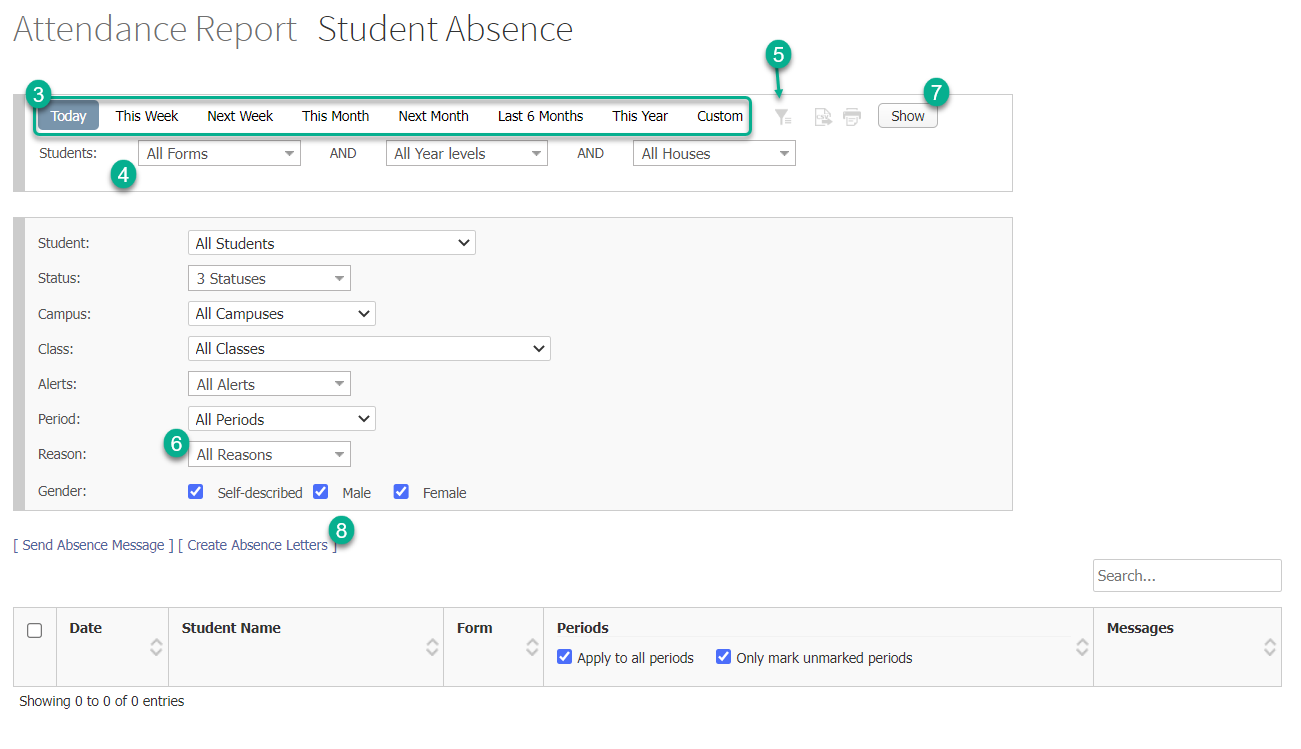
- Use the dropdown list to select particular Forms, Year levels or Houses as required.
- Click on the Filter icon and choose which students you wish to create the letter for (typically all students). Note: The process will still check that the selected students have unexplained absences and will not create letters for those students who do not have the required number of unexplained absences.
- Click the dropdown list next to Reason: and select the attendance reason you wish to alert the parents about (typically Unexplained).
- Click the Show button.
- Click the [ Create Absence Letters ] text.
- Type in the minimum numbers of absent periods that a student must have had in order to receive the letter. This goes in the 'Create letters for students who have a minimum of [x] periods absent' field.
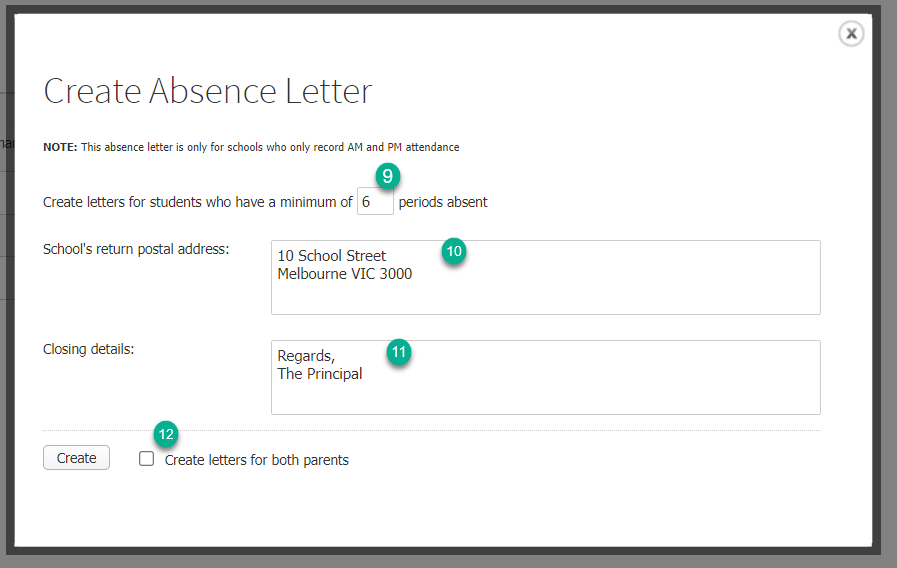
- In School's return postal address:, type in the school address (use a P.O. address if you have one).
- In Closing details: enter any extra information you wish to appear at the end of the letter.
- Next to Create letters for both parents, tick the checkbox if you wish letters to go to both Parent A and Parent B in the student's Primary family.
- Click the Create button.
- This will open a new tab with the reports to print. It is recommended you check the letters prior to printing.
- Once satisfied that you have chosen the correct students and dates, select the required printer and follow normal printing processes for your browser.