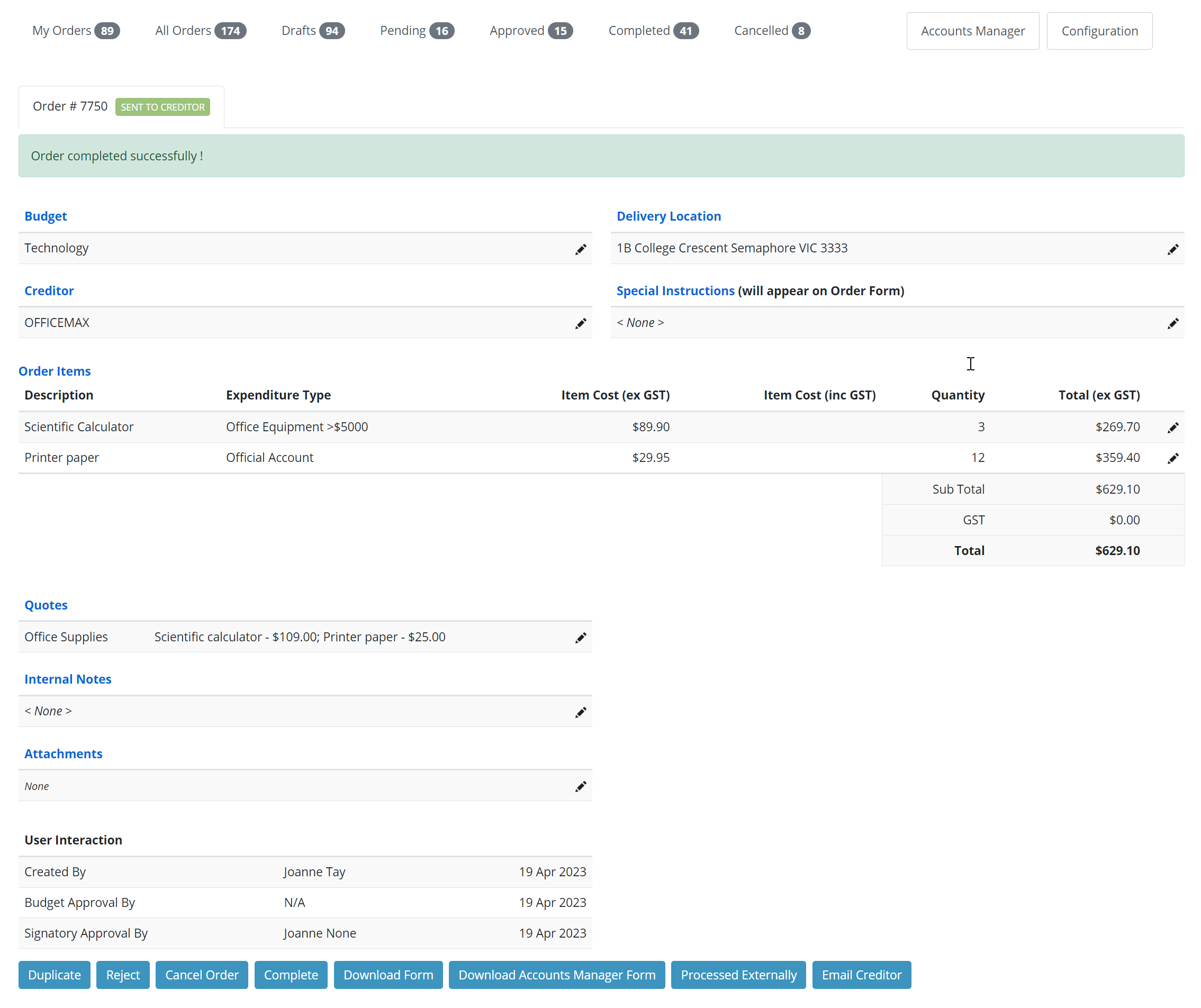Completing an order
Once the entire order, or part of the order, has been received it should be recorded against the order.
-
Go to My Orders (or Accounts Manager button depending on permissions)
-
Find the order, click the "pencil" icon to Edit.
- Click Complete at the bottom of the page.
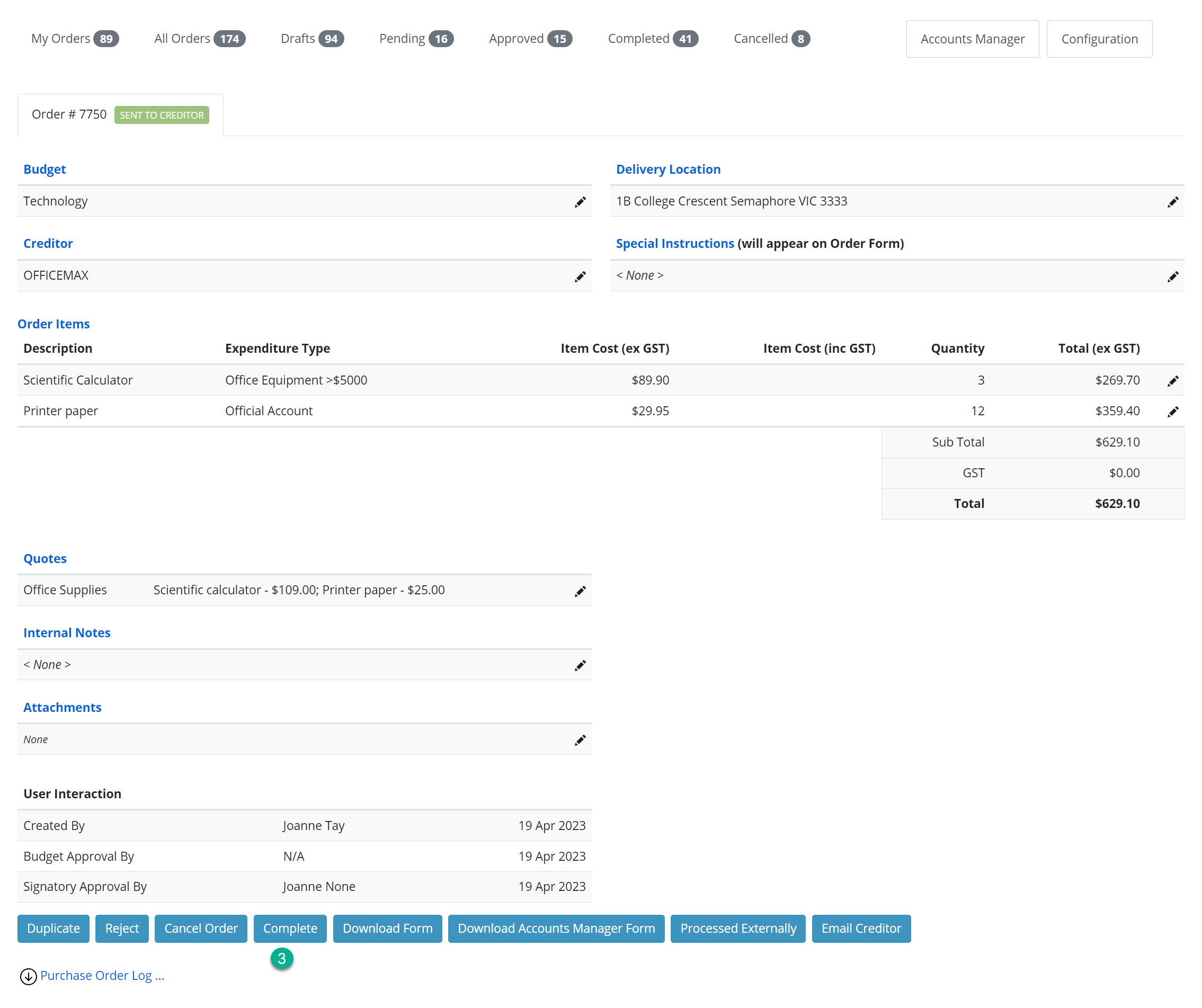
- In the column Quantity Received, enter the number of goods received. This may be the full amount, or part of the order.
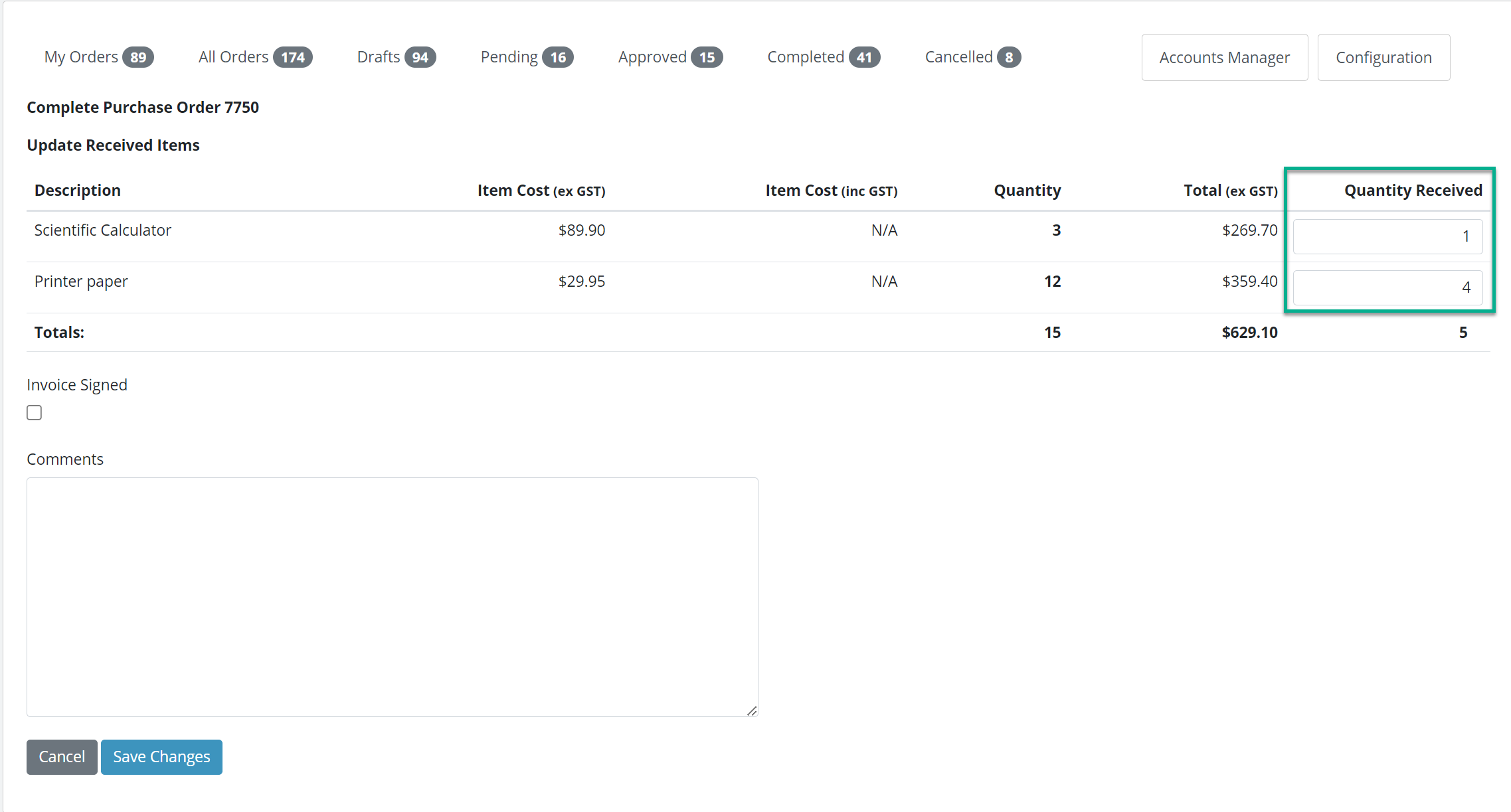
- Where the order has arrived separately, quantity received is the total received overall for that order, not that in the last delivery.
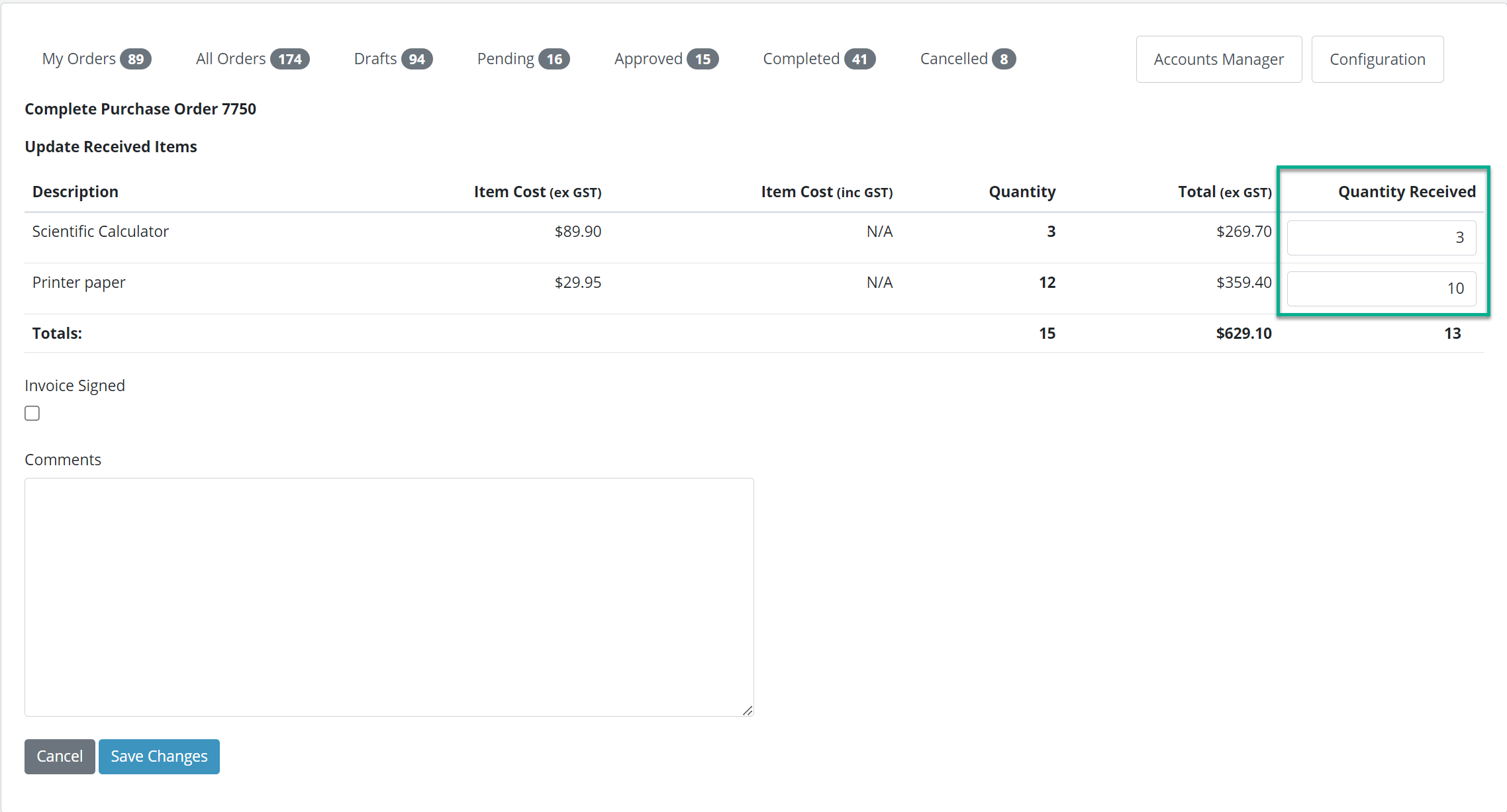
- Once the quantities received have been entered, click Save Changes.