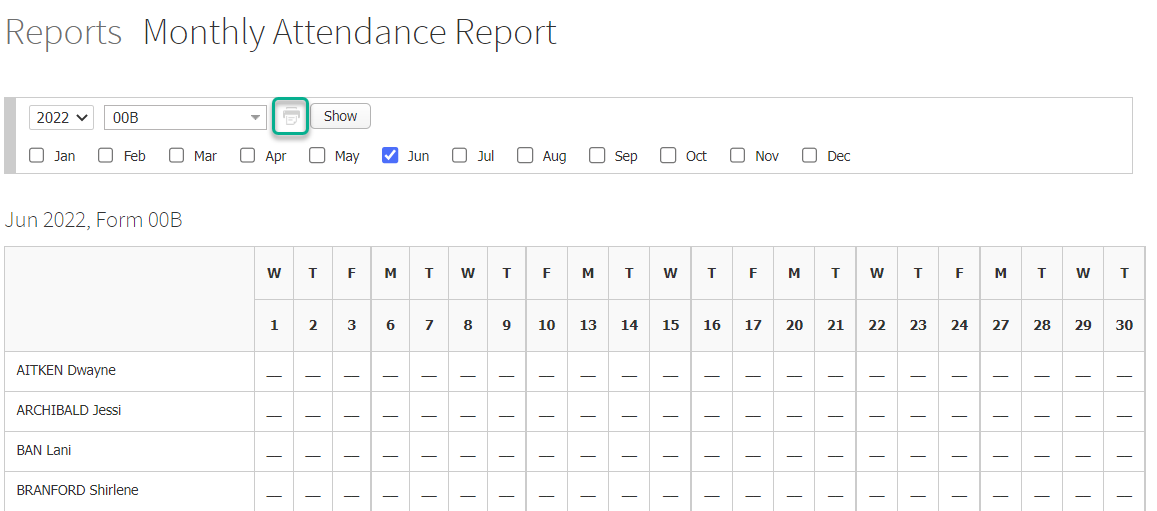Attendance reports: CASES21 Monthly AM/PM report
- Go to Administration > Attendance > Additional Reports.
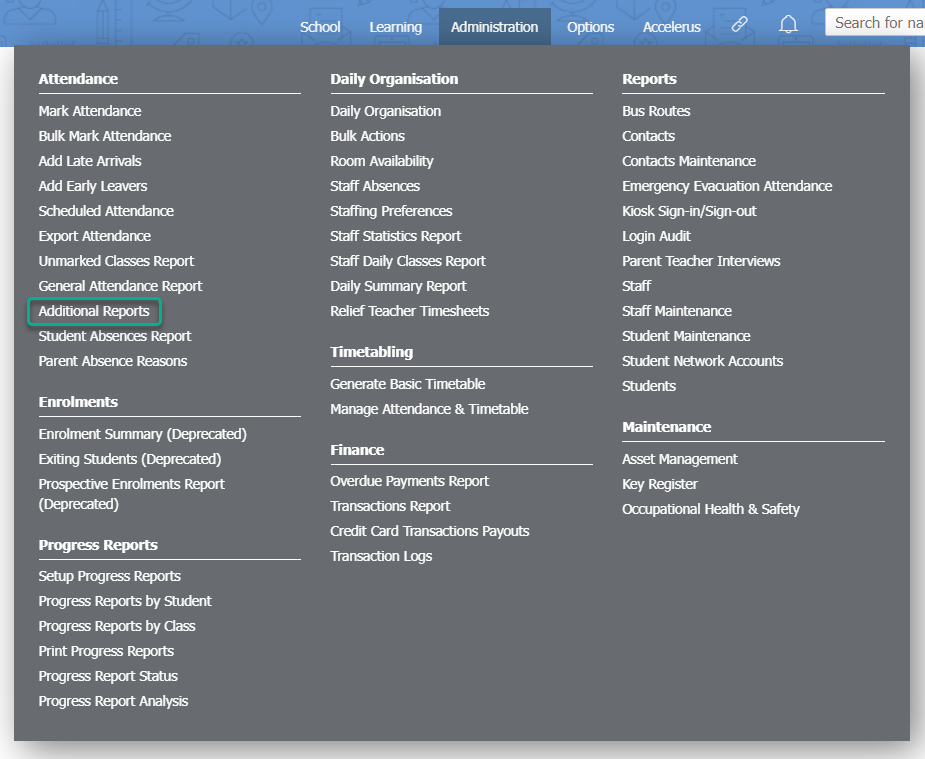
- Click the Arrow icon inline with the CASES21 Monthly AM/PM Report item.
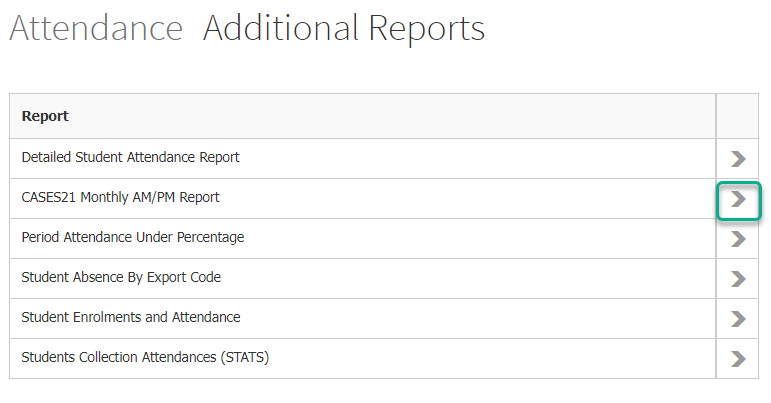
- Use the first dropdown list at the top of the page to select the year for the report.
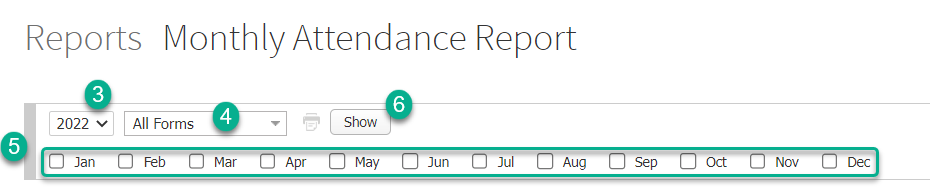
- Select one or more forms using the dropdown list if you want to narrow the data of your attendance report to specific form(s), or keep the default option of All Forms.
- Select the month(s) you want to include data for in your report.
- Click the Show button.
- To print your report, click on the Print icon at the top of the page.