Adding, viewing and deleting merits and demerits
Merit points can be added to achievements or individually. Similarly, demerit points can be added to incidents or individually.
Adjusting merit or demerit points individually, or viewing the points of each student.
The Points column refers to the actual points allocated to the merit or demerit. The Total Points column refers to the total accumulation of points from the start of the year to the selected month. Merit points increase the total points while demerit points decrease the total points. Therefore the higher the points, the better a student is performing; and the lower the total points the worse the student is performing.
- Find a student using the search bar and click on their name to go to their student dashboard.
- Click the Merits & Demerits item in the left hand menu.
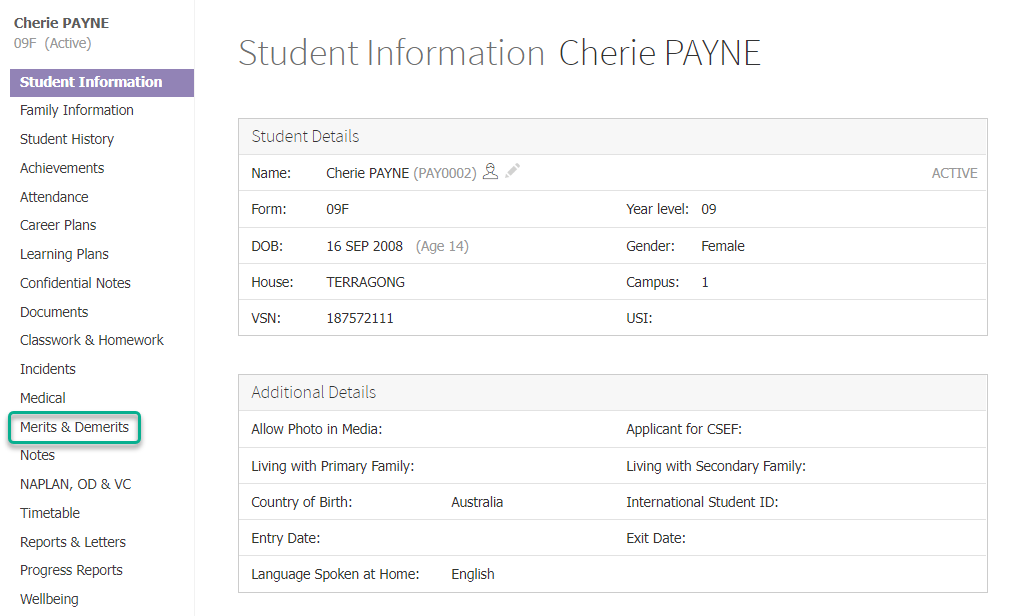
- Filter your results using the month and year dropdown lists.
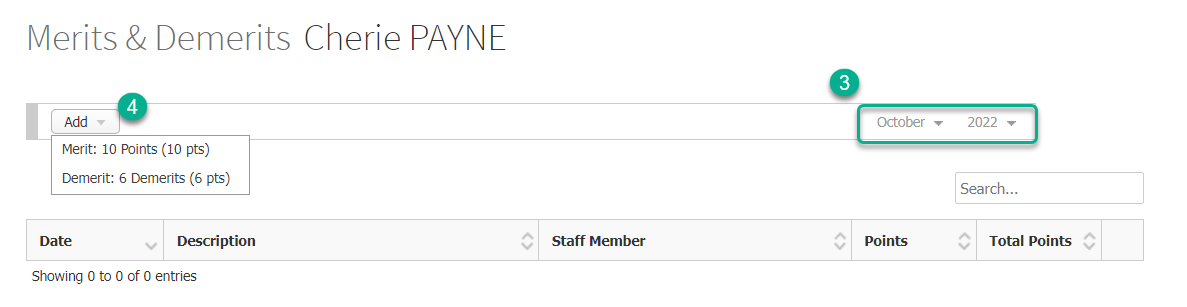
- To add merit or demerit points, click on the Add button and select an item from the dropdown list to add a new merit or demerit item and its points.
- The table shows merit/demerit items in date order, with the most recent at the top. You can see the current total points in the top row, in the Total Points column.
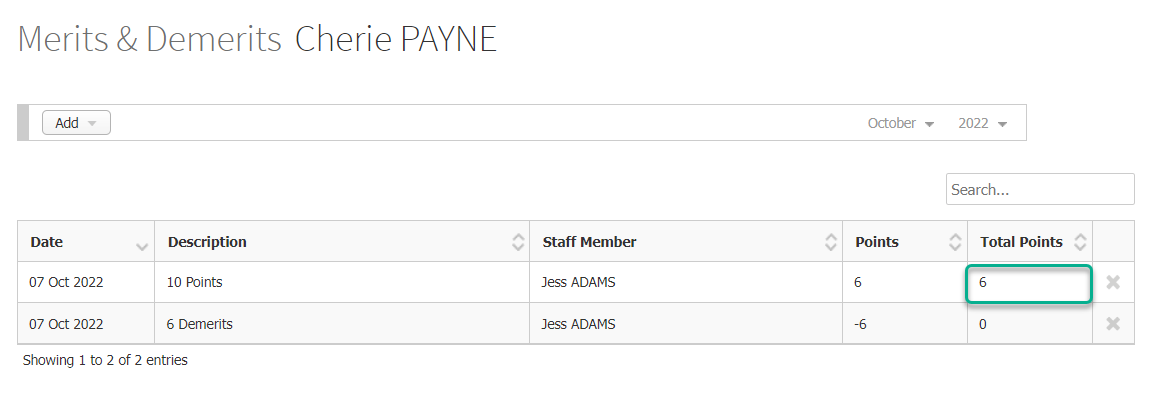
- You can sort by any column with up/down arrows in its column header, or use the report's Search bar to find specific items.
- You can delete a merit/demerit item by clicking on the X icon and clicking OK.
Adding merit or demerit points together with an Achievement or Incident
When adding an achievement or incident, select the merit or demerit points you wish to apply to them from the Merit Points dropdown list. You can adjust the settings and visibility of the Merit Points drop down list by modifying your incident default settings.