Accounts Manager page
Users with Accounts Manager permissions in XUNO's Purchase Order System can search for and view details of purchase orders. This article explains how.
To access the Accounts Manager features, click the Accounts Manager button:
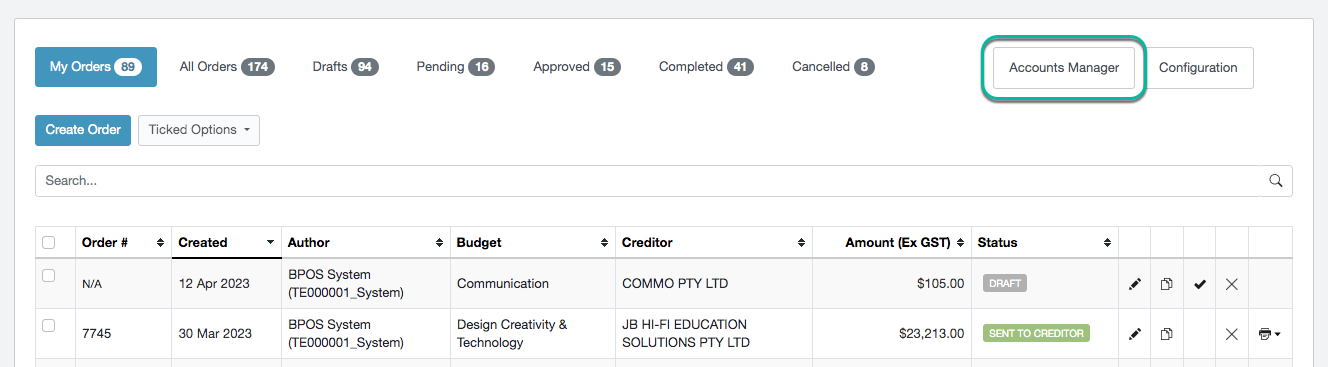
Note: You will only see this button if you have been given permission to access this functionality.
Accounts Manager functions
To find out what each area of the Accounts Manager page does, please refer to the table below.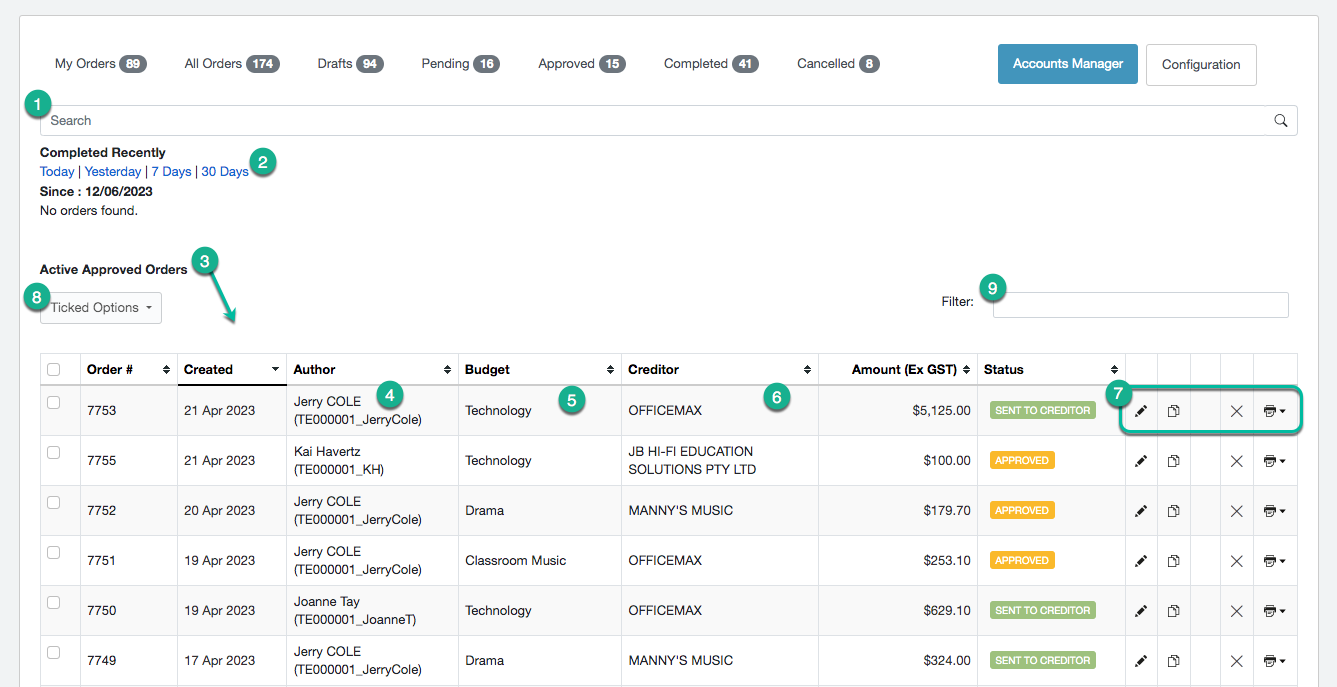
Note that you can also sort by any column using the up and down arrows in the column header. For example, sort using the Budget column to group all active approved orders by the budget they are associated with.
|
No. |
Function |
|
1 |
Search for budgets, authors, creditors and orders. |
|
2 |
View completed purchase orders from Today, Yesterday, Last 7 Days or Last 30 Days. |
|
3 |
View all active orders which have been approved and are waiting for delivery |
|
4 |
The order author. Click on the author's name to view all orders for that user. |
|
5 |
The budget the order belongs to. Click on the budget name to view all orders for that budget. |
|
6 |
The creditor the order is sent to. Click the creditor's name to view the creditor. |
|
7 |
Order actions (edit, duplicate, delete or print order forms/internal copies). |
|
8 |
Use this button to perform various actions in bulk - print, approve, reject or mark orders as processed externally. |
|
9 |
Filter the contents of the table by entering text. Any column containing matching text will show. |