How to download CSV class lists
In this article
How to download CSV class lists for your own classes
You can download CSV class lists via the Classes widget or from the Classes menu option on your dashboard.
Via Classes widget
- On your dashboard, go to the Classes widget and click on the inverted triangle icon next to the class you want to download.
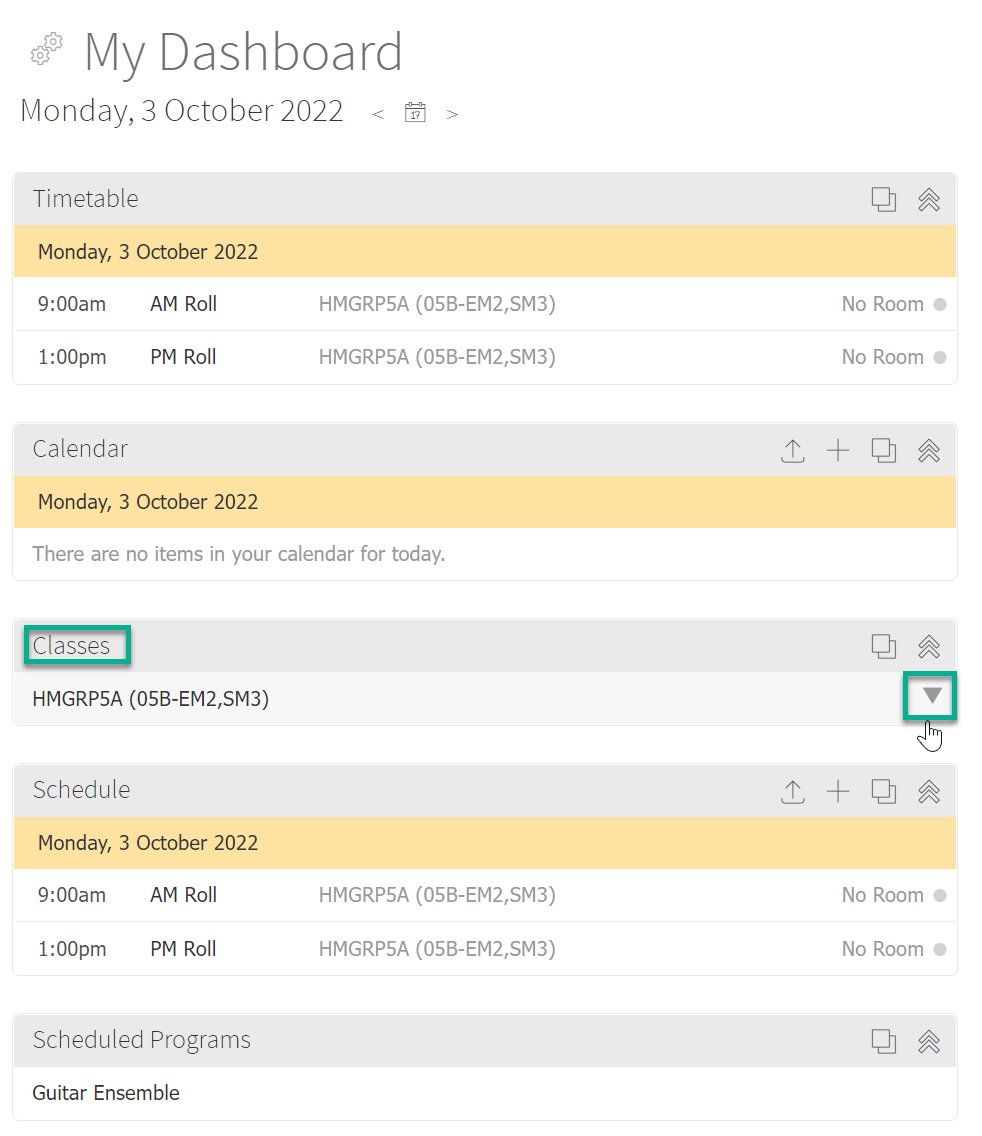
- Select View the class list option in the list.
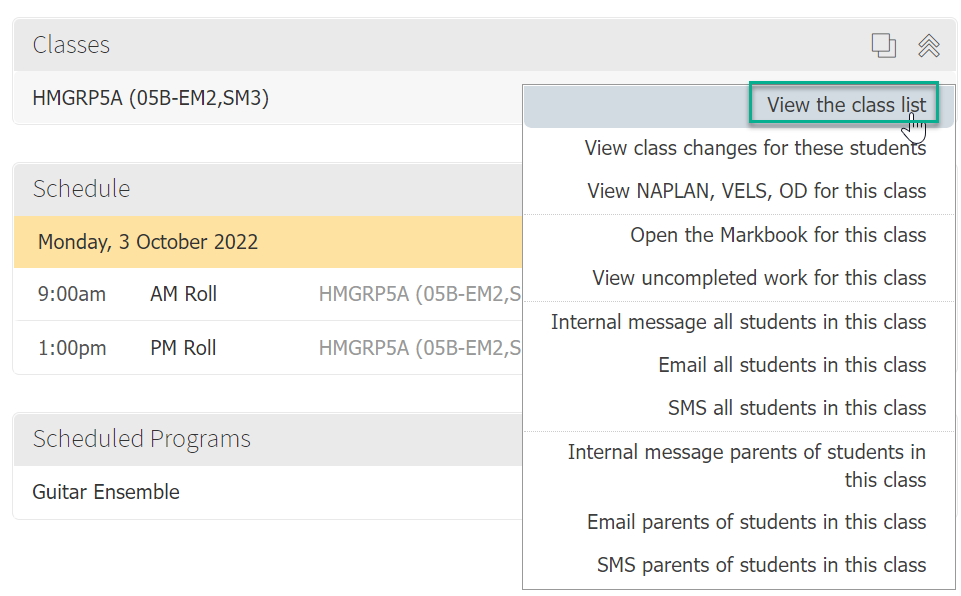
- Click Export button.
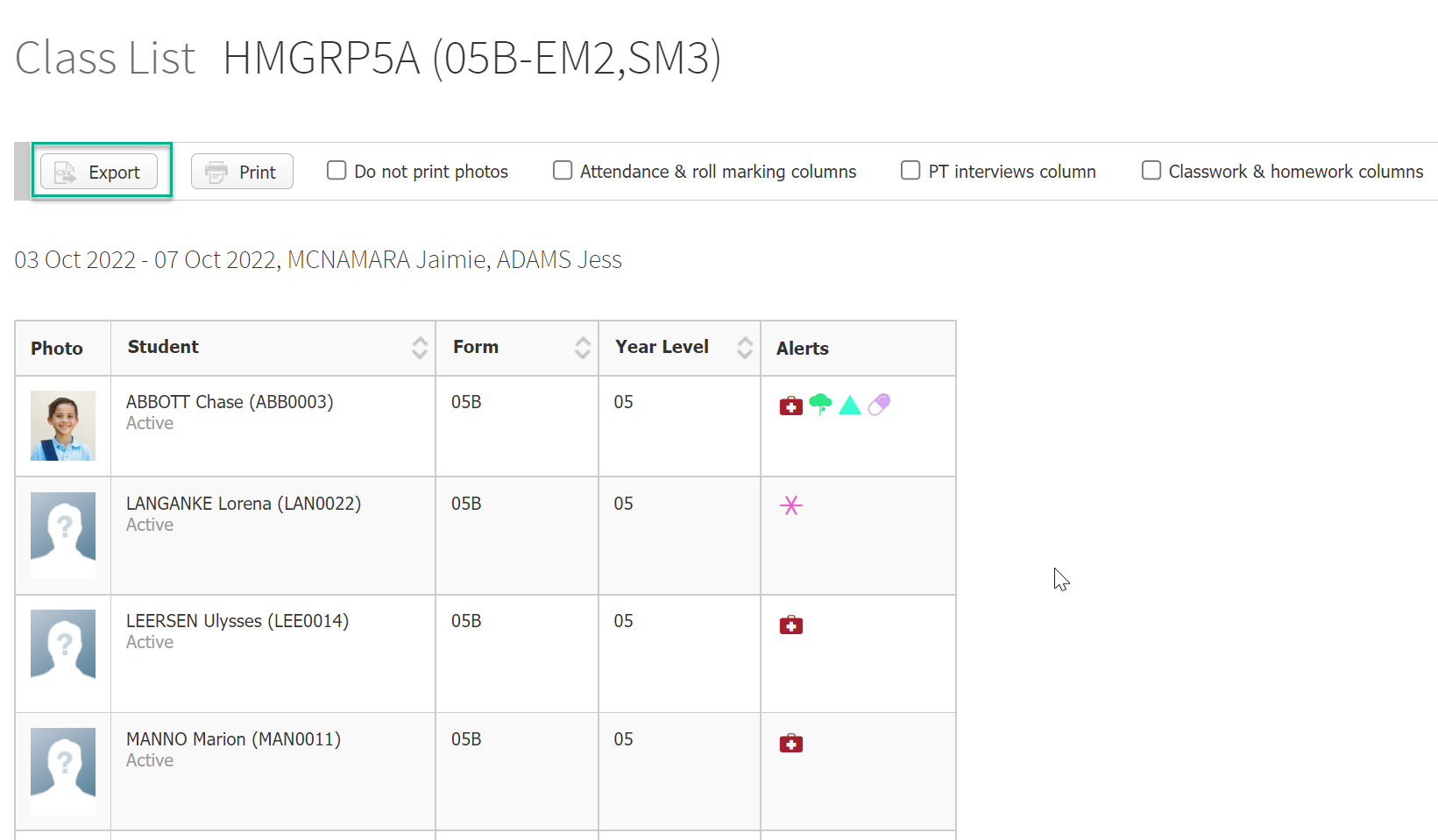
From Classes menu option
- From your dashboard, click Classes menu option on the left.
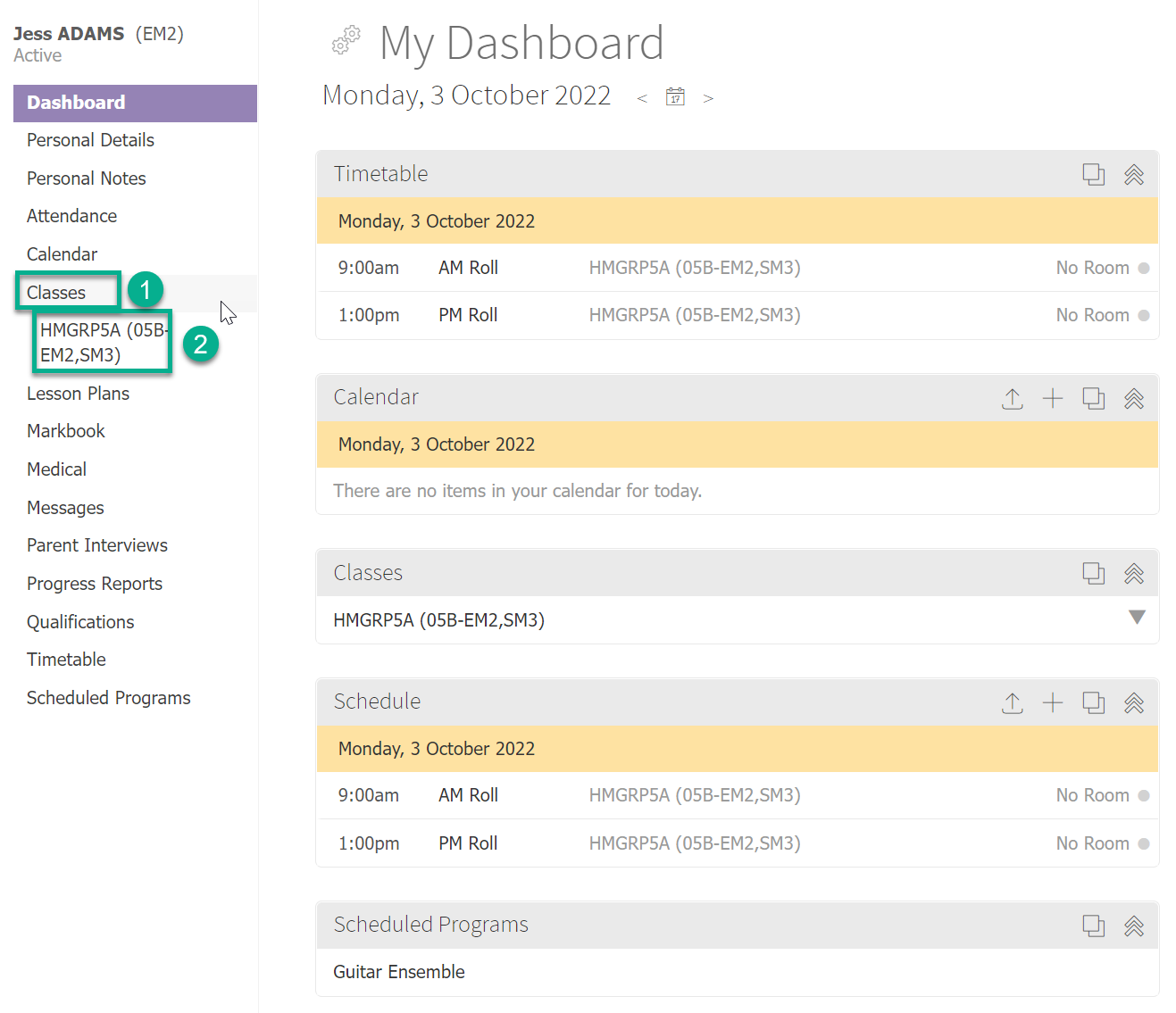
- Select the class you want to download.
- Click on View the class list option in the "Class Quick links" table.
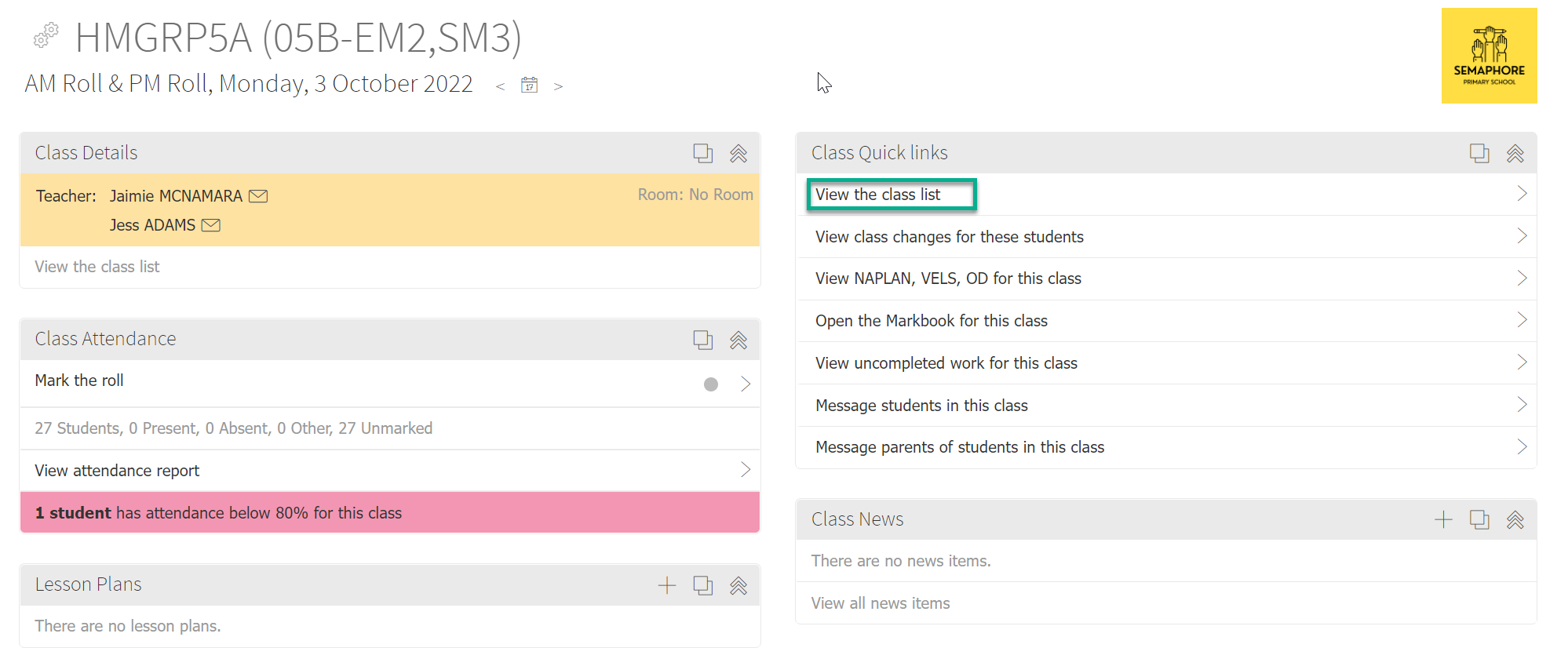
- Click Export button.
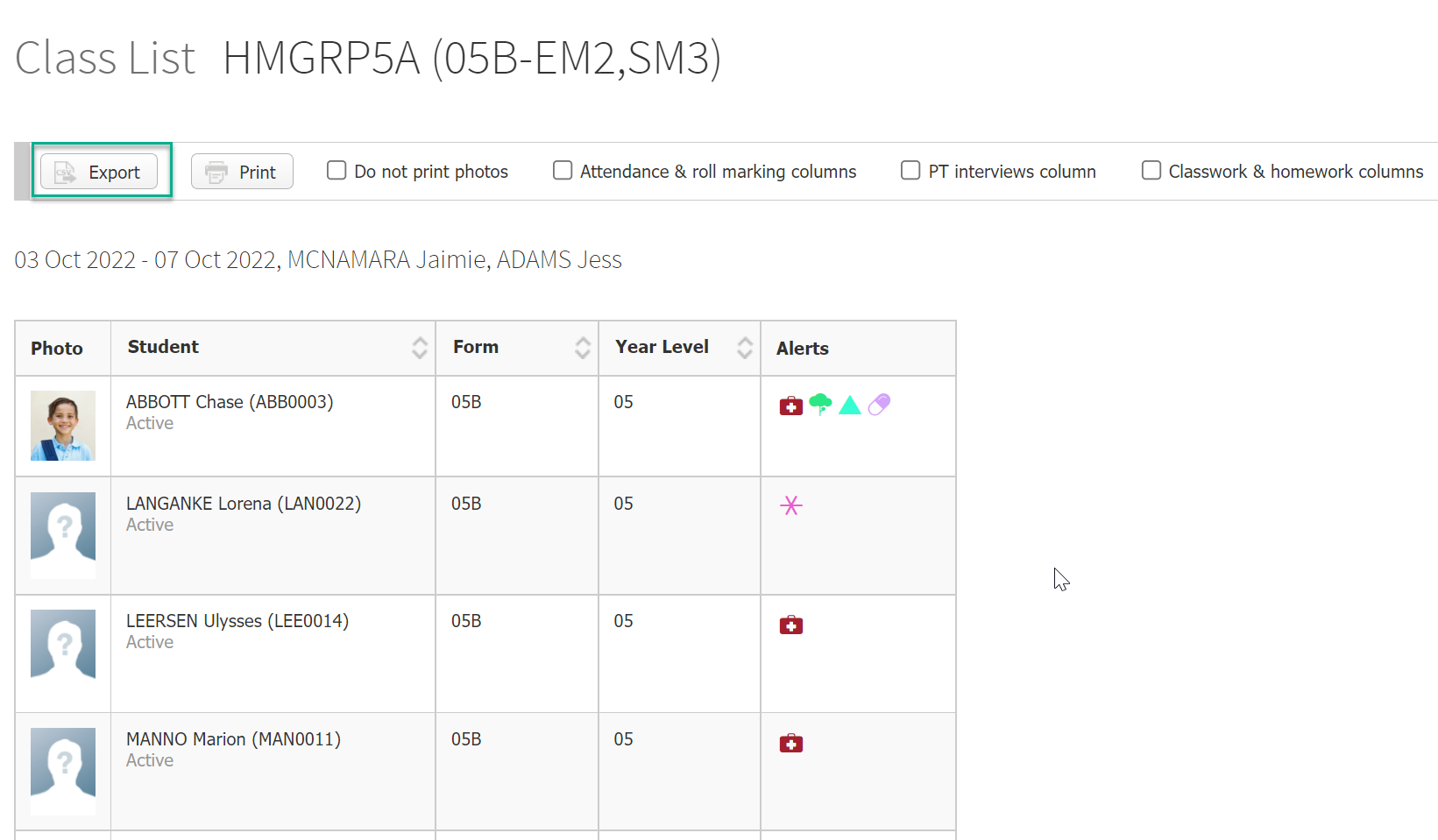
How to download CSV class lists for your own classes in bulk
- Go to Learning > My Classes > Class Lists menu option.

- Tick the classes you'd like to export the CSVs for. They will be downloaded as individual files, one per class.
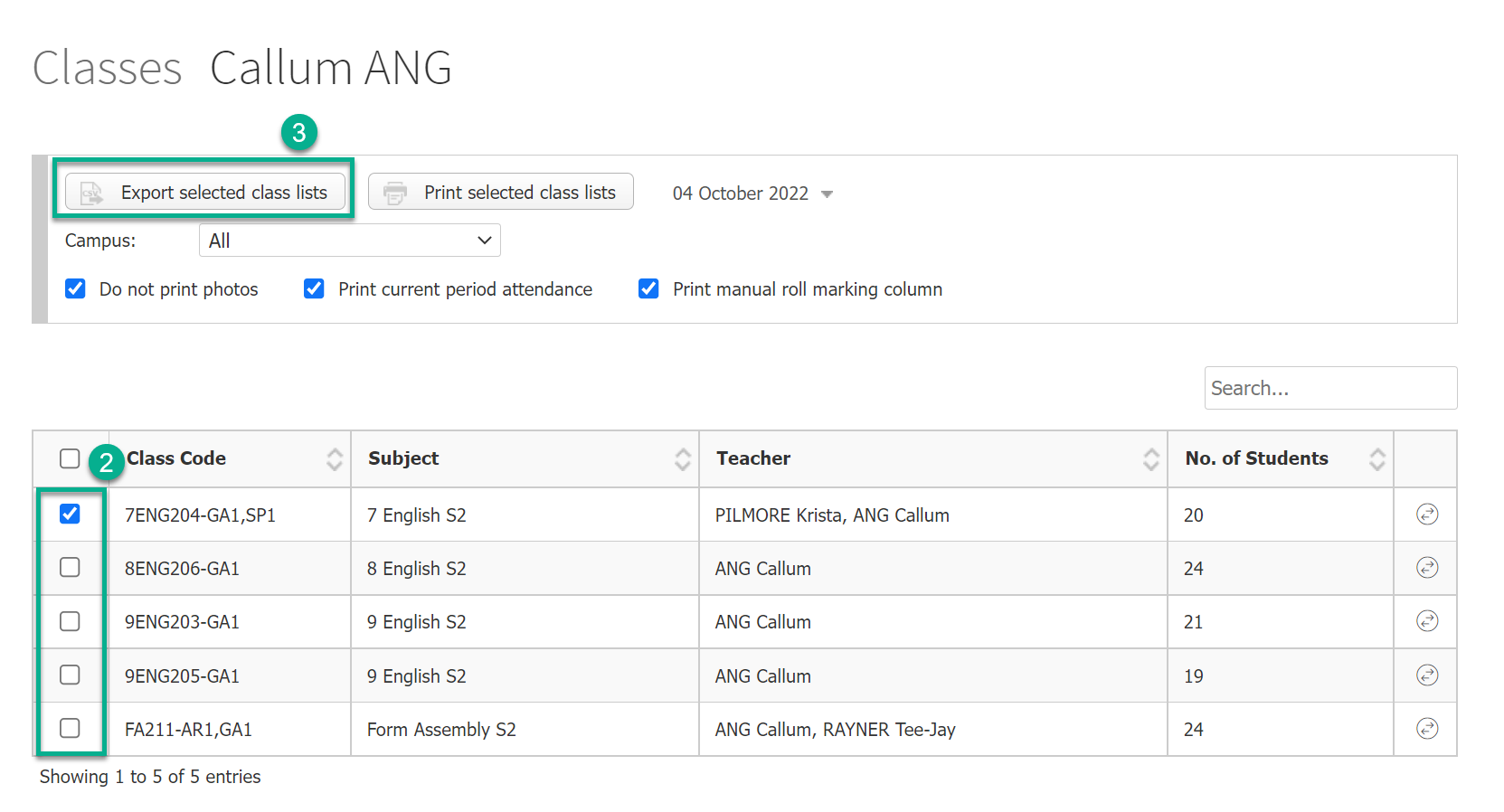
- Click Export selected class lists button.
How to download CSV class lists for any class at the school
- Go to School > Timetable & Rooms > Class Lists and Changes menu option.
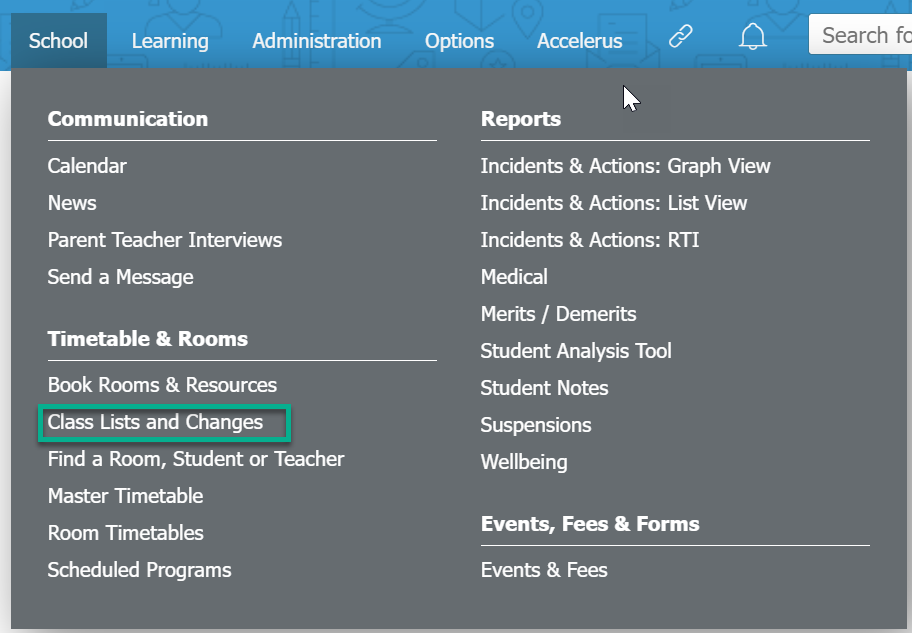
- Tick the classes you'd like to export the CSVs for. They will be downloaded as individual files, one per class.
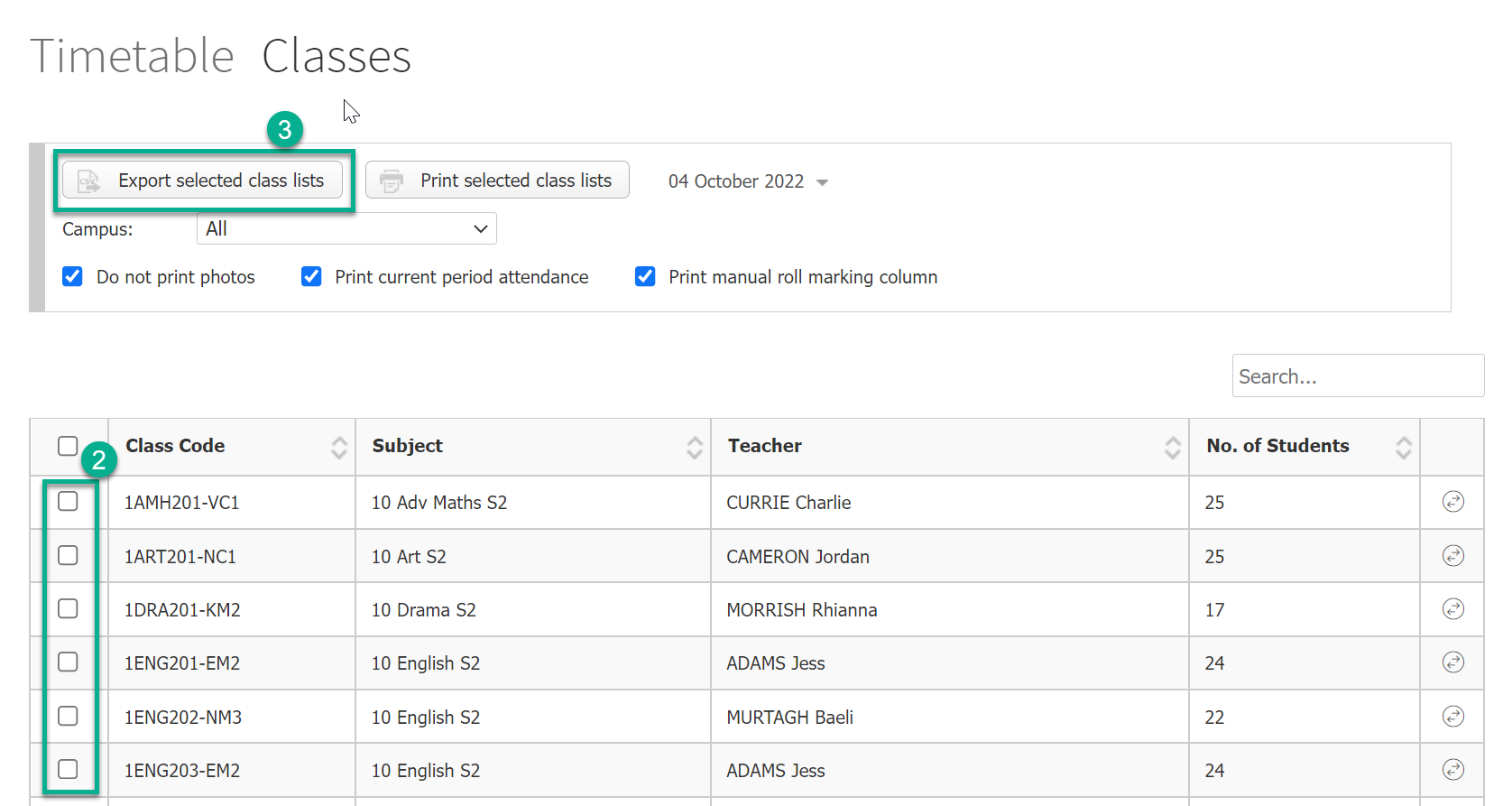
- Click Export selected class lists button.