How to delete reports and report runs
This article explains how to how to remove a report run if no longer required. A report run may be used to upload Semester Reports or other student documents for parents to view.
Deleting a full report run
- Go to Options > Software Settings > Import & Export Data.
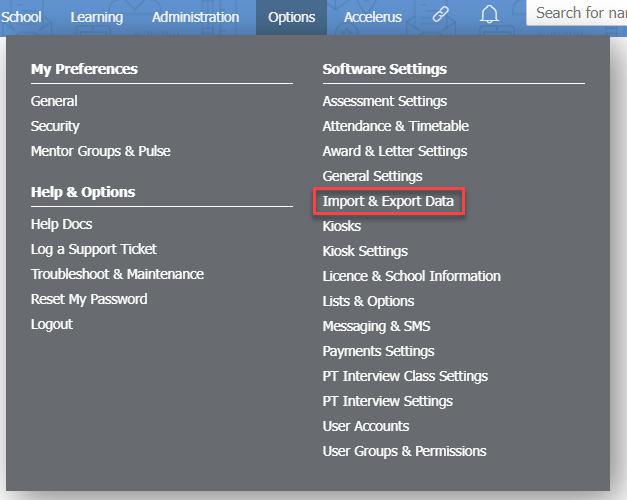
- Click the Upload Reports button.
- Use the YEAR calendar picker to select the relevant year, and find the report folder you wish to delete in the REPORTS section.
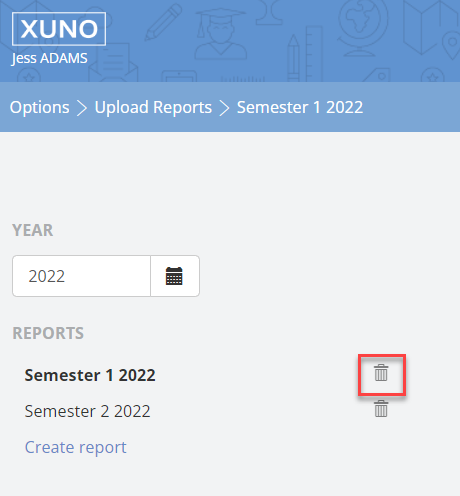
- Click the rubbish bin icon.
- At the message 'Are you sure you want to delete this folder?' click OK.
- This will remove the report run and all associated reports.
Deleting specific reports
- Go to Options > Software Settings > Import & Export Data.
- Click the Upload Reports button.
- Use the YEAR calendar picker to select the relevant year, and find the report folder you wish to delete in the REPORTS section. Click on the report run to select it.
- In the table, tick the checkbox next to the student(s) you wish to delete reports for.

- Click the Ticked Options button and select Remove Report from the dropdown list.
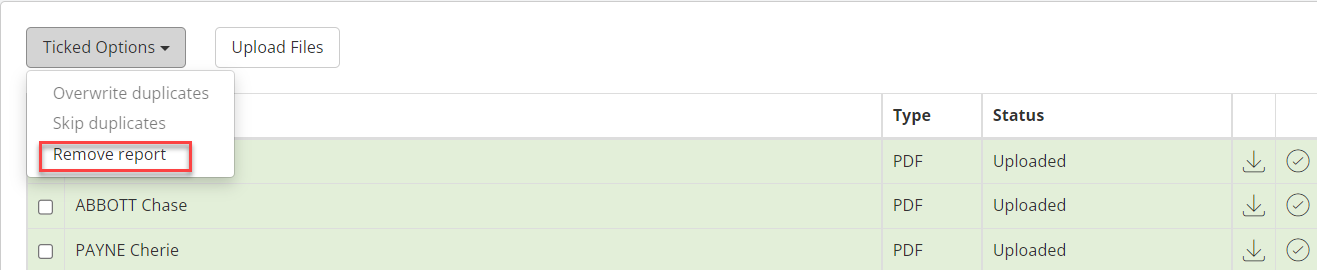
- This will remove the report for the selected student(s) only.