End of Year Attendance Reporting for Victorian Government Schools
CASES21 asks schools to refer to their ERMS (External Roll Marking Software) provider for producing end-of-year attendance reports. This article provides detailed instructions on how to do this.
Introduction
Schools are required to generate detailed attendance reports, and keep a local copy either as a hard copy or as a file saved on the server, for the purposes of auditing.
Victorian government schools should follow the steps in the CASES21 Administration User Guide for End of Year Administration for the relevant year as a guide for what type if data is required to be kept on file. For XUNO schools, there is a section regarding Finalising Attendance for Schools using External Roll Marking Software (ERMS).
If your school started using XUNO mid-year, you must complete the relevant processes for both XUNO and whichever other system was used at the beginning of the year.
Click through for your school's attendance marking setting:
For schools marking Half Day Attendance
The following reports can be exported from CASES21, regardless of whether you used XUNO for the full year or switched to XUNO partway through the year:
1. Student Absence Summary by Home Group [ST21316]
2. Student Absence Summary by Year Level [ST21317]
The rest of the reports should be run in XUNO and exported to PDF. Reports can be exported to PDF using the printer icon:

3. Half Day Attendance Under a Given Percentage
- Go to Administration > Attendance > Additional Reports > Period Attendance Under Percentage.
- Enter a value of 80% in the Maximum attendance rate field, and select a custom date range from January 1 to December 31 of the current year:
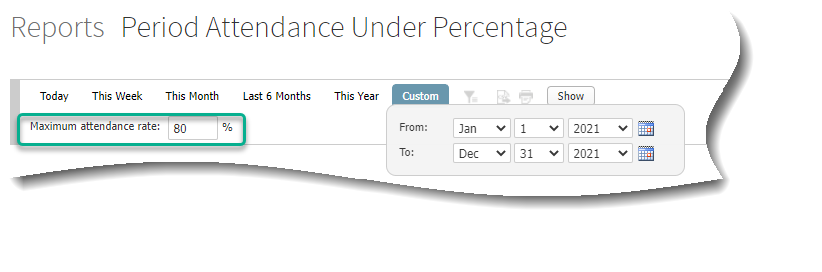
4. Half Day Attendance by Percentage
- Go to Administration > Attendance > Additional Reports > Period Attendance Under Percentage.
- Enter a value of 100% in the Maximum attendance rate field, and select a custom date range from January 1 to December 31 of the current year.
5. Monthly Attendance Roll by Home Group
- Go to Administration > Attendance > Additional Reports > CASES21 Monthly AM/PM Report.
- Select the current year, and All Forms from the dropdown menus, then tick the checkbox for Jan.
- Click the Show button.
- Export to PDF and repeat for each month.
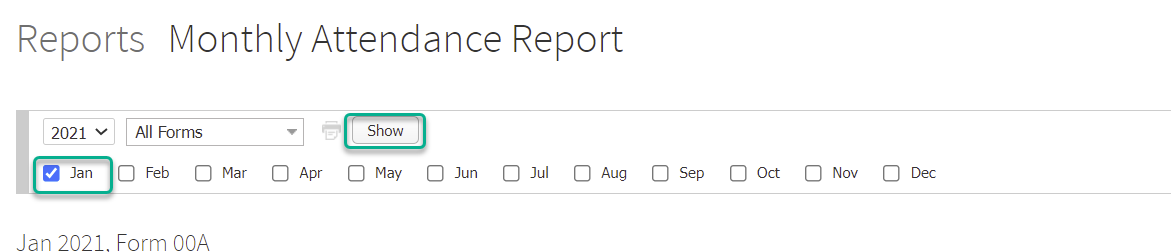
6. Aboriginal Half Day Attendance Summary
- Go to Administration > Attendance > General Attendance Report.
- Select a custom date range from January 1 to December 31 of the current year.
- Click the filter icon to open the filter:
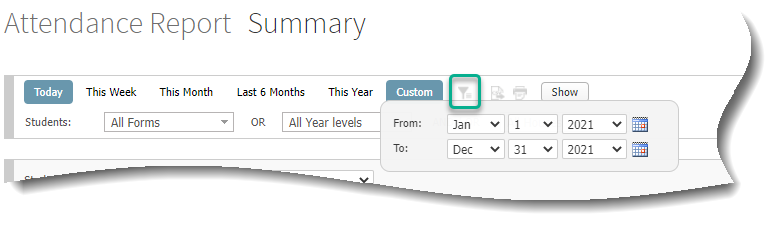
- Select ATSI from the Alerts dropdown menu:
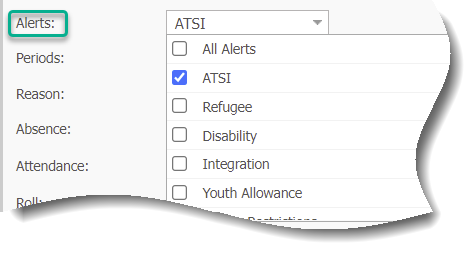
- Tick the Present checkbox in the Attendance field and the Self-described checkbox in the Gender field.
- Select to Show Attendance Statistics.
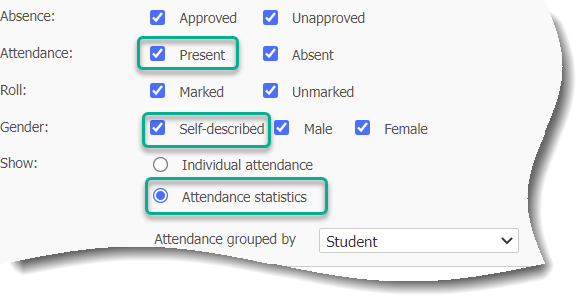
- Click on the Show button.
For schools marking Period Attendance
Reports should be run in XUNO and exported to PDF. Reports can be exported to PDF using the printer icon:

1. Period Attendance by Student + Subject.
- Go to Administration > Attendance > General Attendance Report.
- Select a custom date range from January 1 to December 31 of the current year.
- Tick the checkboxes next to Attendance: Present and Gender: Self-described.
- Select to show Attendance Statistics.
- Select Student + Subject from the Attendance grouped by dropdown menu.
- Click the Show button.
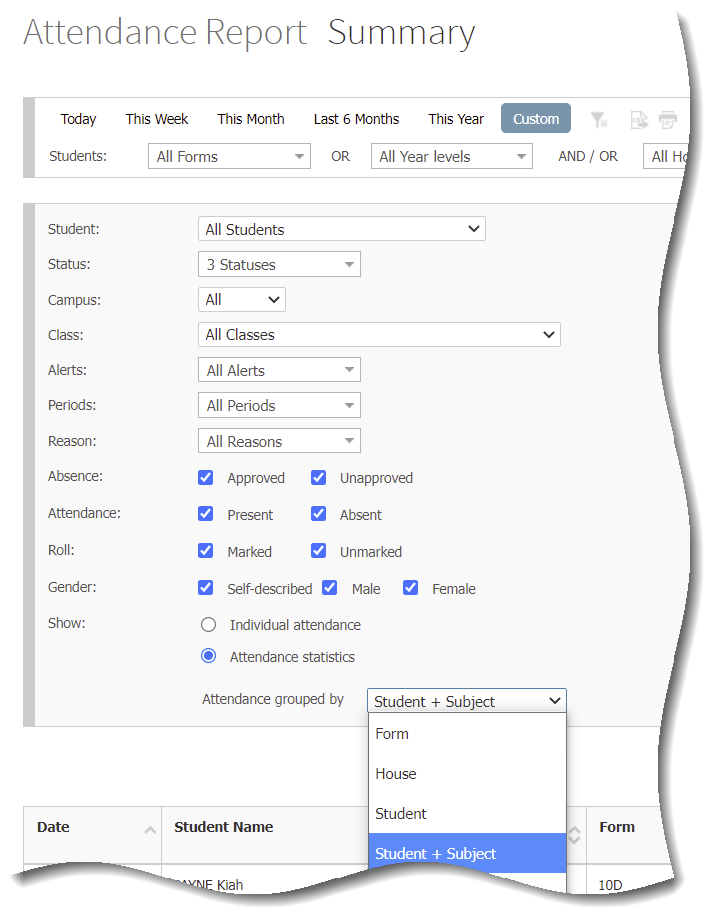 2. Period Attendance Summary by Year Level.
2. Period Attendance Summary by Year Level.
- Go to Administration > Attendance > General Attendance Report.
- Select a custom date range from January 1 to December 31 of the current year.
- Tick the checkboxes next to Attendance: Present and Gender: Self-described.
- Select to show Attendance Statistics.
- Select Year Level from the Attendance grouped by dropdown menu.
- Click the Show button.
3. Period Attendance Summary by Home Group.
- Go to Administration > Attendance > General Attendance Report.
- Select a custom date range from January 1 to December 31 of the current year.
- Tick the checkboxes next to Attendance: Present and Gender: Self-described.
- Select to show Attendance Statistics.
- Select Form from the Attendance grouped by dropdown menu.
- Click the Show button.
4. Overall Period attendance under a given percentage
- Go to Administration > Attendance > Additional Reports > Period Attendance Under Percentage.
- Select a custom date range from January 1 to December 31 of the current year.
- Enter 100 in the Maximum attendance rate field.
- Click the Show button.