Create and Manage Events
Once your settings have been configured, you can create and manage a range of events and fees.
If you need to check or amend any settings for your Events/Fees, please see this article.
Navigating the Events and Fees Landing Page
Go to the School menu > Events, Fees & Forms > Events & Fees
The landing page will display any Events or Fees you have created. The date range in the top right corner can filter the desired view.

|
# |
Details |
|
1 |
Events / Fees created by the user currently logged into XUNO |
|
2 |
Any Event / Fee awaiting approval |
|
3 |
All upcoming and current approved Events / Fees |
|
4 |
Any Event / Fee which has been Cancelled or the Approver has marked as Not Approved |
|
5 |
Any Event / Fee where a student has a clash between two or more Events |
|
6 |
All past Events / Fees |
|
7 |
If viewing via the All tab, you will see both Events and Fees in the list below |
|
8 |
If viewing via the Events tab, you will see only Events in the list below |
|
9 |
If viewing via the Fees tab, you will see only Fees in the list below |
|
10 |
Add Event / Fee button to create a new Event / Fee |
|
11 |
Search field to look for an Event / Fee based on name, category or Student family code |
|
12 |
Most columns can be sorted alphabetically by clicking the column header |
|
13 |
Copy button to duplicate an Event |
|
14 |
Date range to filter Events / Fees |
|
15 |
Click on the value in the Paid column to open the Event or Fee directly onto the Attendee list. Click on the Name of the Event to open the Event or Fee directly onto the Details tab |
Creating an Event or Fee
- Click on the School menu > Events & Fees > Events & Fees
- Click on Add Event/Fee OR
- Find a similar Event/Fee and click the Clone Event icon in the Actions column, and make selections to copy the same staff, students, questions as required. If cloning, you may adjust any or all of the details of the new Event/Fee before approving it.
- If it is a new Event/Fee, select the type: Event or Fee/Levy
- Event is used for any Event, with or without associated costs.
- Fee/Levy is used for payment requests only and many of the fields available when creating an Event are hidden, such as student requirements, risk assessment, location and transport details etc.
- Enter the following fields as required, noting that when adding a Fee/Levy not all fields will be available.
- Any field with a red * is compulsory

Further information on adding or removing students can be found here. A more detailed explanation of the fields can be found here.
7. Click Save
• Additional Tabs appear to allow you to configure the rest of the Event/Fee
• Print icon dropdown becomes available to print various forms or reports related to the Event/Fee
• Any further changes made to the Event/Fee will be saved automatically as they are made
• To return to the Events/Fees main window, click on the Details tab.
If you need to create customised questions or forms for parents to complete you can use the Default Event Form (more information here) or add a form or questions through the event itself (more information here).
Add or Remove Students
More information on this process can be found here.
Add or Remove Staff
Staff may be added or removed, even after the Event has been approved.
- Click on the Staff tab
- Click "Add Staff"
- Click on the Staff or CRT tab and tick all Staff to add
Note: Teaching Periods shows how many Periods the teacher is usually teaching during the time of the Event and therefore may require a CRT teacher. Staff is displayed sorted by Teaching Period, then Name. - Click "Add Staff"
- Next to each Staff Member, optionally tick Supervising Teachers and/or those with a First Aid Certificate
- To remove staff, click the X to the right of the Staff member and click OK to remove
Events and Fees Costs
If your event or fee has a cost, review the information provided here.
Add Attachments
The Attachments tab is used to optionally attach additional files for staff, parents and/or students to view in the Portal/App, e.g. a map of the camp, packing lists
Add Staff Attachments
- Click on the Attachments tab
- Under Staff, click "Attach Files", choose the file/s and click Open. NOTE: Staff attachments are only visible to staff
Add Parent and Student Attachments
Under Parents and Students, click "Attach Files", choose the file/s and click Open.
NOTE: Parent and student attachments are not printed when printing Event Forms or Permission Slips
Approving and Publishing Events
Only a staff member with Event Approval permission may Approve Events. Staff with Modify Own may publish/unpublish Events/Fees they have created and staff with Modify Own and Others may publish/unpublish any Event/Fee. Below is a table, outlining the approval statuses:
| Pending | Default status after an Event has been created and indicates the Event/Fee is still being setup |
|
Approved |
The Event/Fee can now be Published for parents and students to be visible in the Portal/App |
|
Not Approved |
Only Pending Events/Fees can be changed to "Not Approved". The Event/Fee Details and costs may still be changed, including costs, ready for later Approval but may not be Published |
|
Cancelled |
To maintain data integrity, once an Event has been cancelled it cannot be re-approved or deleted. All payments made will remain as a reference, and all fields will be locked |
Approving and Publishing an Event/Fee individually
- Click on the Event/Fee to open the Event Details
- For the Event Approved option, change the status to Yes, No or Cancelled, as required
- At the pop-up box, review the message and to confirm, click OK. Once an Event/Fee is Approved it cannot be Unapproved, only Cancelled
- For the Publish / Live option, select Yes to Publish an Event/Fee (or No to Unpublish an Event/Fee). Ensure all the Event details that parents and students will see and require are setup before publishing the Event/Fee.
- At the pop-up box, review the message and to confirm, click OK
Approving and Publishing Events/Fees in bulk
- Select the items to be approved by checking the box next to them
- Click the Ticked Options menu button
- Select the appropriate bulk action (Approve, publish, cancel, delete)
- At the pop-up box, review the message and to confirm, click OK. Some events/fees cannot be actioned unless they meet certain requirements. Read the pop up carefully and make a note of any events which could not be actioned, and review their status and what might be required to proceed
- Once an Event/Fee is Approved it cannot be Unapproved or Deleted, only Cancelled
Notes on publishing Events/Fees
- An Event/Fee can only be Published once Approved but may be unpublished and republished at any time
- The Event/Fee must be Unpublished in order to Add or Remove Instalment Plans in the Event/Fee Details tab
- Forms and permission slips can still be printed by XUNO staff without Publishing the Event
- Unpublished Events can also be used where no Approval or Fee payment is required, and where parents don’t require notification of the Event. E.g. an Exam Event
Show/Pin items for parents and students
The Show Item in Parent/Student Portal Calendar determines whether or not this event or fee’s relevant dates will show in the School Events Calendar or not. Some schools prefer to list all events for the year in another XUNO Calendar, so unticking this when the event is created prevents duplicate calendar entries showing for parents and students.
The Pin to Parent/Student Dashboard setting pins the Event/Fee to the top of the Parent and Student Portal dashboard in addition to displaying a link to current Events & Fees. It’s not recommended to Pin all Events/Fees, rather use this option to highlight important Events & Fees or Events & Fees with imminent due dates. For the Pin This Item to Parent/Student Dashboard option select Yes to Pin or No to Unpin the item:

Message Students and Parents from the Event
Rather than creating specific messaging groups, messages may be sent to students attending an Event, via the Events & Fees window.
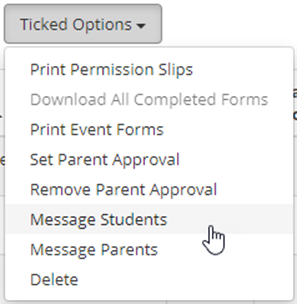
- Go to School > Events & Fees > Events & Fees
- Find and open the Event
- Click on the Students tab
- Tick the students to message (or whose parents you wish to message)
- HINT: By clicking on a column heading, you can sort by specific columns to make it easier to find students. Eg clicking on the Balance Due column will sort by the amount still due
- Message Student/Parent
- Select Ticked Options
- Choose Message Students or Message Parents as required
- Choose the message type and enter the message and where an email is sent, also enter a subject line
- Click Send